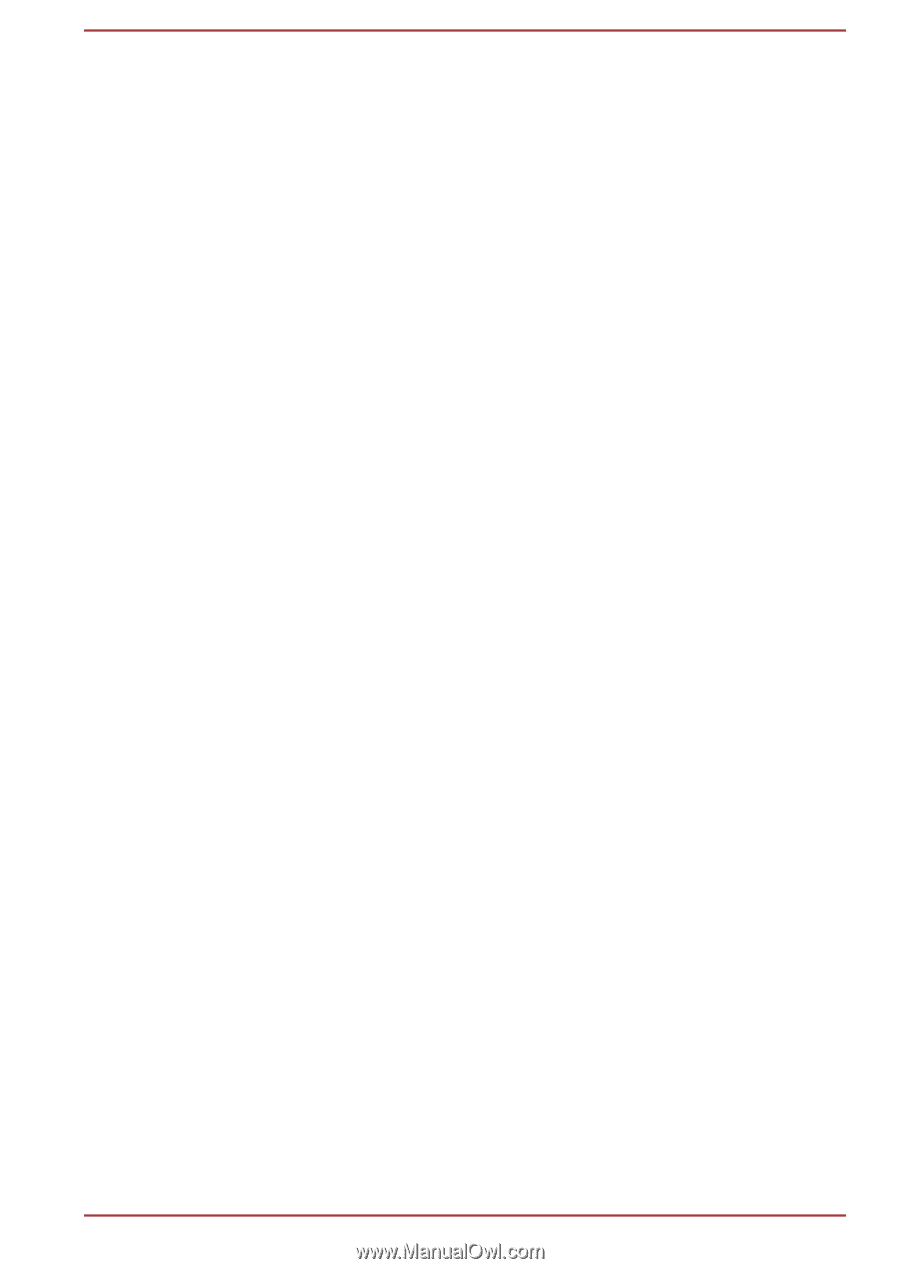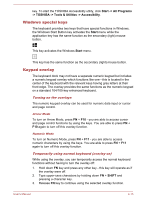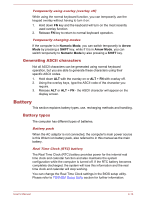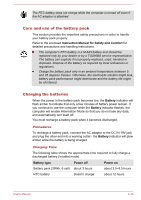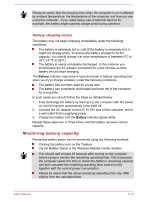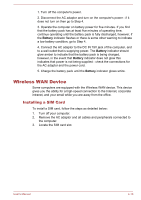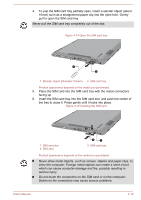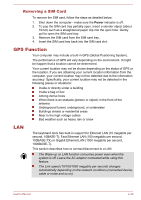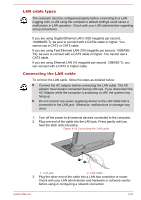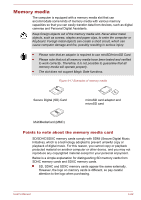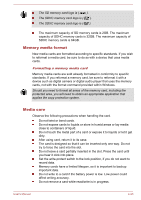Toshiba Portege Z10t-A PT132C-001001 Users Manual Canada; English - Page 65
Wireless WAN Device, Installing a SIM Card
 |
View all Toshiba Portege Z10t-A PT132C-001001 manuals
Add to My Manuals
Save this manual to your list of manuals |
Page 65 highlights
1. Turn off the computer's power. 2. Disconnect the AC adaptor and turn on the computer's power - if it does not turn on then go to Step 4. 3. Operate the computer on battery power for five minutes. If you find that the battery pack has at least five minutes of operating time, continue operating until the battery pack is fully discharged, however, if the Battery indicator flashes or there is some other warning to indicate a low battery condition, go to Step 4. 4. Connect the AC adaptor to the DC IN 19V jack of the computer, and to a wall outlet that is supplying power. The Battery indicator should glow amber to indicate that the battery pack is being charged, however, in the event that Battery indicator does not glow this indicates that power is not being supplied - check the connections for the AC adaptor and the power cord. 5. Charge the battery pack until the Battery indicator glows white. Wireless WAN Device Some computers are equipped with the Wireless WAN device. This device gives you the ability for a high-speed connection to the Internet, corporate intranet, and your email while you are away from the office. Installing a SIM Card To install a SIM card, follow the steps as detailed below: 1. Turn off your computer. 2. Remove the AC adaptor and all cables and peripherals connected to the computer. 3. Locate the SIM card slot. User's Manual 4-18