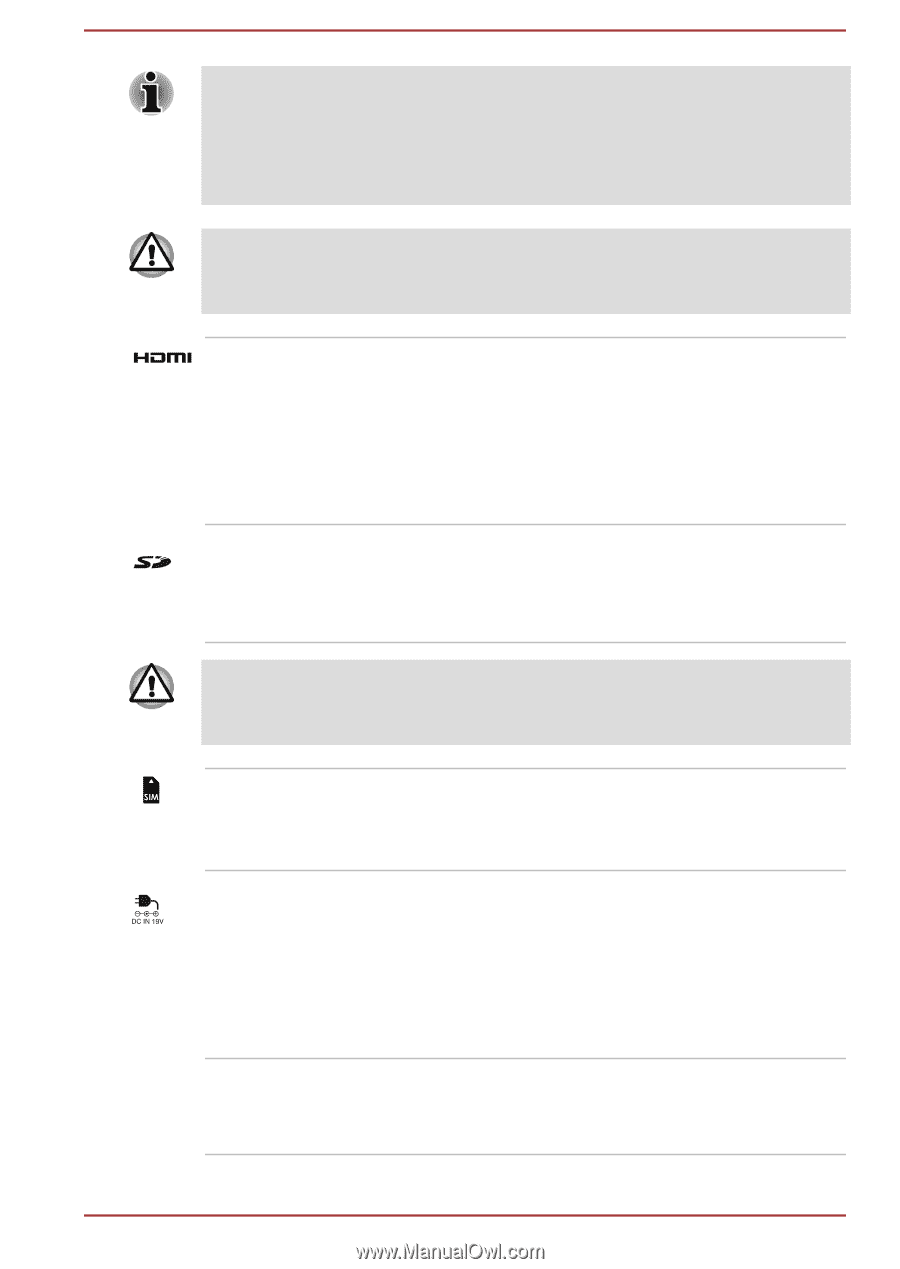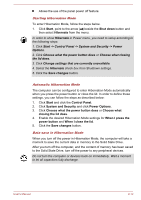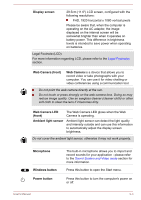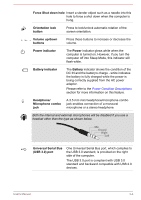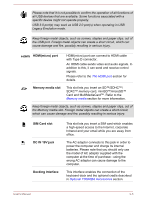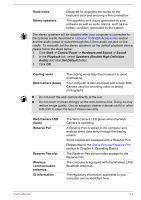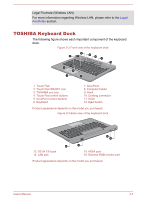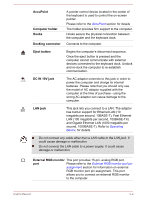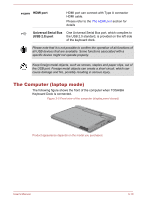Toshiba Portege Z10t-A PT132C-001001 Users Manual Canada; English - Page 36
HDMImicro port, Memory media slot, SIM Card slot, DC IN 19V jack, Docking interface
 |
View all Toshiba Portege Z10t-A PT132C-001001 manuals
Add to My Manuals
Save this manual to your list of manuals |
Page 36 highlights
Please note that it is not possible to confirm the operation of all functions of all USB devices that are available. Some functions associated with a specific device might not operate properly. USB 3.0 port(s) may work as USB 2.0 port(s) when operating in USB Legacy Emulation mode. Keep foreign metal objects, such as screws, staples and paper clips, out of the USB port. Foreign metal objects can create a short circuit, which can cause damage and fire, possibly resulting in serious injury. HDMI(micro) port HDMI(micro) port can connect to HDMI cable with Type D connector. An HDMI cable sends video and audio signals. In addition to this, it can send and receive control signals. Please refer to the The HDMI port section for details. Memory media slot This slot lets you insert an SD™/SDHC™/ SDXC™ memory card, miniSD™/microSD™ Card and MultiMediaCard™. Refer to the Memory media section for more information. Keep foreign metal objects, such as screws, staples and paper clips, out of the Memory media slot. Foreign metal objects can create a short circuit, which can cause damage and fire, possibly resulting in serious injury. SIM Card slot DC IN 19V jack Docking interface This slot lets you insert a SIM card which enables a high-speed access to the Internet, corporate Intranet and your email while you are away from office. The AC adaptor connects to this jack in order to power the computer and charge its internal batteries. Please note that you should only use the model of AC adaptor supplied with the computer at the time of purchase - using the wrong AC adaptor can cause damage to the computer. This interface enables the connection of the keyboard dock and the optional cradle described in Optional TOSHIBA Accessories section. User's Manual 3-5