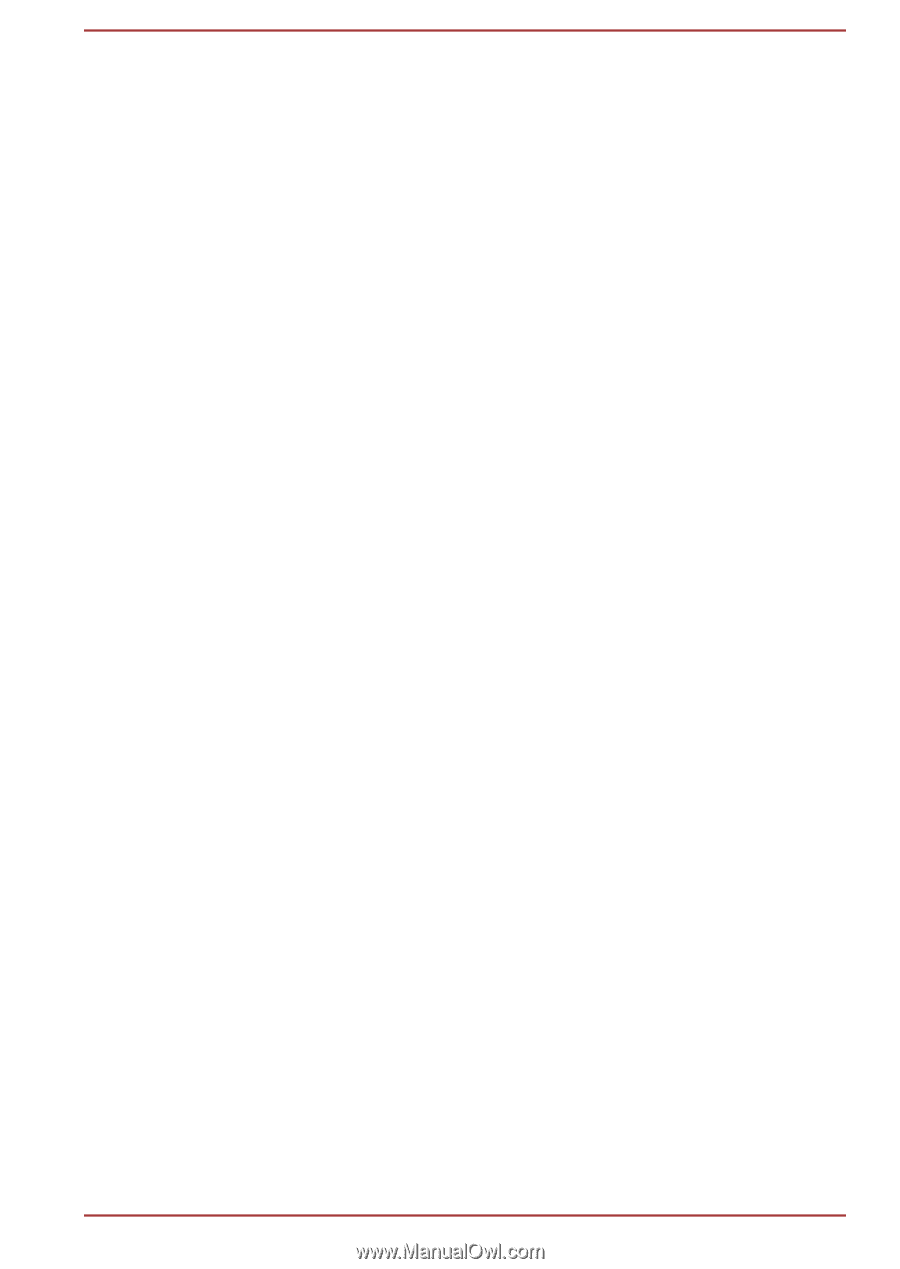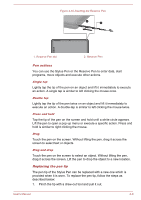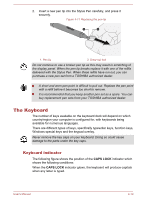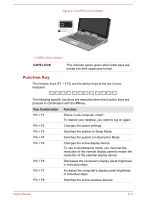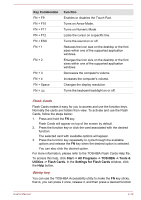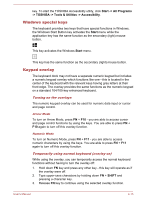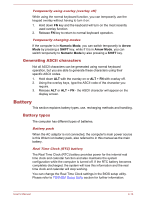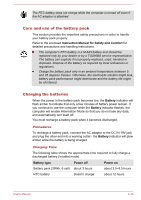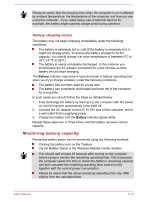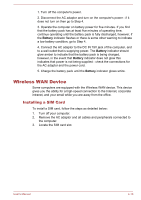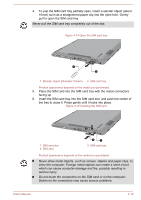Toshiba Portege Z10t-A PT132C-001001 Users Manual Canada; English - Page 61
Generating ASCII characters, Battery, Battery types
 |
View all Toshiba Portege Z10t-A PT132C-001001 manuals
Add to My Manuals
Save this manual to your list of manuals |
Page 61 highlights
Temporarily using overlay (overlay off) While using the normal keyboard function, you can temporarily use the keypad overlay without having to turn it on: 1. Hold down FN key and the keyboard will turn on the most recently used overlay function. 2. Release FN key to return to normal keyboard operation. Temporarily changing modes If the computer is in Numeric Mode, you can switch temporarily to Arrow Mode by pressing a SHIFT key, while if it is in Arrow Mode, you can switch temporarily to Numeric Mode by also pressing a SHIFT key. Generating ASCII characters Not all ASCII characters can be generated using normal keyboard operation, but you are able to generate these characters using their specific ASCII codes. 1. Hold down ALT with the overlay on or ALT + FN with overlay off. 2. Using the overlay keys, type the ASCII code of the character you require. 3. Release ALT or ALT + FN - the ASCII character will appear on the display screen. Battery This section explains battery types, use, recharging methods and handling. Battery types The computer has different types of batteries. Battery pack When the AC adaptor is not connected, the computer's main power source is this lithium ion battery pack, also referred to in this manual as the main battery. Real Time Clock (RTC) battery The Real Time Clock (RTC) battery provides power for the internal real time clock and calendar function and also maintains the system configuration while the computer is turned off. If the RTC battery becomes completely discharged, the system will lose this information and the real time clock and calendar will stop working. You can change the Real Time Clock settings in the BIOS setup utility. Please refer to TOSHIBA Setup Utility section for further information. User's Manual 4-14