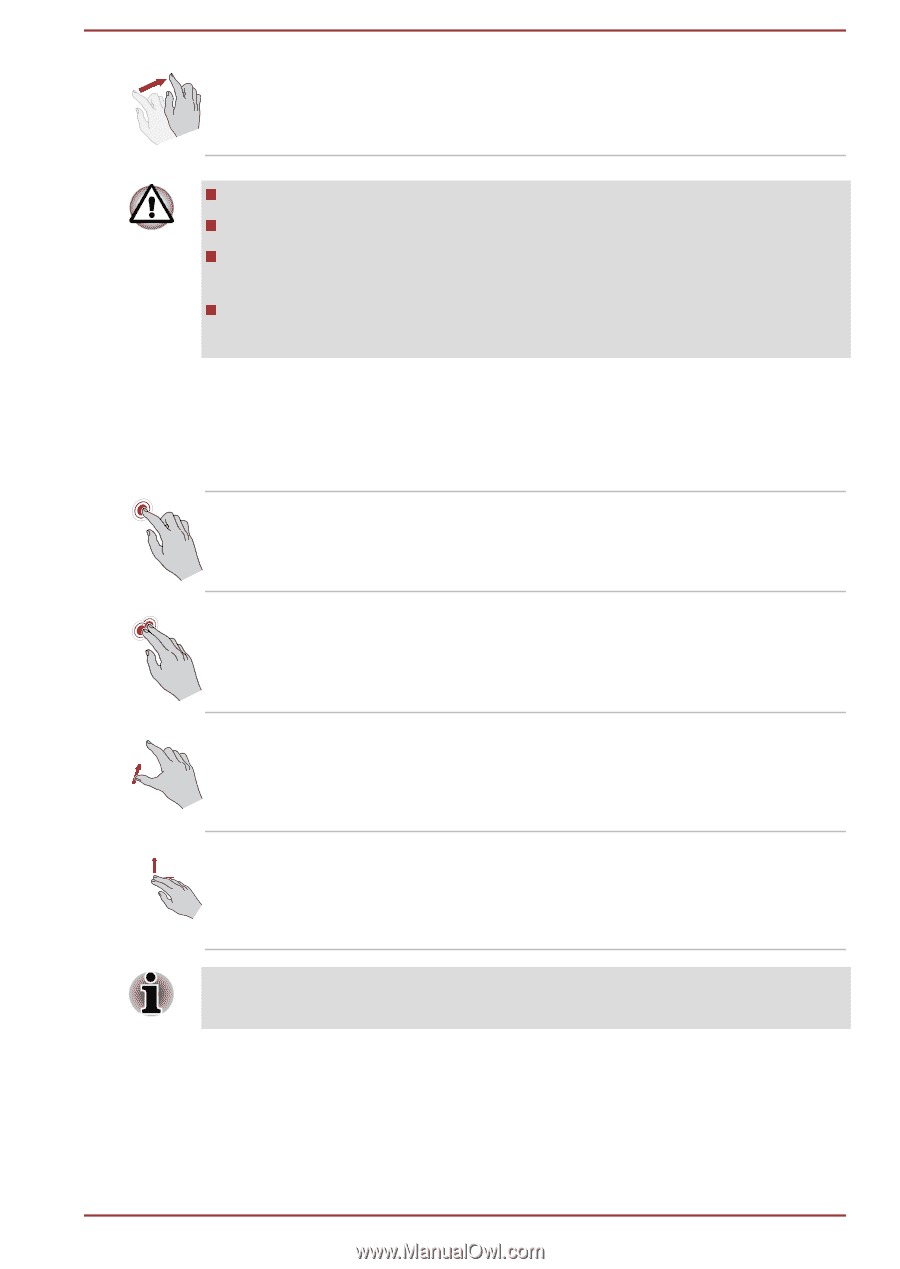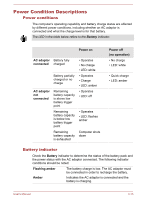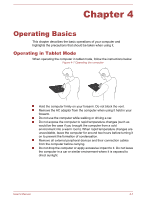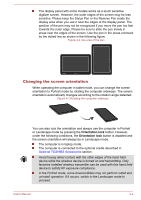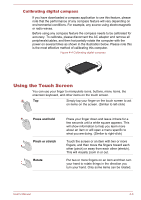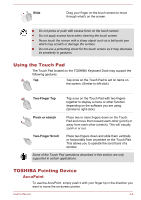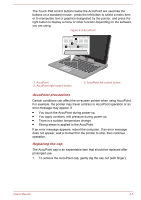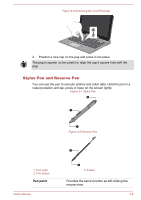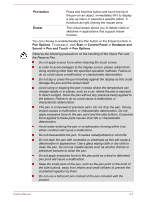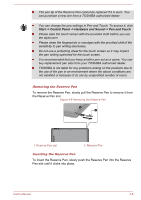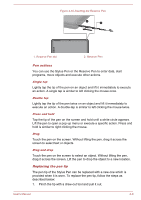Toshiba Portege Z10t-A PT132C-001001 Users Manual Canada; English - Page 51
Using the Touch Pad, TOSHIBA Pointing Device, AccuPoint
 |
View all Toshiba Portege Z10t-A PT132C-001001 manuals
Add to My Manuals
Save this manual to your list of manuals |
Page 51 highlights
Slide Drag your finger on the touch screen to move through what's on the screen. Do not press or push with excess force on the touch screen. Do not apply excess force when cleaning the touch screen. Never touch the screen with a sharp object such as a ball-point pen which may scratch or damage the surface. Do not use a protecting sheet for the touch screen as it may decrease its sensitivity to gestures. Using the Touch Pad The Touch Pad located on the TOSHIBA Keyboard Dock may support the following gestures: Tap Tap once on the Touch Pad to act on items on the screen. (Similar to left-click) Two-Finger Tap Tap once on the Touch Pad with two fingers together to display a menu or other function depending on the software you are using. (Similar to right-click) Pinch or stretch Place two or more fingers down on the Touch Pad and move them toward each other (pinch) or away from each other (stretch). This will visually zoom in or out. Two-Finger Scroll Place two fingers down and slide them vertically or horizontally from anywhere on the Touch Pad. This allows you to operate the scroll bars of a window. Some of the Touch Pad operations described in this section are only supported in certain applications. TOSHIBA Pointing Device AccuPoint To use the AccuPoint, simply push it with your finger tip in the direction you want to move the on-screen pointer. User's Manual 4-4