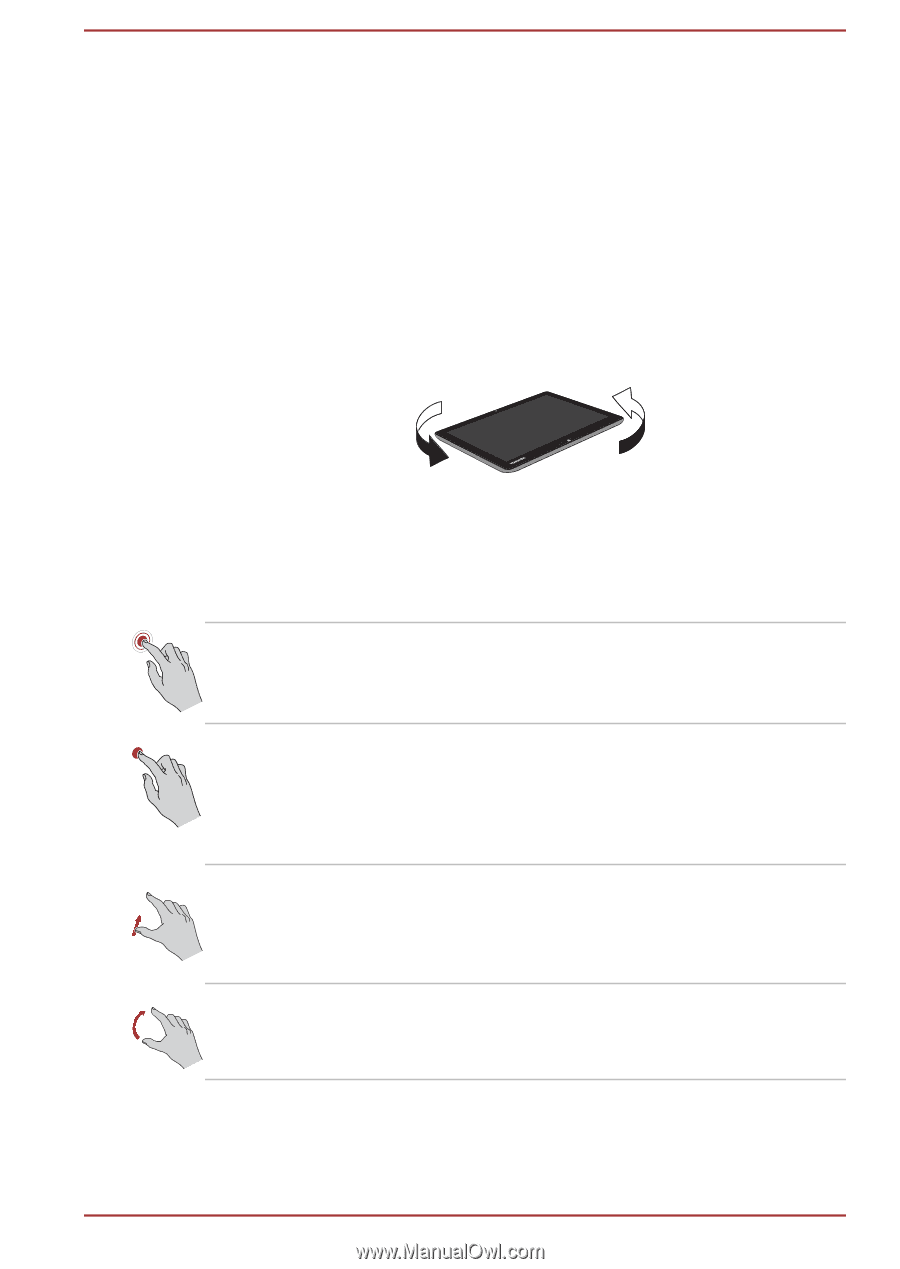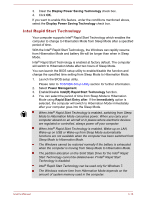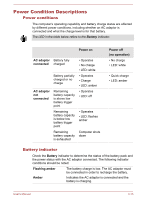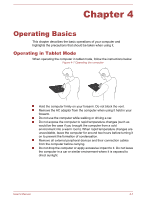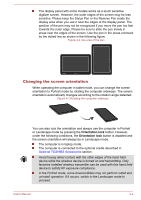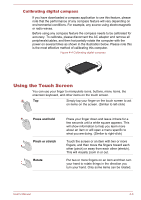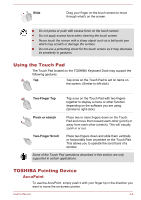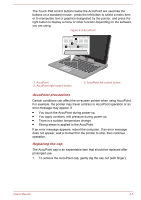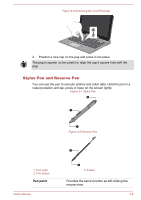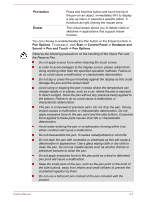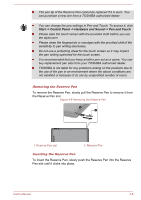Toshiba Portege Z10t-A PT132C-001001 Users Manual Canada; English - Page 50
Calibrating digital compass, Using the Touch Screen
 |
View all Toshiba Portege Z10t-A PT132C-001001 manuals
Add to My Manuals
Save this manual to your list of manuals |
Page 50 highlights
Calibrating digital compass If you have downloaded a compass application to use this feature, please note that the performance of any compass feature will vary depending on environmental conditions. For example, any source using electromagnetic or radio waves. Before using any compass feature the compass needs to be calibrated for accuracy. To calibrate, please disconnect the AC adaptor and remove all peripherals/cables, and then horizontally rotate the computer with the power on several times as shown in the illustration below. Please note this is the most effective method of calibrating this computer. Figure 4-4 Calibrating digital compass Using the Touch Screen You can use your finger to manipulate icons, buttons, menu items, the onscreen keyboard, and other items on the touch screen. Tap Simply tap your finger on the touch screen to act on items on the screen. (Similar to left-click) Press and hold Pinch or stretch Rotate Press your finger down and leave it there for a few seconds until a white square appears. This will show information to help you learn more about an item or will open a menu specific to what you are doing. (Similar to right-click) Touch the screen or an item with two or more fingers, and then move the fingers toward each other (pinch) or away from each other (stretch). This will visually zoom in or out. Put two or more fingers on an item and then turn your hand to rotate things in the direction you turn your hand. Only some items can be rotated. User's Manual 4-3