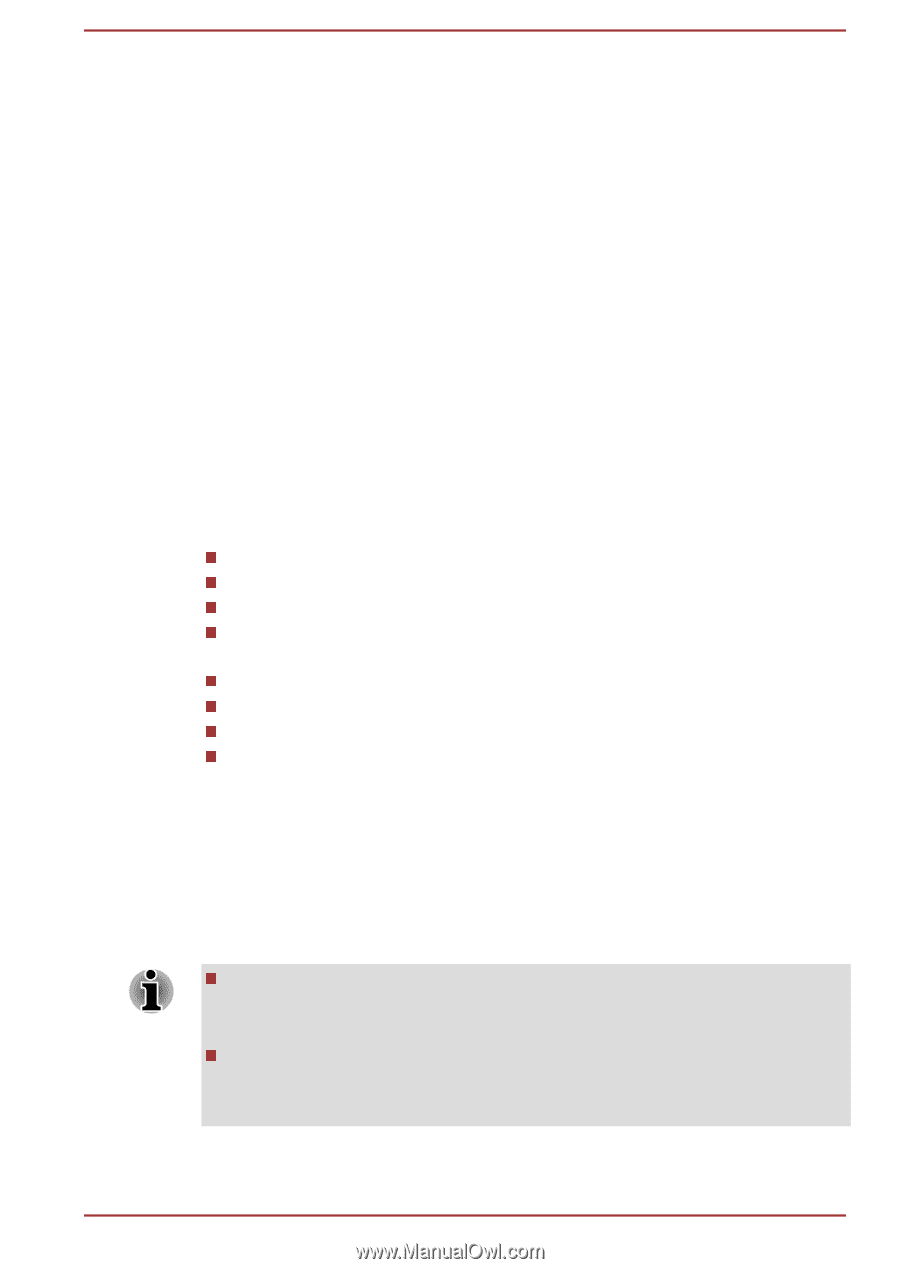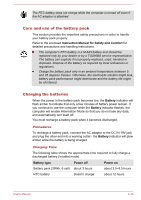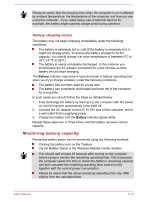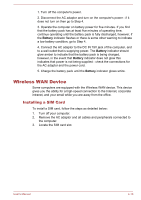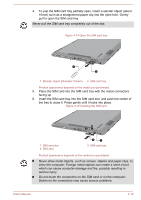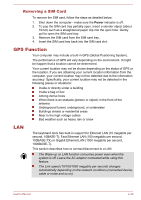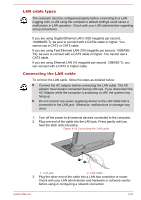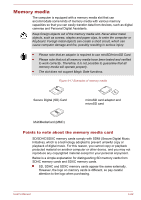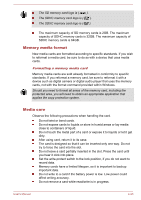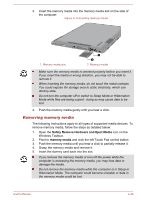Toshiba Portege Z10t-A PT132C-001001 Users Manual Canada; English - Page 67
Removing a SIM Card, GPS Function, LAN
 |
View all Toshiba Portege Z10t-A PT132C-001001 manuals
Add to My Manuals
Save this manual to your list of manuals |
Page 67 highlights
Removing a SIM Card To remove the SIM card, follow the steps as detailed below: 1. Shut down the computer - make sure the Power indicator is off. 2. To pop the SIM card tray partially open, insert a slender object (about 10mm) such as a straightened paper clip into the eject hole. Gently pull to open the SIM card tray. 3. Remove the SIM card from the SIM card tray. 4. Insert the SIM card tray back into the SIM card slot. GPS Function Your computer may include a built-in GPS (Global Positioning System). The performance of GPS will vary depending on the environment. It might be happen that a location cannot be determined. Your current location may not be shown depending on the status of GPS or the location. If you are obtaining your current location information from the computer, your current location may not be detected due to the information accuracy. Specifically, your current location may not be detected in the following places or situations: Inside or directly under a building Inside a bag or box Among dense trees When there is an obstacle (person or object) in the front of the antenna Underground tunnel, underground, or underwater Buildings streets or residential areas Near to the high voltage cables Bad weather such as heavy rain or snow LAN The keyboard dock has built-in support for Ethernet LAN (10 megabits per second, 10BASE-T), Fast Ethernet LAN (100 megabits per second, 100BASE-TX) or Gigabit Ethernet LAN (1000 megabits per second, 1000BASE-T). This section describes how to connect/disconnect to a LAN. The Wake-up on LAN function consumes power even when the system is off. Leave the AC adaptor connected while using this feature. The Link speed (10/100/1000 megabits per second) changes automatically depending on the network conditions (connected device, cable or noise and so on). User's Manual 4-20