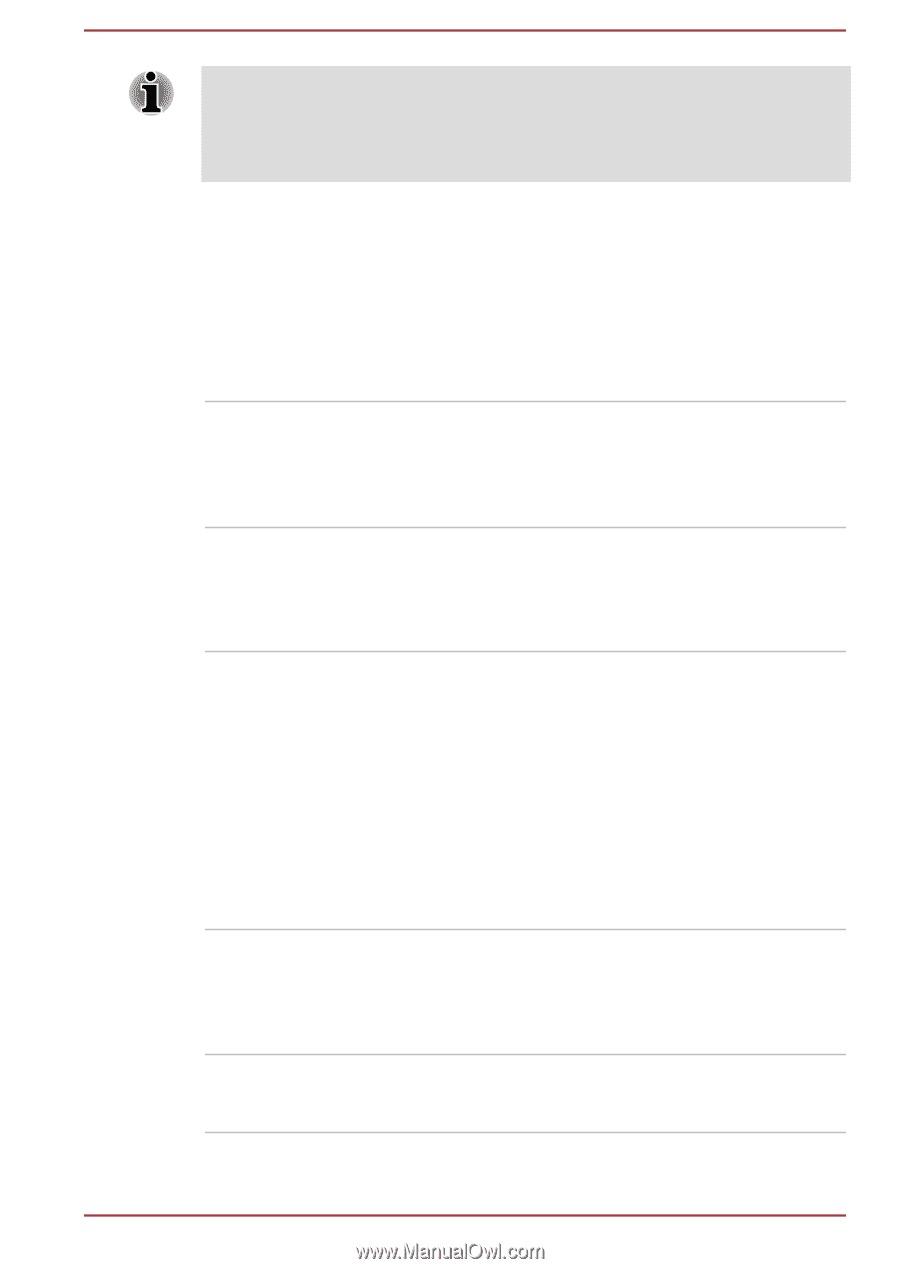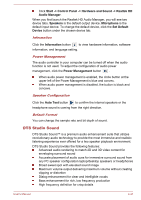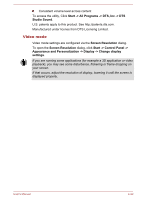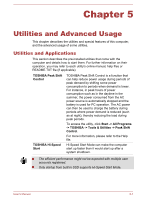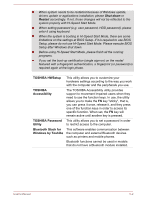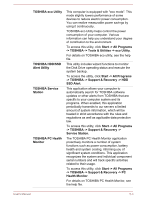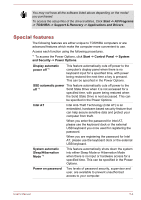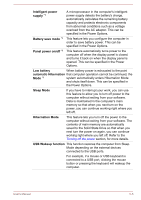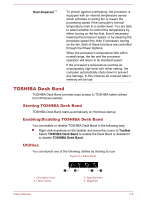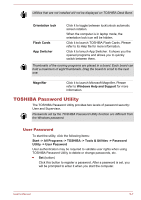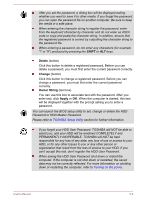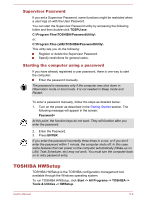Toshiba Portege Z10t-A PT132C-001001 Users Manual Canada; English - Page 83
Special features, Sleep/Hibernation
 |
View all Toshiba Portege Z10t-A PT132C-001001 manuals
Add to My Manuals
Save this manual to your list of manuals |
Page 83 highlights
You may not have all the software listed above depending on the model you purchased. To access the setup files of the drivers/utilities, Click Start -> All Programs -> TOSHIBA -> Support & Recovery -> Applications and Drivers. Special features The following features are either unique to TOSHIBA computers or are advanced features which make the computer more convenient to use. Access each function using the following procedures. *1 To access the Power Options, click Start -> Control Panel -> System and Security -> Power Options. Display automatic power off *1 This feature automatically cuts off power to the computer's display panel when there is no keyboard input for a specified time, with power being restored the next time a key is pressed. This can be specified in the Power Options. SSD automatic power This feature automatically cuts off power to the off *1 Solid State Drive when it is not accessed for a specified time, with power being restored when the Solid State Drive is next accessed. This can be specified in the Power Options. Intel AT Intel Anti-Theft Technology (Intel AT) is an embedded, hardware-based security feature that can help secure sensitive data and protect your computer from theft. When you enter the password for Intel AT, please use the keyboard dock or the external USB keyboard you once used for registering the password. When you are registering the password for Intel AT, please use the keyboard dock or the external USB keyboard. System automatic Sleep/Hibernation Mode *1 This feature automatically shuts down the system into either Sleep Mode or Hibernation Mode when there is no input or hardware access for a specified time. This can be specified in the Power Options. Power on password Two levels of password security, supervisor and user, are available to prevent unauthorized access to your computer. User's Manual 5-4