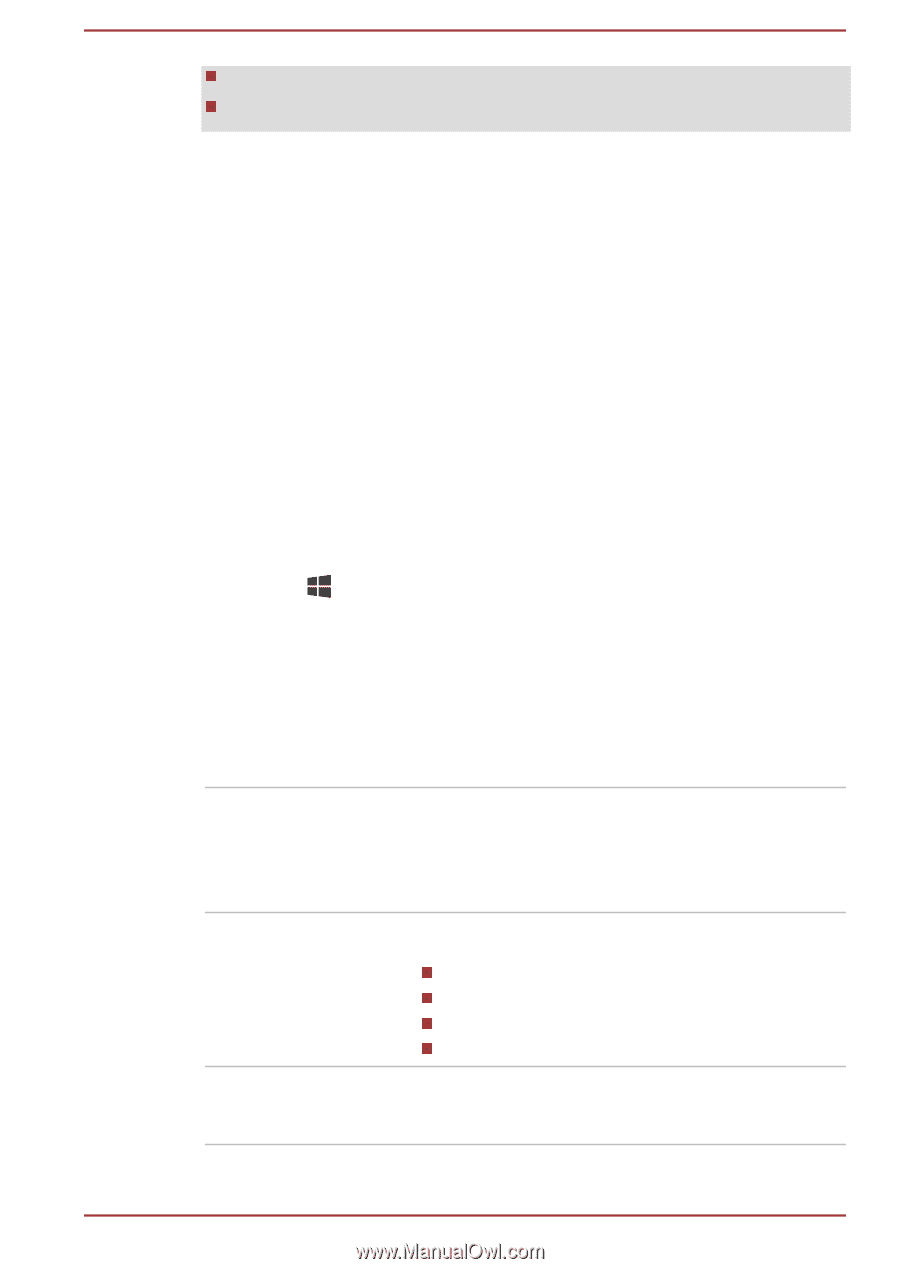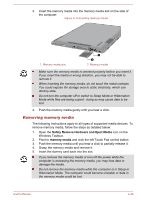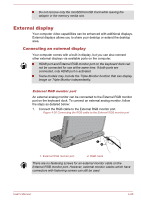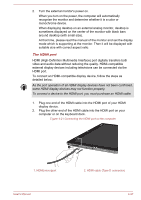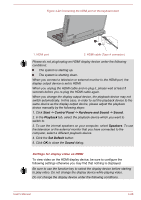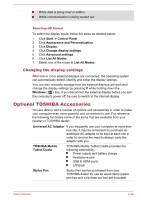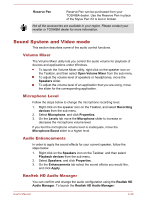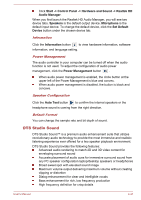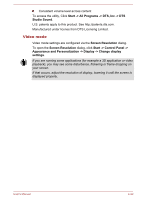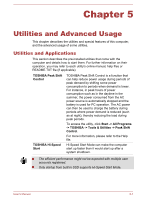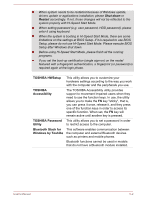Toshiba Portege Z10t-A PT132C-001001 Users Manual Canada; English - Page 76
Changing the display settings, Optional TOSHIBA Accessories
 |
View all Toshiba Portege Z10t-A PT132C-001001 manuals
Add to My Manuals
Save this manual to your list of manuals |
Page 76 highlights
While data is being read or written. While communication is being carried out. Selecting HD Format To select the display mode, follow the steps as detailed below: 1. Click Start -> Control Panel. 2. Click Appearance and Personalization. 3. Click Display. 4. Click Change display settings. 5. Click Advanced settings. 6. Click List All Modes. 7. Select one of the mode at List All Modes. Changing the display settings After one or more external displays are connected, the operating system can automatically detect, identify and setup the display settings. You can also manually manage how the external displays will work and change the display settings by pressing P while holding down the Windows ( ) key. If you disconnect the external display before you turn the computer's power off, be sure to switch to the internal display. Optional TOSHIBA Accessories You are able to add a number of options and accessories in order to make your computer even more powerful and convenient to use. For reference, the following list details some of the items that are available from your reseller or TOSHIBA dealer: Universal AC Adaptor If you frequently use your computer at more than one site, it may be convenient to purchase an additional AC adaptor to be kept at each site in order to remove the need to always carry the adaptor with you. TOSHIBA Mobile Tablet Cradle TOSHIBA Mobile Tablet Cradle provides the following extensibility: Power supply and battery charge Headphone jack USB & HDMI ports LAN jack Stylus Pen Stylus Pen can be purchased from your TOSHIBA dealer for use as spare items (spare pen tips and a tip draw-out tool are included). User's Manual 4-29