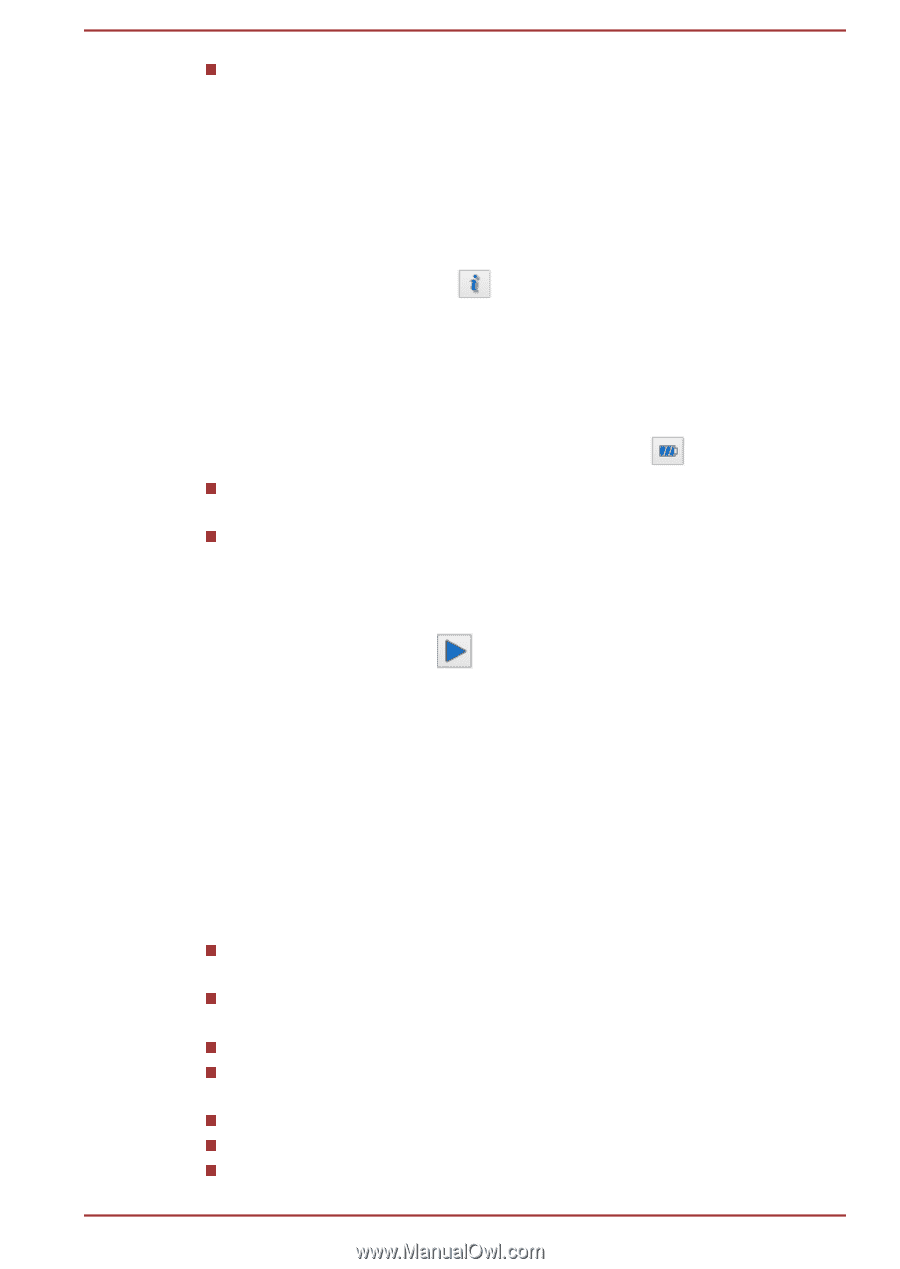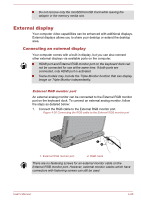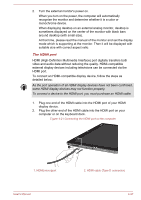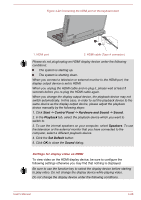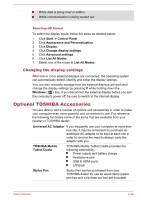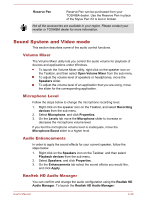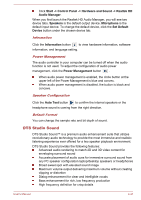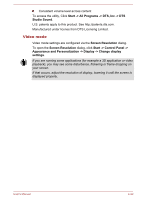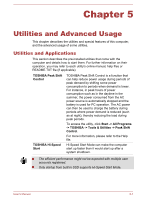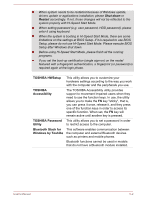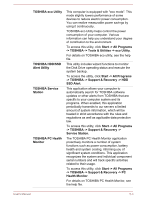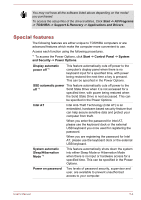Toshiba Portege Z10t-A PT132C-001001 Users Manual Canada; English - Page 78
DTS Studio Sound, Information, Power Management, Speaker Configuration, Default Format
 |
View all Toshiba Portege Z10t-A PT132C-001001 manuals
Add to My Manuals
Save this manual to your list of manuals |
Page 78 highlights
Click Start -> Control Panel -> Hardware and Sound -> Realtek HD Audio Manager. When you first launch the Realtek HD Audio Manager, you will see two device tabs. Speakers is the default output device. Microphone is the default input device. To change the default device, click the Set Default Device button under the chosen device tab. Information Click the Information button to view hardware information, software information, and language setting. Power Management The audio controller in your computer can be turned off when the audio function is not used. To adjust the configuration of audio power management, click the Power Management button . When audio power management is enabled, the circle button at the upper left of the Power Management is blue and convex. When audio power management is disabled, the button is black and concave. Speaker Configuration Click the Auto Test button to confirm the internal speakers or the headphone sound is coming from the right direction. Default Format You can change the sample rate and bit depth of sound. DTS Studio Sound DTS Studio Sound™ is a premium audio enhancement suite that utilizes revolutionary audio technology to provide the most immersive and realistic listening experience ever offered for a two speaker playback environment. DTS Studio Sound provides the following features: Advanced audio rendering to match 2D and 3D video content for enveloping surround sound Accurate placement of audio cues for immersive surround sound from any PC speaker configuration laptop/desktop speakers or headphones Broad sweet spot with elevated sound image Maximum volume output delivering maximum volume without creating clipping or distortion Dialog enhancement for clear and intelligible vocals Bass enhancement for rich, low frequency production High frequency definition for crisp details User's Manual 4-31