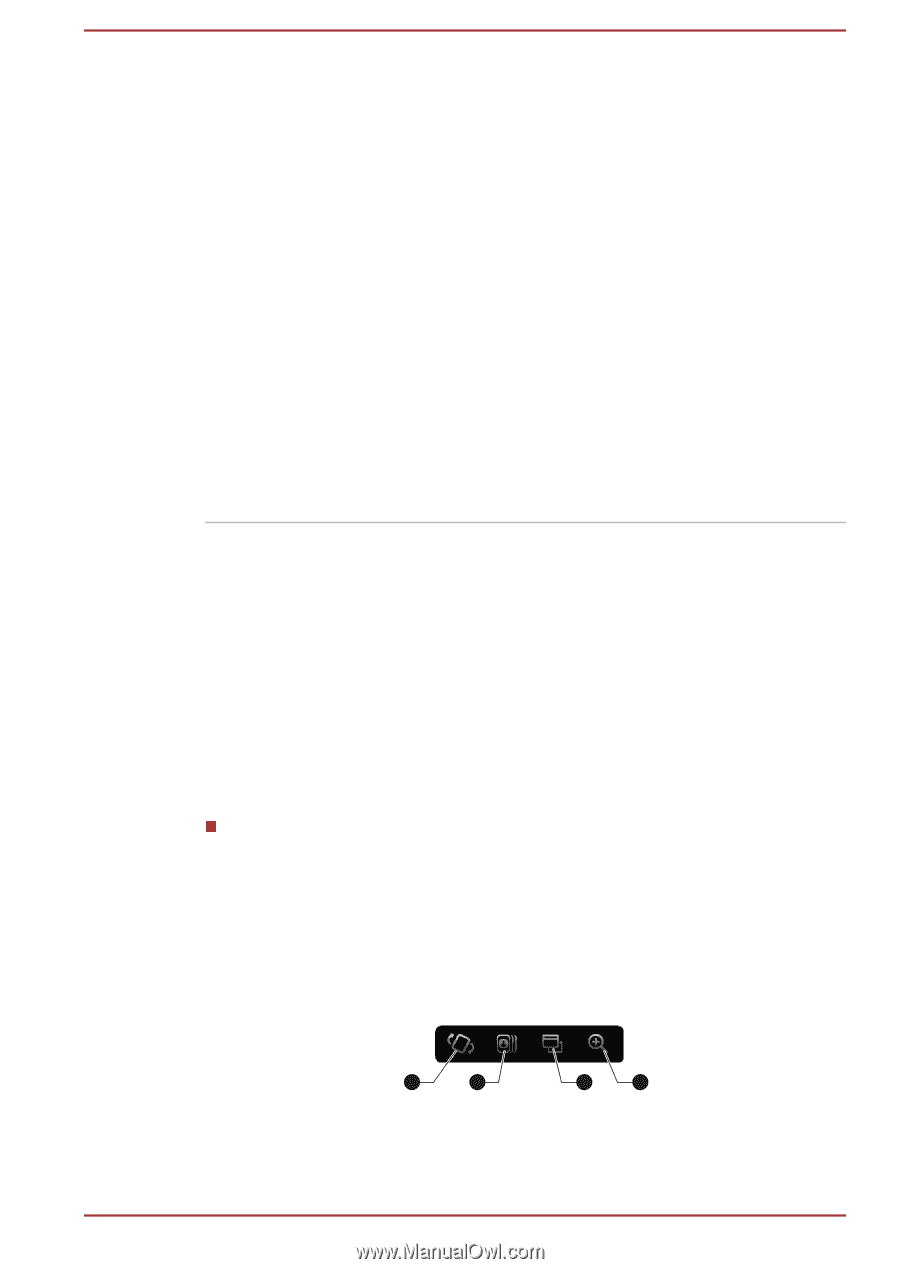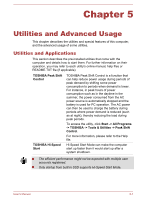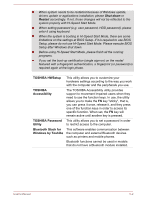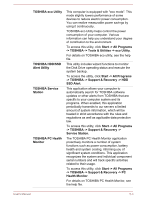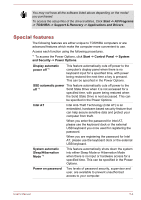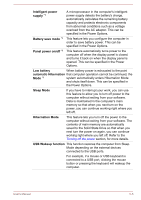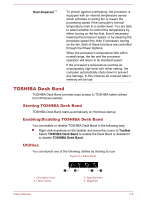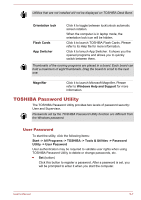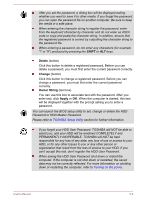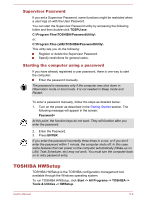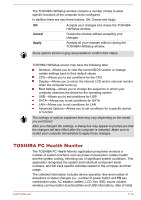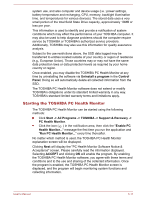Toshiba Portege Z10t-A PT132C-001001 Users Manual Canada; English - Page 85
TOSHIBA Desk Band, Starting TOSHIBA Desk Band, Enabling/Disabling TOSHIBA Desk Band, Utilities
 |
View all Toshiba Portege Z10t-A PT132C-001001 manuals
Add to My Manuals
Save this manual to your list of manuals |
Page 85 highlights
Heat dispersal *1 To protect against overheating, the processor is equipped with an internal temperature sensor which activates a cooling fan or lowers the processing speed if the computer's internal temperature rises to a certain level. You are able to select whether to control this temperature by either turning on the fan first, then if necessary lowering the processor speed, or by lowering the processor speed first, then if necessary turning on the fan. Both of these functions are controlled through the Power Options. When the processor's temperature falls within normal range, the fan and the processor operation will return to its standard speed. If the processor's temperature reaches an unacceptably high level with either setting, the computer automatically shuts down to prevent any damage. In this instance all unsaved data in memory will be lost. TOSHIBA Desk Band TOSHIBA Desk Band provides easy access to TOSHIBA tablet utilities from Windows taskbar. Starting TOSHIBA Desk Band TOSHIBA Desk Band starts automatically on Windows startup. Enabling/Disabling TOSHIBA Desk Band You can enable or disable TOSHIBA Desk Band in the following way: Right click anywhere on the taskbar and move the cursor to Toolbar. Select TOSHIBA Desk Band to enable the Desk Band or deselect it to disable TOSHIBA Desk Band. Utilities You can launch any of the following utilities by clicking its icon. Figure 5-1 Desk Band 1 2 3 4 1. Orientation lock 2. Flash Cards 3. App Switcher 4. Magnifier User's Manual 5-6