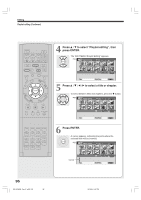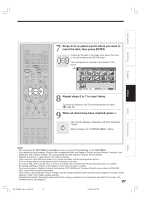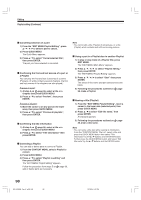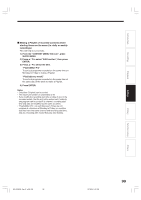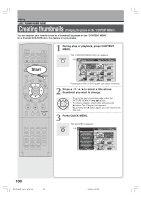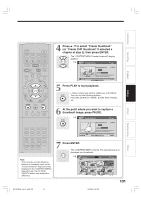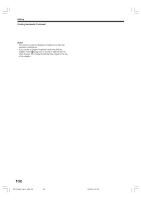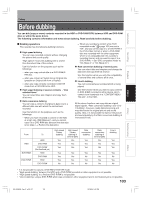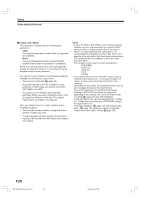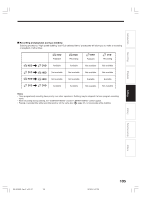Toshiba RD-XS34 User Manual - Page 100
Creating thumbnails
 |
View all Toshiba RD-XS34 manuals
Add to My Manuals
Save this manual to your list of manuals |
Page 100 highlights
Editing HDD DVD-RAM DVD-RW DVD-R Creating thumbnails (Changing the picture on the "CONTENT MENU") You can register your favorite scene as a thumbnail displayed on the "CONTENT MENU". On a finalized DVD-R/RW disc, this feature is not available. IP FRAME OPEN/CLOSE DVD TOP MENU MENU RETURN ANGLE SUBTITLE AUDIO CHANNEL HDD TIMESLIP DVD Start EASY NAVI INSTANT REPLAY INSTANT SKIP REC MENU EDIT MENU LIBRARY CONTENT MENU OW SK SL SEARCH ENTER /ADJUST PAUSE STOP PICTURE PLAY REC QUICK MENU REMAIN DISPLAY TIME BAR CHP DIVIDE DIMMER FL SELECT ZOOM P in P TV PROGRESSIVE TV/VIDEO CHANNEL VOLUME INPUT SELECT SAT.CONT. SAT.MONI. TV/DVR 1 During stop or playback, press CONTENT MENU. CONTENT MENU The "CONTENT MENU Title List" appears. e.g. CONTENT MENU Title List HDD : 1 / 2 Page 2005/06/08 7:00 Ch:4 (0:53:45) Original 2005/06/12 19:00 Ch:3 (0:52:40) Original 2005/07/12 23:00 Ch:4 (0:30:08) Original HDD 2005/06/08 23:00 Ch:6 (0:29:50) Original 2005/07/11 7:00 Ch:8 (0:54:30) Original 2005/07/12 21:00 Ch:10 (0:51:28) Original Pressing the HDD or DVD button can switch the drives. 2 Press / / / to select a title whose thumbnail you want to change. • To go to the next or previous page, press the PICTURE SEARCH ( / ) button. ENTER • To select a chapter, select a title and press the button. The "Chapter List" appears. By pressing the button again, you can return to the Title List. 3 Press QUICK MENU. QUICK MENU The Quick Menu appears. e.g. CONTENT MENU TitleQLuisictk Menu 1 / 2 Page HDD T:itle information Create thum20b0n5a/i0l 6/08 7:00 RaHteigchonsvpeeresdiodnuCdbhub:bi4nbgin( g0 : 5 3 : 4 5 ) Chapter functionOriginal Edit func2to0n05/06/12 19:00 Special playbacCkhm:3ode Save captured images(0:52:40) Disc informationOriginal Display chan2g0e0o5v/0e7r /12 23:00 Specific pageCjuhm:4p Title delete (0:30:08) Exit Original HDD 2005/06/08 23:00 Ch:6 (0:29:50) Original 2005/07/11 7:00 Ch:8 (0:54:30) Original 2005/07/12 21:00 Ch:10 (0:51:28) Original 100 RD-XS34SB_Ope_E_p095-102 100 12/18/04, 5:47 PM