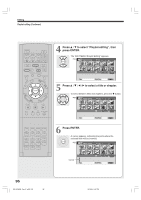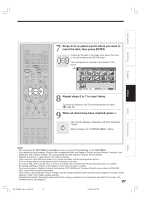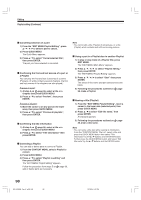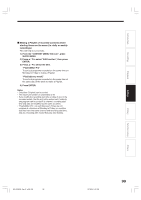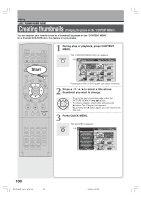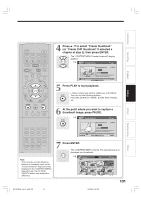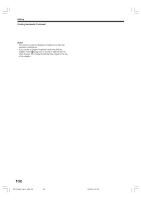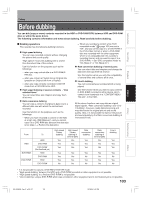Toshiba RD-XS34 User Manual - Page 98
Playlist editing Continued
 |
View all Toshiba RD-XS34 manuals
Add to My Manuals
Save this manual to your list of manuals |
Page 98 highlights
Editing Playlist editing (Continued) Cancelling selection of a part 1) From the "EDIT MENU Playlist Editing", press / / / to select a part to cancel. 2) Press QUICK MENU. The Quick Menu appears. 3) Press / to select "Cancel selected title", then press ENTER. The part you have selected is cancelled. Confirming the first and last scenes of a part or a Playlist You can play the first and last 3 seconds of a scene (Preview). (If a title contains several chapters, the first and last scenes of the chapters are also played.) Preview of a part: 1) At step 5 on page 96, select a title or a chapter, then press QUICK MENU. 2) Press / to select "Preview", then press ENTER. Preview of all parts: 1) Move the cursor to an any part (in the lower area), then press QUICK MENU. 2) Press / to select "Preview all playlists", then press ENTER. Confirming the title information 1) At step 5 on page 96, select a title or a chapter, then press QUICK MENU. 2) Press / to select "Title information" then press ENTER. Correcting a Playlist You can add or delete parts to correct a Playlist. 1) From the CONTENT MENU, select a Playlist to correct. 2) Press QUICK MENU. 3) Press / to select "Playlist re-editing" and then press ENTER. The "EDIT MENU Playlist Editing" appears. Follow the procedure from steps 5 on page 96, add or delete parts as necessary. Note • You cannot edit a title (Playlist) of still pictures, or a title (Playlist) which contains both still and moving pictures. Using a part in a Playlist also in another Playlist 1) In play or stop mode of a Playlist title, press EDIT MENU. The "EDIT MENU Main Menu" appears. 2) Press / / / to select "Playlist editing," then press ENTER. The "EDIT MENU Playlist Editing" appears. 3) Press / / / to select "Start" then press ENTER. The areas of title name and part selection become blank. 4) Following the procedures outlined on 96, make a Playlist. page Naming a title (Playlist) 1) From the "EDIT MENU Playlist Editing", move a cursor to the lower side (selected parts) then press QUICK MENU. 2) Press / to select "Edit title name," then press ENTER. A keyboard appears. 3) Following the procedures outlined on page 30, enter a title name. Note • You can name a title also while viewing its information. From the "CONTENT MENU Title List", select a title and press the QUICK MENU button then select "Title information" by the / buttons and the ENTER button. Further press the QUICK MENU button, and select "Edit title name" by the / buttons and the ENTER button. 98 RD-XS34SB_Ope_E_p095-102 98 12/18/04, 5:47 PM