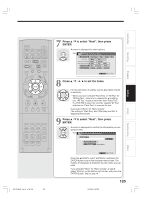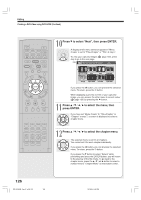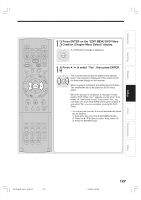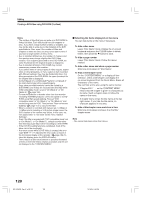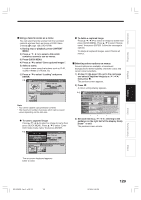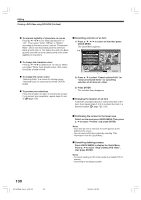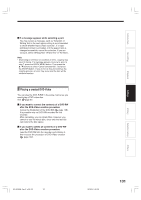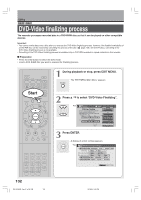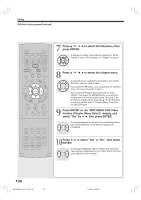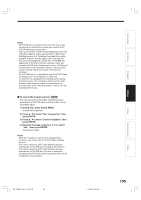Toshiba RD-XS34 User Manual - Page 130
Creating a DVD-Video using DVD-R/RW Confined
 |
View all Toshiba RD-XS34 manuals
Add to My Manuals
Save this manual to your list of manuals |
Page 130 highlights
Editing Creating a DVD-Video using DVD-R/RW (Confined) To improve legibility of characters on menus Press / / / to set "Back ground color" to "On". Then select "Color" ("White" or "Black") according to the menu's tone, and set "Permeation Ratio", which sets how translucent the selected Back ground color is. The higher the ratio, the Back ground color will be more translucent but the lower legibility of characters. To change the character colour Press / / / to select from 12 colours. When you select "White" back ground colour, dark colour should be a better choice. To change the cursor colour "Selecting Color" is a colour for moving cursor. "Selected Color" is one for press of the ENTER button. To preview your selections Press the O button to return to the preview screen. If you correct your selections, repeat steps 2) and 3) ( page 129). Cancelling selection of an item 1) Press / / / to select an item then press QUICK MENU. The Quick Menu appears. e.g. EDIT DVD-Video Create MENU (SeQleucitcekd MIteemnsu) Cancel selected title Preview Preview all selected items Title information Clear all selected items Auto power off Exit HDD Sourece: Title Original Creating Media: DVD Capacity B A Next 2) Press / to select "Cancel selected title" (or "Clear all selected items" for cancelling selection of all items at a time). 3) Press ENTER. The selected item disappears. Changing the location of an item Follow the procedure above to cancel selection of the item, then repeat steps 3 to 5 to re-insert the item in a desired location ( page 123, 124). Confirming the content in the lower area Select an item and press QUICK MENU. Then press / to select "Preview" and press ENTER. Notes • Each time an item is selected, its name appears at the bottom of the screen. • You can also confirm the content by selecting "Title information" from the Quick Menu. Cancelling dubbing process Press QUICK MENU to display the Quick Menu. Press / to select "Stop creating DVD video", then press ENTER. Notes • To cancel creating a DVD-R will render the loaded DVD-R useless. • Cancelling is not always possible. 130 RD-XS34SB_Ope_E_p126-131 130 12/18/04, 5:49 PM