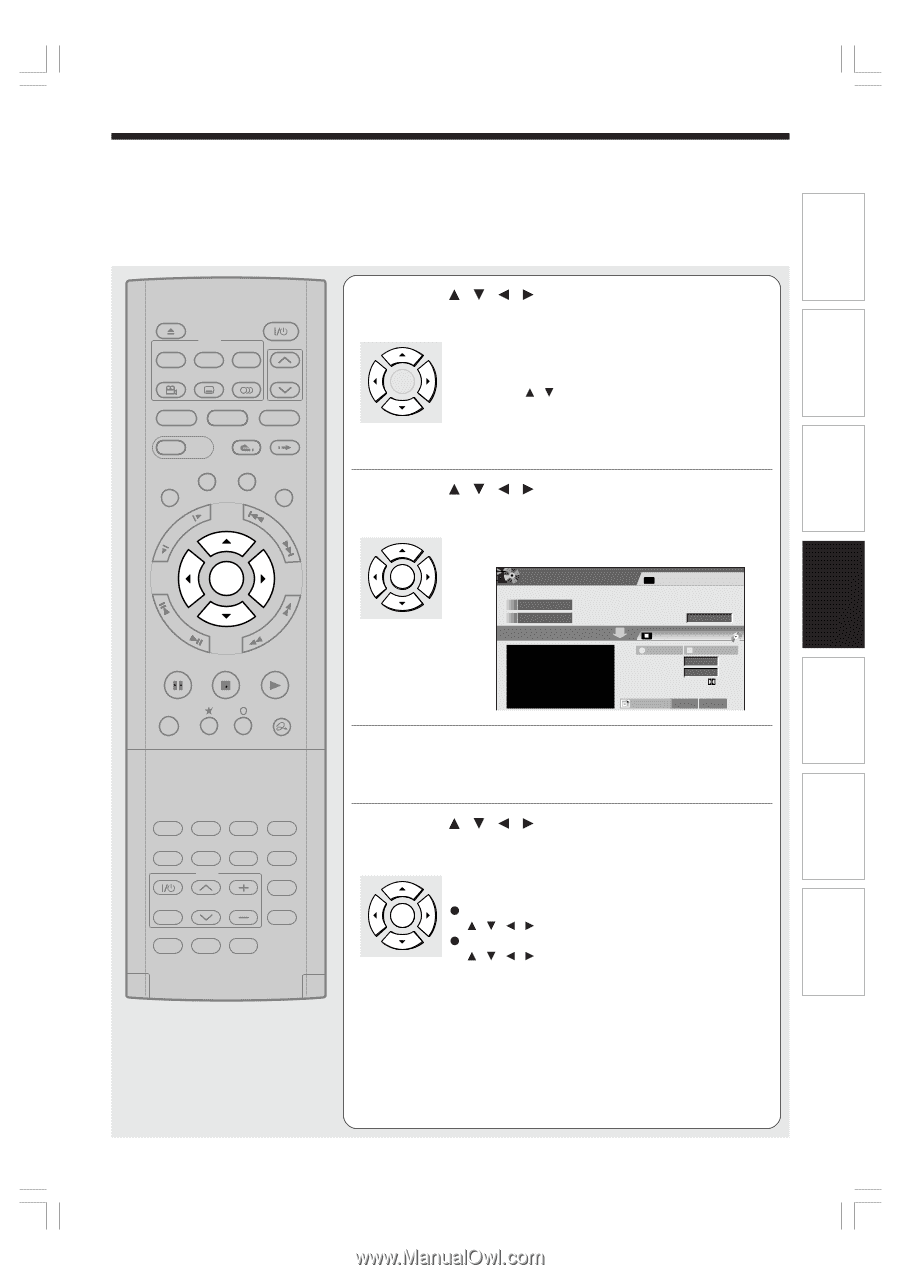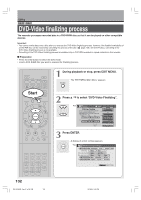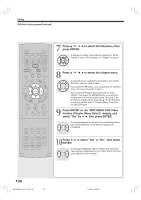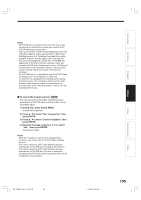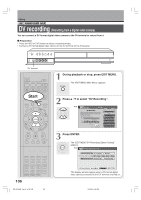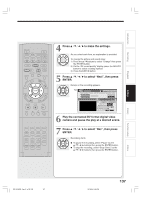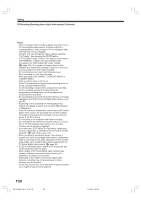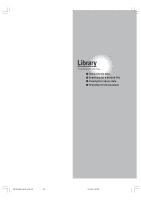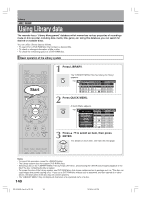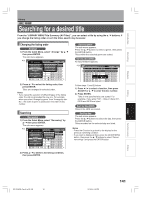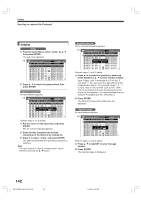Toshiba RD-XS34 User Manual - Page 137
to select Next, then press
 |
View all Toshiba RD-XS34 manuals
Add to My Manuals
Save this manual to your list of manuals |
Page 137 highlights
Introduction Recording Playback Editing IP FRAME OPEN/CLOSE DVD TOP MENU MENU RETURN ANGLE SUBTITLE AUDIO CHANNEL HDD TIMESLIP DVD EASY NAVI INSTANT REPLAY INSTANT SKIP REC MENU EDIT MENU LIBRARY CONTENT MENU OW SK SL SEARCH ENTER /ADJUST PAUSE STOP PICTURE PLAY REC QUICK MENU REMAIN DISPLAY TIME BAR CHP DIVIDE DIMMER FL SELECT ZOOM P in P TV PROGRESSIVE TV/VIDEO CHANNEL VOLUME INPUT SELECT SAT.CONT. SAT.MONI. TV/DVR 4 Press / / / to make the settings. As you select each item, an explanation is provided. ENTER To change the picture and sound rates: 1) Press the / buttons to select "Change" then press the ENTER button. 2) On the "AV record quality" display, press the ADJUST button to select a setting number. 3) Press the ENTER button. 5 Press / / / to select "Next", then press ENTER. Details on the recording appears. ENTER e.g. EDIT MENU DV Recording Equipment with DV Terminal "Play" and then "Pause" with the connected equipment to DV. Manufacturer Playback Time Equipement --:--:--:--F Recording Media : DVD Rec Rec Stop(Save) Playback Time --:--:-- Remaining space --:--:-- AV Record Quality SP 4.6 D/M1 DV Chapter Create Off Full Display End Return B A 6 Play the connected DV format digital video camera and pause the play at a desired scene. 7 Press / / / to select "Rec", then press ENTER. Recording starts. ENTER To pause the recording, select "Pause" by the / / / buttons then press the ENTER button. To stop the recording, select "Stop (Save)" by the / / / buttons then press the ENTER button. Library Function setup Others RD-XS34SB_Ope_E_p132-138 137 12/18/04, 5:49 PM 137