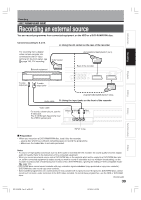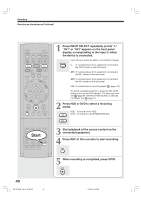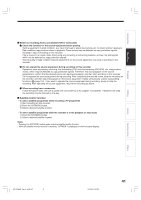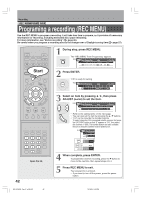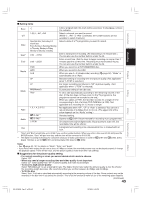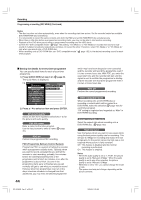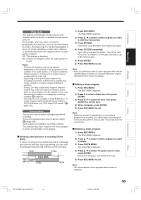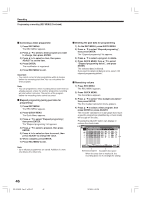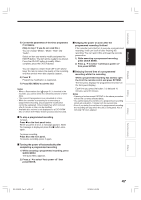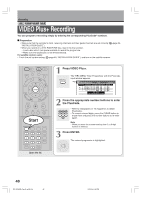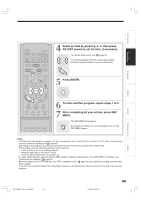Toshiba RD-XS34 User Manual - Page 44
Programming a recording REC MENU Continued, Recording, Setting the details for every timer programme
 |
View all Toshiba RD-XS34 manuals
Add to My Manuals
Save this manual to your list of manuals |
Page 44 highlights
Recording Programming a recording (REC MENU) (Continued) Notes • The disc tray does not close automatically, even when the recording start time arrives. Set the recorder loaded an available DVD-RAM/R/RW disc beforehand. • It is not possible to record the same contents onto both the HDD and a DVD-RAM/RW/R disc simultaneously. • When there is little time before a programmed recording starts, you may not be able to start another recording. • Playback of the DVD drive pauses when a programmed recording onto the HDD starts. • Confirm the "DVD compatible mode" ( page 162) setting. "On (Mode I)" or "On (Mode II)" records main sound or sub- sound of multiplex broadcasts respectively, and does not record the other. Therefore, select "On (Mode I)" or "On (Mode II)" only when you record onto a DVD-R/RW disc. • When recording onto a DVD-R/RW disc, set "DVD compatible mode" ( page 162) to the desired recording sound for each timer program. Setting the details for every timer programme You can specify detail items for each of your timer programme. 1) Press QUICK MENU at step 3 on The Quick Menu is displayed. page 42. e.g. REC MENU Timer Programing 1/ 1 4/3 (Su)19:00 Exec CH QuDiactkeMeSntuart End Media Mode Rate Audio Disc AV record quality 4 4/10 (Sa) 7 00 8 00 DVD SP 4.6 D/M1 Edit title name PDC on DVD compatible mode Aspect ratio(Video mode) DVD-RHiBgrhoraadtceassatvReecord AV RCehcaopr.dmQuuteality Genre setting Exit 2) Press / to select an item and press ENTER. AV record quality Select an item from registered selections (1-5) for the picture and audio quality. Edit title name Enter a name for the timer program. Use the input screen to enter a name ( 30). page PDC on Perform the programme PDC recording. PDC (Programme Delivery Control System) Programme PDC is a system of telling the recorder when a programme actually starts. Typically, when you want to record a programme you will tell the recorder to start recording, probably, five minutes before the advertized starting time of the programme and to finish ten minutes or so after the programme is due to finish. So even if the programme starts early or finishes late you will normally still get to see what you wanted to record. However when live programmes over-run or the day's television schedule is changed from that advertized, you may miss the desired programme 44 RD-XS34SB_Ope_E_p039-047 44 which may have been delayed or even cancelled and the recorder will record the programme even if it is two or more hours late. With PDC, you enter the exact start time and the recorder will wait until the signal is sent to confirm the programme is starting and the recorder will record the programme even if it is two or more hours late. PDC off Perform the normal programmed recording. DVD compatible mode When recording onto a DVD-R/RW disc or recording a content which will be copied to a DVD-R/RW, make this selection ( page 162) for each timer program. "Off" setting is neglected and regarded as "Main" in DVD-R/RW recording. Aspect ratio(Video mode) Select the aspect ratio when recording onto a DVD-R/RW disc. ( page 162) High rate save Use this feature when you want to save space while using the best picture quality rate for recording. This will use 9.2 Mbps for recording and reduce the rate temporarily for the portion where the high rate is not required where picture is fairly constant. Off : This feature is disabled and the normal recording is performed. On : This feature is enabled. Notes • When the audio quality is set to "L-PCM", the picture quality is set to "Manual 8.0 Mbps". When the audio quality is set to any other selection, the picture quality is set to "Manual 9.2 Mbps". • While this is set to "On," you cannot change the mode or rate. • The space used may not change, depending on the picture contents. 12/20/04, 9:59 AM