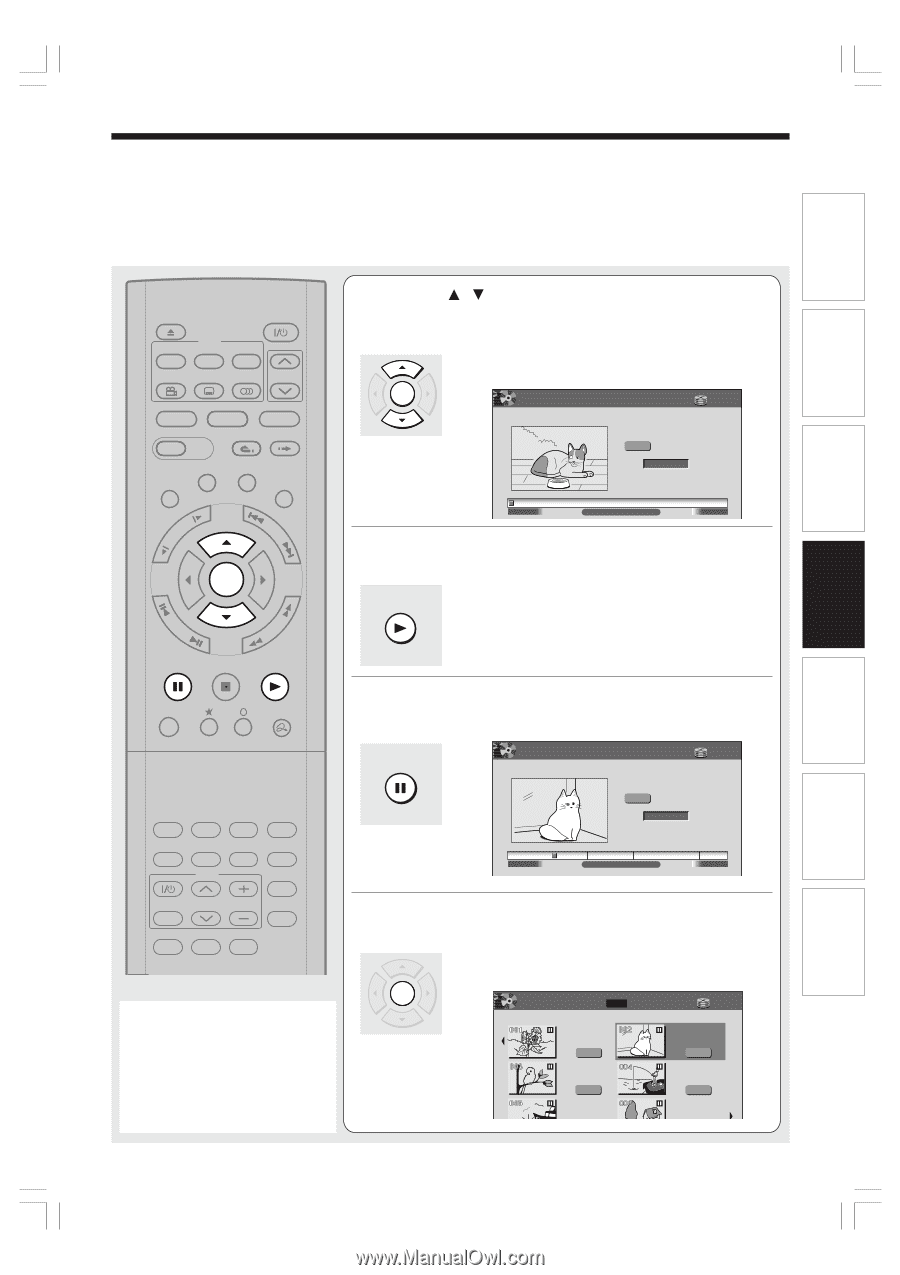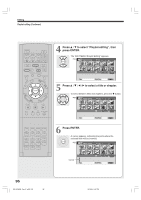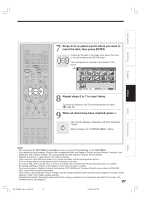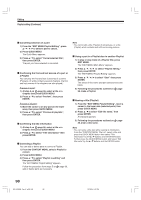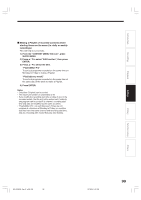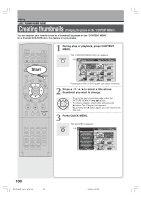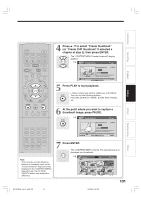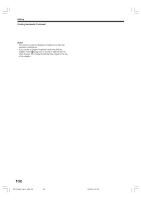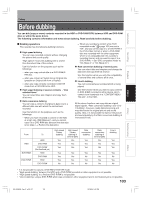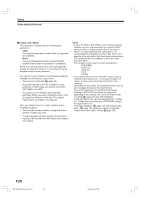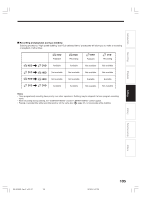Toshiba RD-XS34 User Manual - Page 101
at step 2, then press ENTER.
 |
View all Toshiba RD-XS34 manuals
Add to My Manuals
Save this manual to your list of manuals |
Page 101 highlights
Introduction Recording Playback Editing Library OPEN/CLOSE DVD TOP MENU MENU RETURN ANGLE SUBTITLE AUDIO CHANNEL HDD TIMESLIP DVD EASY NAVI INSTANT REPLAY INSTANT SKIP REC MENU EDIT MENU LIBRARY CONTENT MENU OW SK SL SEARCH ENTER /ADJUST PAUSE STOP PICTURE PLAY REC QUICK MENU IP FRAME REMAIN DISPLAY TIME BAR CHP DIVIDE DIMMER FL SELECT ZOOM P in P TV PROGRESSIVE TV/VIDEO CHANNEL VOLUME INPUT SELECT SAT.CONT. SAT.MONI. TV/DVR Note • There may be a small difference between a thumbnail made on the "Create thumbnail" display and that displayed in the "CONTENT MENU". Operation with the PICTURE SEARCH button may extend the difference. 4 Press / to select "Create thumbnail" (or "Create CHP thumbnail" if selected a chapter at step 2), then press ENTER. The "CONTENT MENU Create thumbnail" display appears. ENTER e.g. CONTENT MENU Create thumbnail HDD 00:00:00 2005/06/08 23:00 Ch:6 (0:29:50) Original Location 00:00:00:03F Select desired thumbnail image via remote. To set, press enter. Title:002 Chapter:0001 00:54:30 5 Press PLAY to starB t playback. Locate a scene you want to capture as a thumbnail. PLAY You can use the following buttons. PICTURE SEARCH, FRAME, SLOW, SKIP, PAUSE, etc. 6 At the point where you want to capture a thumbnail image, press PAUSE. PAUSE e.g. CONTENT MENU Create thumbnail HDD 2005/06/08 23:00 Ch:6 (0:29:50) Original Location 00:06:25:23F Select desired thumbnail image via remote. To set, press enter. 00:00:00 Title:002 Chapter:0001 00:29:50 B 7 Press ENTER. The "CONTENT MENU" returns. The selected scene is displayed as a thumbnail. ENTER e.g. CONTENT MENU Title List HDD : 1 / 2 Page 2005/06/08 7:00 Ch:4 (0:53:45) Original 2005/06/12 19:00 Ch:3 (0:52:40) Original 2005/07/12 23:00 Ch:4 (0:30:08) HDD 2005/06/08 23:00 Ch:6 (0:29:50) Original 2005/07/11 7:00 Ch:8 (0:54:30) Original 2005/07/12 21:00 Ch:10 (0:51:28) 101 Function setup Others RD-XS34SB_Ope_E_p095-102 101 12/18/04, 5:47 PM