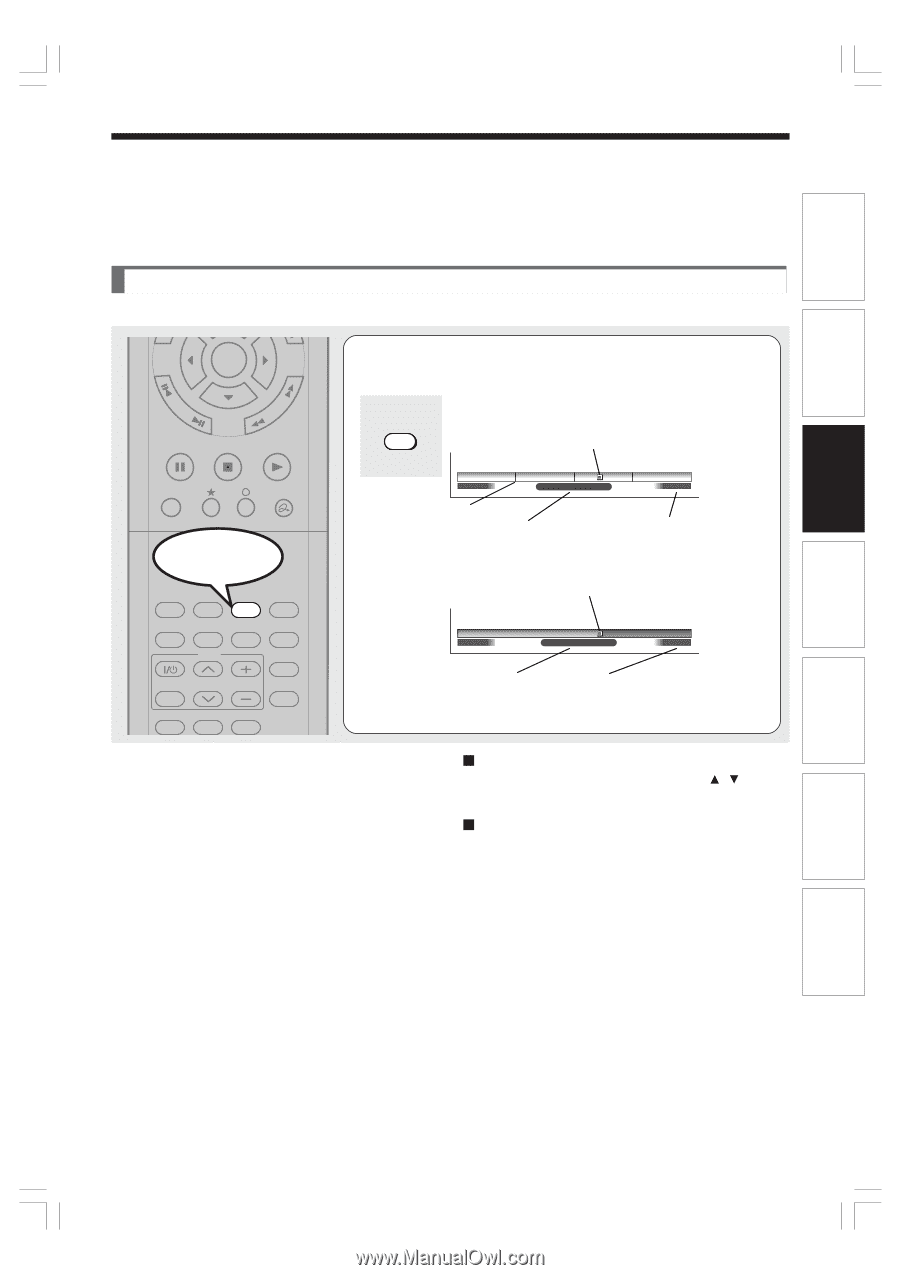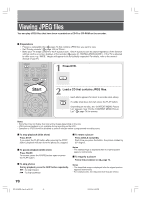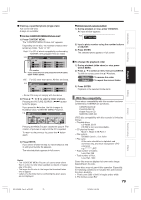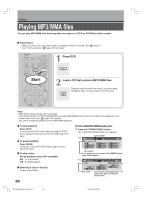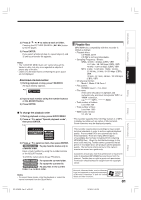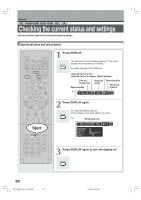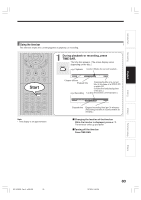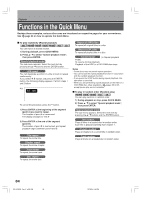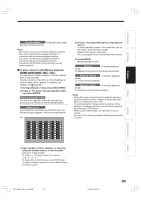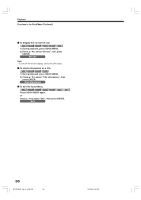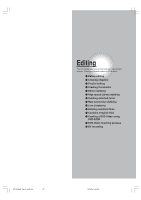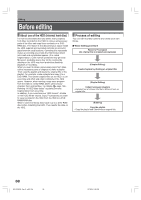Toshiba RD-XS34 User Manual - Page 83
Using the time bar
 |
View all Toshiba RD-XS34 manuals
Add to My Manuals
Save this manual to your list of manuals |
Page 83 highlights
Introduction Recording Playback Using the time bar The time bar shows the current progress in playback or recording. FRAME ENTER /ADJUST PAUSE STOP PICTURE PLAY REC QUICK MENU Start REMAIN DISPLAY TIME BAR CHP DIVIDE DIMMER FL SELECT ZOOM P in P TV PROGRESSIVE TV/VIDEO CHANNEL VOLUME INPUT SELECT SAT.CONT. SAT.MONI. TV/DVR SEARCH 1 During playback or recording, press TIME BAR. The time bar appears. (The actual display varies depending on the disc.) TIME BAR e.g. Playback Locator (Shows the current location.) 00:00:00 Location 00:55:00:00F 01:30:00 Chapter division Elapsed time Total playing time of a current title (In the case of a VIDEO CD or audio CD, it shows the total playing time of the disc.) e.g. Recording Locator (Shows the current location.) 00:00:00 Location 00:18:00 00:30:00 Elapsed time Elapsed recording time (per 30 minutes) (Recording end time if it comes within 30 minutes.) Note • Time display is an approximation. Changing the location of the time bar While the time bar is displayed, press / . The time bar shifts up and down. Turning off the time bar Press TIME BAR. Editing Library Function setup Others RD-XS34SB_Ope_E_p082-086 83 12/18/04, 5:46 PM 83