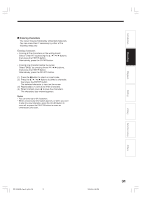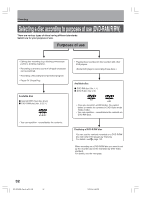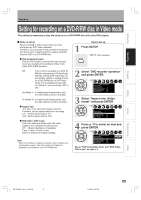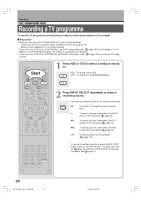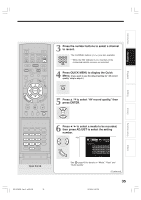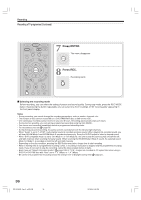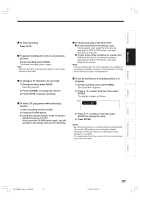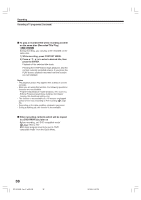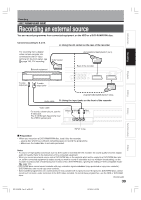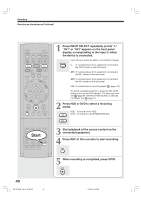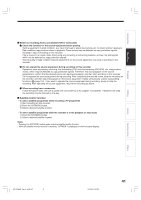Toshiba RD-XS34 User Manual - Page 36
Press ENTER., Press REC.
 |
View all Toshiba RD-XS34 manuals
Add to My Manuals
Save this manual to your list of manuals |
Page 36 highlights
Recording Recording a TV programme (Continued) IP FRAME HDD TIMESLIP DVD EASY NAVI INSTANT REPLAY INSTANT SKIP REC MENU EDIT MENU LIBRARY CONTENT MENU OW SK SL SEARCH ENTER /ADJUST PAUSE STOP PICTURE PLAY REC QUICK MENU 7 Press ENTER. The menu disappears. ENTER 8 Press REC. Recording starts. REC Selecting the recording mode Before recording, you can select the setting of picture and sound quality. During stop mode, press the REC MODE button. By pressing the button repeatedly, you can select one from 5 settings of "AV record quality" appearing in the front panel display. Notes • During recording, you cannot change the recording parameters, such as modes, channels, etc. • The number of titles cannot exceed 99 for a DVD-RAM/RW/R disc or 396 for the HDD. • One continuous recording cannot exceed in any case 8 hours. Recording automatically stops at 8 hours. • During normal recording, you can set the programmed recording using the REC MENU. • You cannot start recording immediately before a programmed recording starts. • For recorded sound, see page 76. • During monaural sound recording, the same sound is recorded on both the left and right channels. • When "Audio" is set to "L-PCM", multi-channel sound is recorded as stereo sound. When playing this recorded sound, you will hear NICAM Mode I and NICAM Mode II sounds simultaneously. Press the AUDIO button to select a desired sound. • When "DVD compatible mode" is set to "On (Mode I)" or "On (Mode II)", the unit records the same sounds on both the left and right channels when receiving monaural sound. When receiving the NICAM Mode I/Mode II sound, the selected sound, Mode I or Mode II, is recorded on both the left and right channels. • Depending on the disc condition, pressing the REC button may take a longer time to start recording. • When a starting time of a programmed recording comes, a recording in execution is stopped and the programmed recording starts. If you do not want to stop the recording, cancel the timer program before it starts. • Even if you set "Aspect ratio(video mode)" ( page 162) to "16:9", images are recorded in 4:3 aspect ratio when using a DVD-R or DVD-RW disc with "Rate" set to "1.0" (Mbps) or "1.4" (Mbps). • Be careful of a programmed recording across the change-over of Daylight-saving time ( page 27). 36 RD-XS34SB_Ope_E_p025-038 36 12/18/04, 5:42 PM