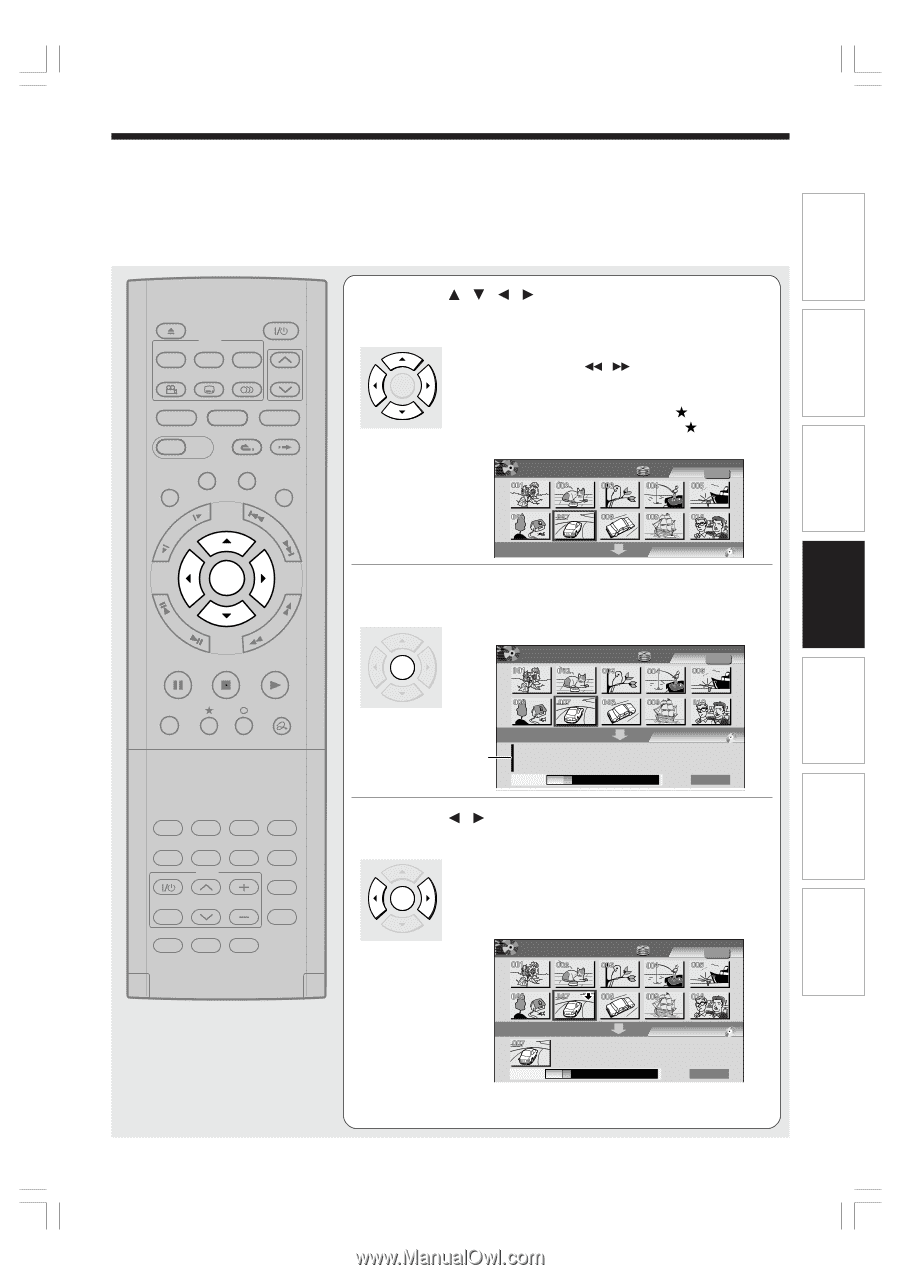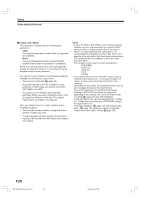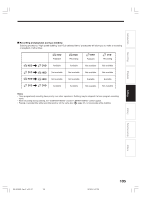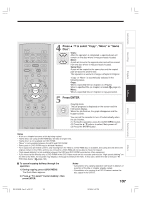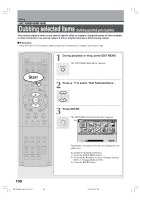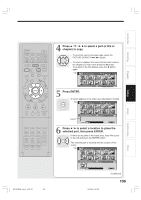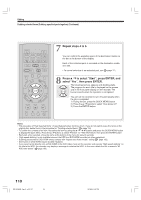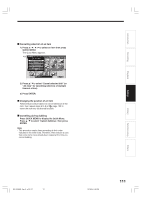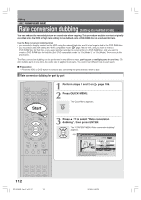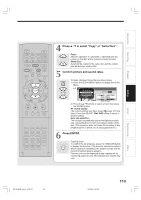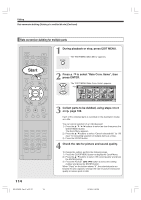Toshiba RD-XS34 User Manual - Page 109
Press, to select a part a title or, to copy., Press ENTER., to select a location to place
 |
View all Toshiba RD-XS34 manuals
Add to My Manuals
Save this manual to your list of manuals |
Page 109 highlights
Introduction Recording Playback Editing IP FRAME OPEN/CLOSE DVD TOP MENU MENU RETURN ANGLE SUBTITLE AUDIO CHANNEL HDD TIMESLIP DVD EASY NAVI INSTANT REPLAY INSTANT SKIP REC MENU EDIT MENU LIBRARY CONTENT MENU OW SK SL SEARCH ENTER /ADJUST PAUSE STOP PICTURE PLAY REC QUICK MENU REMAIN DISPLAY TIME BAR CHP DIVIDE DIMMER FL SELECT ZOOM P in P TV PROGRESSIVE TV/VIDEO CHANNEL VOLUME INPUT SELECT SAT.CONT. SAT.MONI. TV/DVR 4 Press / / / to select a part (a title or chapter) to copy. • To go to the next or previous page, press the PICTURE SEARCH ( / ) button. ENTER • To select a chapter, first select the title that contains the chapter you want, then press the button. To go back to the title display, press the button again. e.g. EDIT MENU Dub Selected Items HDD Title Original Source will be Title. Dubbing Media: DVD 5 Press ENTER. B A A cursor appears in the lower area (destination media). ENTER e.g. EDIT MENU Dub Selected Items HDD Title Original Source will be Title. Dubbing Media: DVD Cursor Capacity B A Start 6 Press / to select a location to place the selected part, then press ENTER. If there are no parts in the lower area, leave the cursor to the left and press the ENTER button. ENTER The selected part is inserted into the location of the cursor. e.g. EDIT MENU Dub Selected Items HDD Title Original Library Function setup Others RD-XS34SB_Ope_E_p103-117 109 Source will be Title. Capacity B A Dubbing Media: DVD Start (Continued) 109 12/18/04, 5:47 PM