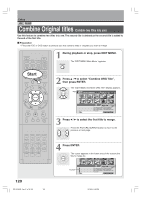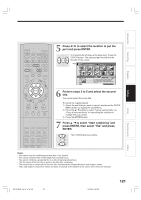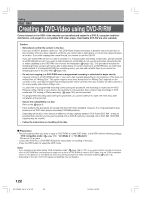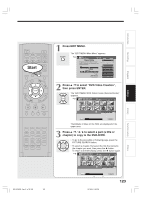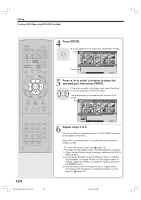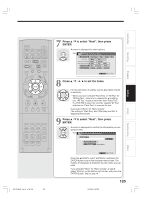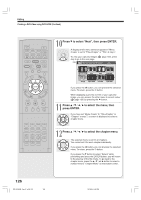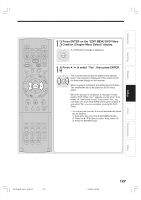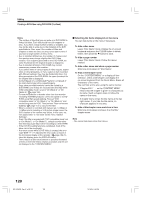Toshiba RD-XS34 User Manual - Page 123
Press EDIT MENU., Press, to select DVD-Video Creation, then press ENTER., to select a part a title
 |
View all Toshiba RD-XS34 manuals
Add to My Manuals
Save this manual to your list of manuals |
Page 123 highlights
Introduction Recording Playback Editing IP FRAME OPEN/CLOSE DVD TOP MENU MENU RETURN ANGLE SUBTITLE AUDIO CHANNEL Start HDD TIMESLIP DVD INSTANT REPLAY INSTANT SKIP EASY NAVI REC MENU EDIT MENU LIBRARY CONTENT MENU OW SK SL SEARCH ENTER /ADJUST PAUSE STOP PICTURE PLAY REC QUICK MENU REMAIN DISPLAY TIME BAR CHP DIVIDE DIMMER FL SELECT ZOOM P in P TV PROGRESSIVE TV/VIDEO CHANNEL VOLUME INPUT SELECT SAT.CONT. SAT.MONI. TV/DVR 1 Press EDIT MENU. The "EDIT MENU Main Menu" appears. EDIT MENU e.g. EMEDNIUTMain Menu HDD Chapter Editing Chapters can be divided on frame basis. Chapters can be merged and assigned names. Title 1 1 Merge Divide 2 3 4 5 Source DV Recording Chapter Editing Edit Functions Playlist Editing Dub Selected Items Rate Conv. Items Combine ORG Title DVD-Video Creation DVD-Video Finalizing Del Selected Items 2 Press / to select "DVD-Video Creation", then press ENTER. The "EDIT MENU DVD-Video Create (Selected Items)" appears. ENTER e.g. EDIT DVD-Video Create MENU (Selected Items) HDD Sourece: Title Original Creating Media: DVD Capacity B A Next Thumbnails of titles on the HDD are displayed in the upper area. 3 Press / / / to select a part (a title or chapter) to copy to the DVD-R/RW. • To go to the preceding or following page, press the PICTURE SEARCH button. ENTER • To select a chapter, first select the title that contains the chapter you want, then press the button. To return to the title display, press the button again. e.g. EDIT DVD-Video Create MENU (Selected Items) HDD Sourece: Title Original Library Function setup Others RD-XS34SB_Ope_E_p118-125 123 Capacity B A Creating Media: DVD Next 12/18/04, 5:48 PM 123