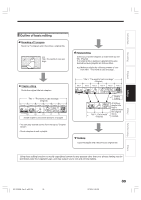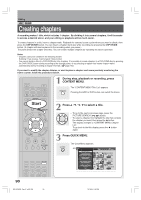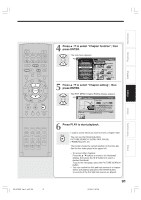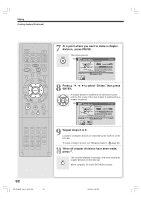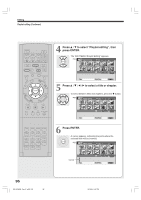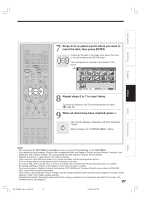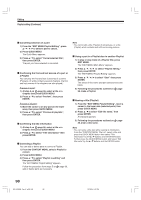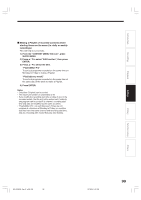Toshiba RD-XS34 User Manual - Page 94
Merging s, Naming a Creating s Continued, Editing
 |
View all Toshiba RD-XS34 manuals
Add to My Manuals
Save this manual to your list of manuals |
Page 94 highlights
Editing Creating chapters (Continued) Merging chapters 1) Perform steps 1 to 5 on pages 90 to 91, to view the EDIT MENU Chapter Editing display. 2) Press / / / to highlight a chapter. Pressing the PICTURE SEARCH button can access preceding or following pages. 3) Press QUICK MENU. e.g. EDIT MENU Chapter Create Quick Menu HDD 2005/06/10 17:09 Ch:3 Chapter break edit mode Merge with previous cptr Original Aspect Ratio 4:3 Merge with following cptr Merge all chapters Location 00:00:00:03F Divide Auto chapter create Edit chapter name Exit To create new chapter, select desired start point via remote. To set, press enter. 00:00:00 Title: 002 Chapter: 0004 00:54:30 B 4) Press / to select an item. Merge with previous cptr: To delete the chapter division between the selected chapter and the previous one. Merge with following cptr: To delete the chapter division between the selected chapter and the succeeding one. Merge all chapters: To merge all chapters in the title. 5) Press ENTER. e.g. When "Merge with previous cptr" is selected: The selected chapter is merged into the previous chapter and its thumbnail is erased. e.g. EDIT MENU Chapter Editing HDD 2005/06/10 17:09 Ch:3 Original Aspect Ratio 4:3 Location 00:00:00:03F Divide To create new chapter, select desired start point via remote. To set, press enter. 00:00:00 Title: 002 Chapter: 0004 00:54:30 Notes • To turn off the "EDIT MENU Main Menu", press the EDIT MENU button. • When chapters are merged, the numerical value of following chapters will decrease correspondingly. • Merging chapters does not affect the related titles (Playlist). You can also merge chapters in the title (Playlist). In this case, the title (Original) is not affected. • You can access the feature of merging chapters also from the Quick Menu on the "CONTENT MENU Chapter List". Naming a chapter 1) From the "EDIT MENU Chapter Editing", select a chapter which you want to name. 2) Press QUICK MENU. 3) Press / / / to select "Edit Chapter Name", then press ENTER. A keyboard appears. Enter a name following the on-screen icon guides. Notes • There is a limit to the number of chapters which can be named. If exceeded, a message appears. • You can also access the keyboard to enter a chapter name by selecting a chapter with the PICTURE SEARCH button on the "CONTENT MENU Title Information", and by selecting "Edit chapter name" from the Quick Menu on the "CONTENT MENU Chapter List". • You can change chapter names also on a DVD-R/RW disc, if the disc is not finalized yet. B 94 RD-XS34SB_Ope_E_p087-094 94 12/18/04, 5:47 PM