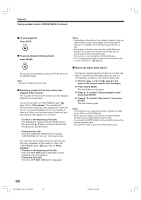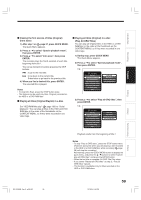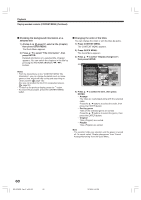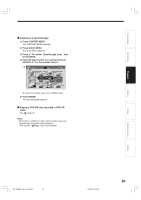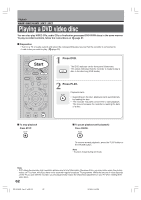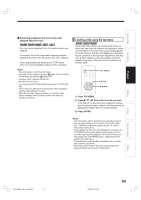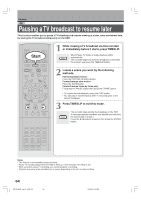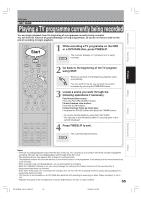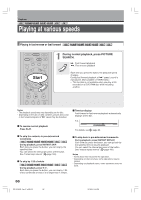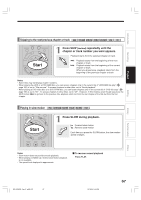Toshiba RD-XS34 User Manual - Page 62
Playing a DVD video disc
 |
View all Toshiba RD-XS34 manuals
Add to My Manuals
Save this manual to your list of manuals |
Page 62 highlights
Playback DVD-RW DVD-R DVD-VIDEO VCD CD Playing a DVD video disc You can also play VIDEO CDs, audio CDs or finalization processed DVD-R/RW discs in the same manner. To play recorded contents, follow the instructions on page 57. Preparation • Turn on a TV or audio system and select the corresponding input source that the recorder is connected to. • Load a disc you want to play. ( page 20) OPEN/CLOSE DVD Start TOP MENU MENU RETURN ANGLE SUBTITLE AUDIO CHANNEL HDD TIMESLIP DVD EASY NAVI INSTANT REPLAY INSTANT SKIP REC MENU EDIT MENU LIBRARY CONTENT MENU OW SK SL SEARCH ENTER /ADJUST PAUSE STOP PICTURE PLAY 1 Press DVD. The DVD indicator on the front panel illuminates. This status indicates that the recorder is ready to play a DVD disc in the disc tray (DVD mode). 2 Press PLAY. Playback starts. PLAY • Depending on the disc, playback starts automatically by loading the disc. • The recorder may take a short time to start playback. This occurs because the recorder is reading the data of a disc. IP FRAME To stop playback Press STOP. STOP To pause playback (still playback) Press PAUSE. PAUSE To resume normal playback, press the PLAY button or the PAUSE button. Note • Sound is muted during still mode. Note • DVD video disc provides high resolution pictures and a lot of information. Because of this, you may notice some fine picture noises on TV screen, which you have never seen with regular broadcast TV programme. While the amount of noise depends on the TV you use with the recorder, you should generally reduce the sharpness adjustment on your TV when viewing DVD video discs. 62 RD-XS34SB_Ope_E_p062-070 62 12/18/04, 5:44 PM