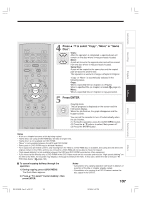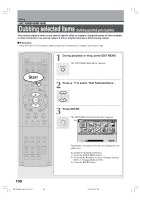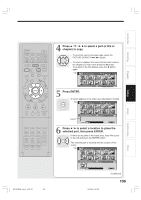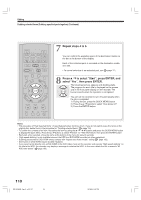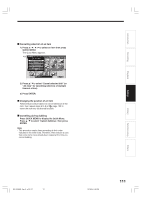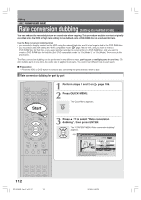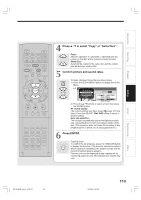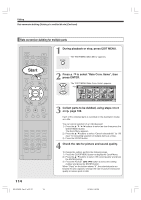Toshiba RD-XS34 User Manual - Page 112
Dubbing at a modified bit rate
 |
View all Toshiba RD-XS34 manuals
Add to My Manuals
Save this manual to your list of manuals |
Page 112 highlights
Editing HDD DVD-RAM DVD-RW DVD-R Rate conversion dubbing (Dubbing at a modified bit rate) You can reduce the recorded picture or sound rate when copying. This procedure enables content originally recorded onto the HDD at high rate setting to be dubbed onto a DVD-RAM disc at a reduced bit rate. Use the Rate conversion dubbing when • you recorded a lengthy content on the HDD using the manual high rate, and it is too large to dub in the DVD-RAM disc. • you recorded a title with setting the "DVD compatible mode" ( page 162) to "Off", and you want to make a DVD-R/RW disc for that title, or you used another recorder to record a title in a DVD-RAM disc, and you want to create a DVD-R/RW disc for that title (Set "DVD compatible mode" to "On (Mode I)" or "On (Mode)" then execute this procedure). The Rate conversion dubbing can be performed in two different ways: part by part or multiple parts in one time. (To dub multiple parts in one time, the same rate is applied to all parts. You cannot set different rate to each part.) Preparation • Press the HDD or DVD button to select a disc containing the parts that you want to dub. Rate conversion dubbing for part by part OPEN/CLOSE DVD TOP MENU MENU RETURN ANGLE SUBTITLE AUDIO CHANNEL HDD TIMESLIP DVD Start EASY NAVI INSTANT REPLAY INSTANT SKIP REC MENU EDIT MENU LIBRARY CONTENT MENU OW SK SL SEARCH ENTER /ADJUST PAUSE STOP PICTURE PLAY REC QUICK MENU 1 Perform steps 1 and 2 on 2 Press QUICK MENU. QUICK MENU The Quick Menu appears. page 106. 3 Press / to select "Rate conversion dubbing", then press ENTER. ENTER The "CONTENT MENU Rate conversion dubbing" appears. e.g. CONTENT MENU Rate conversion dubbing 2005/06/11 20:00 Ch:4 (0:52:40) Original Copy (Saves Original) Same Disc (Saves Original) Original Copy Result LP 2.0 D/M2 LP 2.0 D/M2 Select Quick Menu to modify bitrate. Higher bitrate for copied media will not improve quality. All chapter marks will be deleted. IP FRAME REMAIN DISPLAY TIME BAR CHP DIVIDE DIMMER FL SELECT ZOOM P in P TV PROGRESSIVE 112 RD-XS34SB_Ope_E_p103-117 112 12/18/04, 5:48 PM