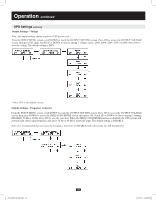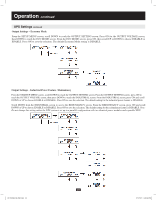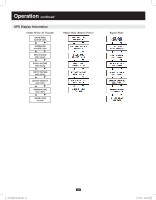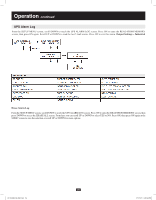Tripp Lite SU10KRT3U Owner's Manual for SmartOnline Single-Phase 10kVA UPS 932 - Page 21
Normal Operation, UPS Settings
 |
View all Tripp Lite SU10KRT3U manuals
Add to My Manuals
Save this manual to your list of manuals |
Page 21 highlights
Operation continued Normal Operation Press the UP and DOWN buttons simultaneously for 3 seconds until the setup menu screen appears: Press the UP button to enter Setup Mode. A password is required. Use the UP and DOWN buttons to select the first digit, then press the ON button to save the selection and move to the next digit. The password range is 0000-9999. The default password is 1234 and should be changed by your IT administrator. To change the password, scroll DOWN from the SETUP MENU screen to the BASIS SETTING screen. From the BASIS SETTING screen, press ON for the CHANGE PASSWORD screen. From the CHANGE PASSWORD screen, press ON and set the password (see instructions above). When the password is set, press ON to move to the SAVING screen. Scroll DOWN to the SAVING:YES screen and press ON to save. Scrolling UP will return to the SETUP MENU screen. UPS Settings Start Settings The UPS can "cold start" from battery power when AC power is not present. The default BATTERY START setting is ENABLE. When the UPS switches to battery power it can AUTO RESTART to work in ONLINE mode when AC power is restored. The default setting is ENABLE. To change the BATTERY START settings: From the SETUP MENU screen, scroll DOWN to the START SETTING screen. From the START SETTING screen, press the ON button for the BATTERY START screen. From the BATTERY START screen, press ON to access the ENABLE screen. Press ON to enable the BATTERY START function or scroll DOWN to access the DISABLE screen. From the DISABLE screen, press ON to DISABLE the BATTERY START function. To change the AUTO RESTART settings: From the BATTERY START screen, press DOWN to access the AUTO RESTART screen. Pressing ON to access the ENABLE screen; press ON to enable the AUTO RESTART feature. Press DOWN to access the DISABLE screen; press ON to disable the AUTO RESTART function. 21 201102089 93-2982.indb 21 7/11/2011 3:49:32 PM