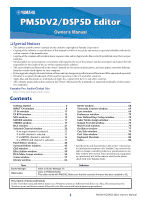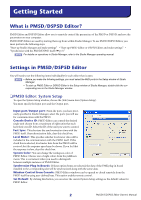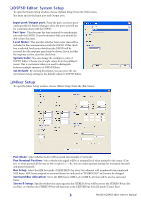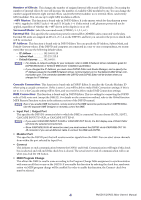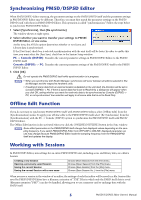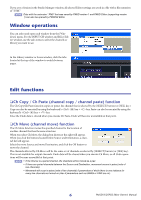Yamaha DSP5D Pm5dv2 / Dsp5d Editor Owner's Manual - Page 6
Window operations, Edit functions, Ch Copy / Ch Paste channel copy / channel paste function
 |
View all Yamaha DSP5D manuals
Add to My Manuals
Save this manual to your list of manuals |
Page 6 highlights
If you save a Session in the Studio Manager window, all selected Editor settings are saved in a file with a file extension of ".YSM." NOTE Data with the extension ".PM5" that was saved by PM5D version 1 and PM5D Editor (supporting version 1) can also be opened by PM5DV2 Editor. Window operations You can select and open each window from the [Windows] menu. For the INPUT CH window and Effect Editor window, use the sub-menu to select the channels or library you want to see. In the Library window or Scene window, click the tabs located at the top of the window to switch between pages. Edit functions ❏ Ch Copy / Ch Paste (channel copy / channel paste) function The Ch Copy/Ch Paste function copies or pastes the channel that is selected by the [SELECT] button (or [SEL] key.) Copy can also be executed by using the keyboard's ( ) key + key. Paste can also be executed by using the keyboard's ( ) key + key. Since the Undo data is cleared when you execute Ch Paste, Undo will become unavailable at that point. ❏ Ch Move (channel move) function The Ch Move function moves the specified channel to the location of another channel that has the same structure. When you select Ch Move, the dialog box shown at the right will appear. When you click the buttons located below Source and Destination, a channel list will appear. Select the move Source and move Destination, and click the OK button to move the channel. The channels affected by Ch Move will be the same set of channels as selected by [SELECT] button (or [SEL] key). This is not available for output channels. Undo data will be cleared when you execute Ch Move, so all Undo operations will become unavailabl at that point. NOTE • If the Source is a paired channel, the channels will be moved as a pair. • If there are paired channels between the Source and Destination, movement occurs in pairs (units of two channels). • Movement will occur in pairs (units of two channels) if parameters of which there is one instance for every two channels are turned on (also if parameters such as GANG or LINK are on). 6 PM5DV2/DSP5D Editor Owner's Manual