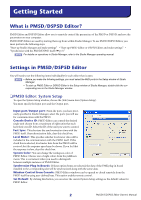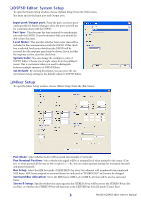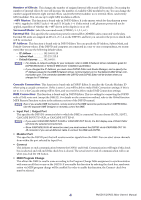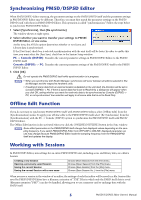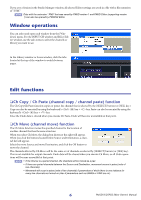Yamaha DSP5D Pm5dv2 / Dsp5d Editor Owner's Manual - Page 7
Undo/Redo Function, Other Functions, Resetting to the default value Ctrl, click, Shift+Click
 |
View all Yamaha DSP5D manuals
Add to My Manuals
Save this manual to your list of manuals |
Page 7 highlights
Undo/Redo Function In PM5D/DSP5D Editor, you can cancel the latest operation (Undo) and also cancel the cancellation of the latest operation (Redo). If you perform an Undo operation twice in a row, you can cancel the two most-recent operations. If you perform an Undo operation three times in a row, you can cancel the three most-recent operations. In this way, you can cancel multiple recent operations. The following table describes how to use the Undo/Redo function. Undo Redo Choose [Undo] from the [Edit] menu. Choose [Redo] from the [Edit] menu. Please note, however, that after you perform one of the following operations, you cannot successfully undo or redo any previous operation: • Operations on the PM5D/DSP5D itself • Quitting Studio Manager • Changing the surround mode or pair mode • Synchronizing with the PM5D/DSP5D itself • Session operations • The GEQ [EQ FLAT] button • Moving the fader positions by changing the GEQ variable width NOTE You cannot Undo or Redo the following operations: • Edits in the Setup window • Synchronization • Opening and closing the windows • Resizing the windows • Ch Copy/Ch Paste • Ch Move For some functions, there are also other operations that cannot be undone. NOTE For Library and Scene operations, Undo/Redo will apply only to the single preceding operation. You cannot undo an operation that occurred two or more operations previously. Undo/Redo in these windows can be performed only using the [UNDO] button in the respective window. Even if you execute a scene recall from the Sync window, you cannot use a shortcut or menu operation to undo this. Other Functions ❏ Resetting to the default value (Ctrl ( ) + click) Move the cursor to a control or a parameter value, then hold down the ( ) key and click the mouse button to reset the value to the default (e.g., to reset an Input Channel fader to -∞ dB, or reset a pan setting to Center). ❏ Ctrl ( ) +Shift+Click Move the cursor to a fader or AUX Send control, then hold down the ( ) key and key and click the mouse button to reset the value to the nominal level. 7 PM5DV2/DSP5D Editor Owner's Manual