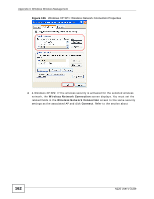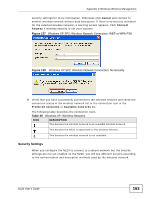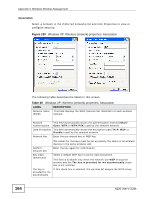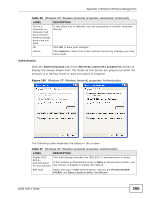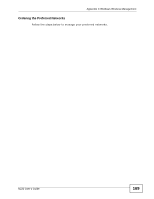ZyXEL N220 User Guide - Page 167
Table 38, Windows XP: Protected EAP Properties
 |
View all ZyXEL N220 manuals
Add to My Manuals
Save this manual to your list of manuals |
Page 167 highlights
Appendix C Windows Wireless Management The following table describes the labels in this screen. Table 38 Windows XP: Protected EAP Properties LABEL DESCRIPTION Validate server Select the check box to verify the certificate of the authentication certificate server. Connect to these servers Select the check box and specify a domain in the field below to have your computer connect to a server which resides only within this domain. Trusted Root Certification Authorities: Select a trusted certification authority from the list below. Note: You must first have a wired connection to a network and obtain the certificate(s) from a certificate authority (CA). Consult your network administrator for more information. Do not prompt user to authorize new server or trusted certification authorities. Select this check box to verify a new authentication server or trusted CA without prompting. This field is available only if you installed the Windows XP server pack 2. Select Authentication Method: Select an authentication method from the drop-down list box and click Configure to do settings. Enable Fast Reconnect Select the check box to automatically reconnect to the network (without re-authentication) if the wireless connection goes down. OK Click OK to save your changes. Cancel Click Cancel to leave this screen without saving any changes you may have made. N220 User's Guide 167