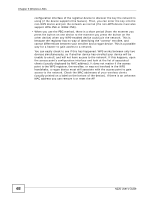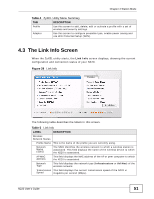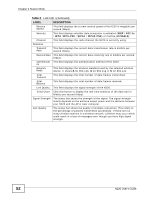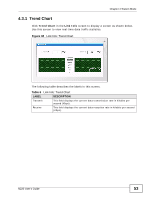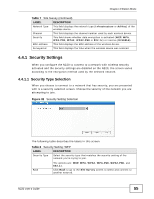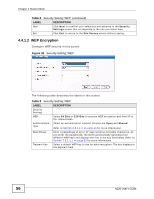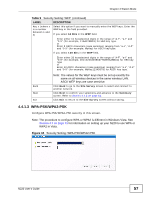ZyXEL N220 User Guide - Page 52
Link Info, continued, LABEL, DESCRIPTION
 |
View all ZyXEL N220 manuals
Add to My Manuals
Save this manual to your list of manuals |
Page 52 highlights
Chapter 4 Station Mode Table 5 Link Info (continued) LABEL DESCRIPTION Receive Speed This field displays the current receive speed of the N220 in megabits per second (Mbps). Security This field displays whether data encryption is activated (WEP / 802.1x / WPA /WPA-PSK / WPA2 / WPA2-PSK) or inactive (DISABLE). Channel This field displays the radio channel the N220 is currently using. Statistics Transmit Rate This field displays the current data transmission rate in kilobits per second (Kbps). Receive Rate This field displays the current data receiving rate in kilobits per second (Kbps). Authenticati This field displays the authentication method of the N220. on Network Mode This field displays the wireless standard used by the selected wireless device. It shows B for 802.11b, G for 802.11g or N for 802.11n. Total Transmit This field displays the total number of data frames transmitted. Total Receive This field displays the total number of data frames received. Link Quality This field displays the signal strength of the N220. Trend Chart Click this button to display the real-time statistics of the data rate in kilobits per second (Kbps). Signal Strength The status bar shows the strength of the signal. The signal strength mainly depends on the antenna output power and the distance between your N220 and the AP or peer computer. Link Quality The status bar shows the quality of wireless connection. This refers to the percentage of packets transmitted successfully. If there are too many wireless stations in a wireless network, collisions may occur which could result in a loss of messages even though you have high signal strength. 52 N220 User's Guide