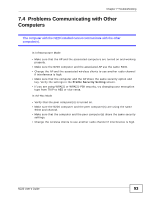ZyXEL N220 User Guide - Page 92
Accessing the ZyXEL Utility, 7.3 Link Quality - how to install a wireless adapter
 |
View all ZyXEL N220 manuals
Add to My Manuals
Save this manual to your list of manuals |
Page 92 highlights
Chapter 7 Troubleshooting 7.2 Accessing the ZyXEL Utility I cannot access the ZyXEL Utility 1 Make sure the N220 is properly inserted and the LEDs are on. Refer to the Quick Start Guide for information on how to properly connect the N220. 2 Use the Device Manager to check for possible hardware conflicts. Click Start > Settings > Control Panel > System > Hardware > Device Manager. Verify the status of the N220 under Network Adapter (steps may vary depending on the version of Windows). 3 Install the N220 on another computer. 4 If the error persists, you may have a hardware problem. In this case, you should contact your vendor. 7.3 Link Quality The link quality and/or signal strength is poor. 1 Scan for and connect to another AP with a better link quality using the Site Survey screen. 2 Move your computer closer to the AP or the peer computer(s) within the transmission range. 3 There may be too much radio interference (for example from a microwave oven, or another AP using the same channel) around your wireless network. Lower the output power of each AP. 4 Make sure there are not too many wireless stations connected to a wireless network. 92 N220 User's Guide