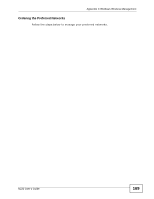ZyXEL N220 User Guide - Page 171
Preferred networks, Move down, Remove, Properties
 |
View all ZyXEL N220 manuals
Add to My Manuals
Save this manual to your list of manuals |
Page 171 highlights
Appendix C Windows Wireless Management 2 Whenever the N220 tries to connect to a new network, the new network is added in the Preferred networks table automatically. Select a network and click Move up or Move down to change it's order, click Remove to delete it or click Properties to view the security, authentication or connection information of the selected network. Click Add to add a preferred network into the list manually. N220 User's Guide 171

Appendix C Windows Wireless Management
N220 User’s Guide
171
2
Whenever the N220 tries to connect to a new network, the new network is added
in the
Preferred networks
table automatically. Select a network and click
Move
up
or
Move down
to change it's order, click
Remove
to delete it or click
Properties
to view the security, authentication or connection information of the
selected network. Click
Add
to add a preferred network into the list manually.