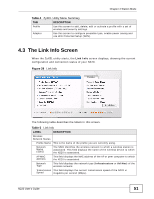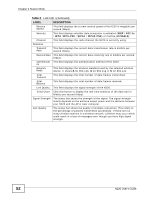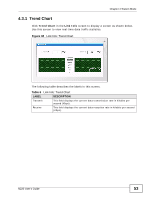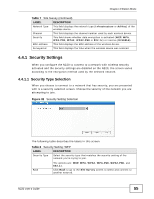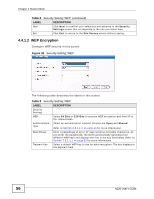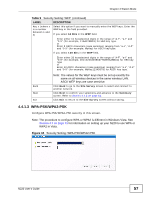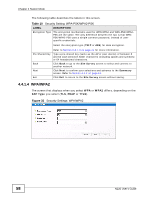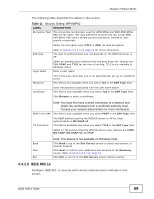ZyXEL N220 User Guide - Page 54
The Site Survey Screen
 |
View all ZyXEL N220 manuals
Add to My Manuals
Save this manual to your list of manuals |
Page 54 highlights
Chapter 4 Station Mode 4.4 The Site Survey Screen Use the Site Survey screen to scan for and connect to a wireless network automatically. Figure 31 Site Survey The following table describes the labels in this screen. Table 7 Site Survey LABEL DESCRIPTION Available Network List Click a column heading to sort the entries. , , or denotes that the wireless device is in infrastructure mode and the wireless security is activated. denotes that the wireless device is in infrastructure mode but the wireless security is deactivated. denotes that the wireless device is in Ad-Hoc mode and the wireless security is activated. denotes that the wireless device is in Ad-Hoc mode but the wireless security is deactivated. SSID Channel Signal Scan Connect Site Information This field displays the SSID (Service Set IDentifier) of each wireless device. This field displays the channel number used by each wireless device. This field displays the signal strength of each wireless device. Click Scan to search for available wireless devices within transmission range. Click Connect to associate to the selected wireless device. Click an entry in the Available Network List table to display the information of the selected wireless device. 54 N220 User's Guide