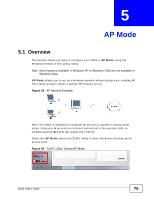ZyXEL N220 User Guide - Page 80
Security Settings, AP Mode, Bridge, Table 23
 |
View all ZyXEL N220 manuals
Add to My Manuals
Save this manual to your list of manuals |
Page 80 highlights
Chapter 5 AP Mode 5.4.1 Security Settings When you configure the N220 to act as an AP and wireless security is activated, the Configuration screen varies according to the encryption method used by your network. 5.4.1.1 Disable This option indicates that no security services are enabled. Anyone within range of your AP can connect to it without having to enter a pre-shared key. Note: When security settings are disabled in AP Mode and if you have a shared Internet connection via the Bridge feature (see page 79) or any shared folders on the computer that is hosting the AP, they will be available to anyone who is connected. 5.4.1.2 WEP Encryption Configure WEP security with these options. Figure 58 Security Setting: WEP The following table describes the labels in this screen. Table 23 Security Setting: WEP LABEL DESCRIPTION Security type Select WEP to enable this encryption type. Authentication Select an authentication method. Choices are Open System and Type Shared Key. WEP Select 64 Bits or 128 Bits for your WEP encryption type. Transmit Key Select a default WEP key to use for data encryption. Pass Phrase Note: This feature is not available in Windows Vista. If you select this transmit key option, enter a passphrase of up to 32 case-sensitive printable characters. As you enter the passphrase, the N220 automatically generates four different transmit keys and displays the first in the key field below. 80 N220 User's Guide