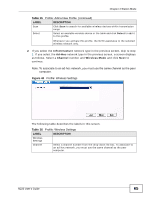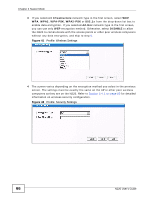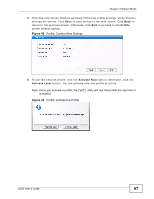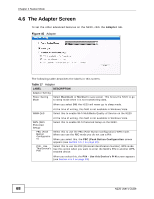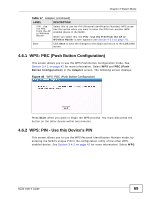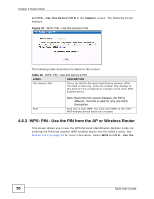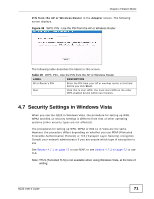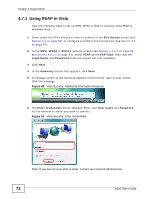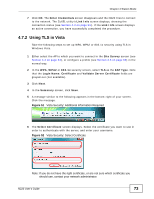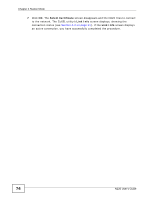ZyXEL N220 User Guide - Page 69
WPS: PBC (Push Button Configuration), 4.6.2 WPS: PIN - Use this Device’s PIN,
 |
View all ZyXEL N220 manuals
Add to My Manuals
Save this manual to your list of manuals |
Page 69 highlights
Chapter 4 Station Mode Table 17 Adapter (continued) LABEL DESCRIPTION PIN - Use the PIN From the AP or Wireless Router Select this to use the PIN (Personal Identification Number) WPS mode. Use this option when you want to enter the PIN from another WPSenabled device in the N220. When you select this, the PIN - Use the PIN From the AP or Wireless Router screen appears (see Section 4.6.3 on page 70). Save Click Save to save the changes to the N220 and return to the Link Info screen. 4.6.1 WPS: PBC (Push Button Configuration) This screen allows you to use the WPS Push Button Configuration mode. See Section 3.4.1 on page 42 for more information. Select WPS and PBC (Push Button Configuration) in the Adapter screen. The following screen displays. Figure 46 WPS: PBC (Push Button Configuration) Press Start when you want to begin the WPS process. You must also press the button on the other device within two minutes. 4.6.2 WPS: PIN - Use this Device's PIN This screen allows you to use the WPS Personal Identification Number mode, by entering the N220's unique PIN in the configuration utility of the other WPSenabled device. See Section 3.4.2 on page 42 for more information. Select WPS N220 User's Guide 69