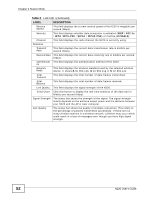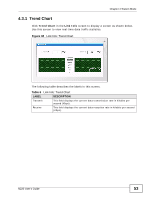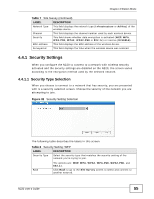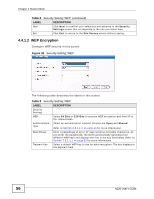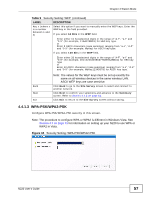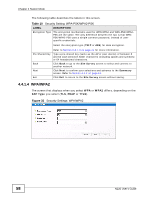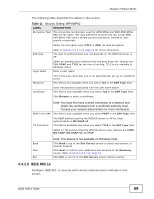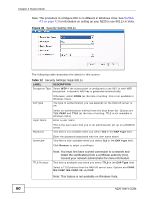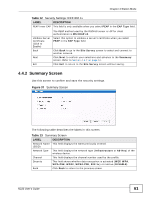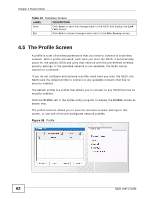ZyXEL N220 User Guide - Page 57
WPA-PSK/WPA2-PSK, Table 9
 |
View all ZyXEL N220 manuals
Add to My Manuals
Save this manual to your list of manuals |
Page 57 highlights
Chapter 4 Station Mode Table 9 Security Setting: WEP (continued) LABEL DESCRIPTION Key x (where x is a number between 1 and 4) Select this option if you want to manually enter the WEP keys. Enter the WEP key in the field provided. If you select 64 Bits in the WEP field. Enter either 10 hexadecimal digits in the range of "A-F", "a-f" and "0-9" (for example, 11AA22BB33) for HEX key type. or Enter 5 ASCII characters (case sensitive) ranging from "a-z", "A-Z" and "0-9" (for example, MyKey) for ASCII key type. If you select 128 Bits in the WEP field, Enter either 26 hexadecimal digits in the range of "A-F", "a-f" and "0-9" (for example, 00112233445566778899AABBCC) for HEX key type or Enter 13 ASCII characters (case sensitive) ranging from "a-z", "A-Z" and "0-9" (for example, MyKey12345678) for ASCII key type. Back Next Exit Note: The values for the WEP keys must be set up exactly the same on all wireless devices in the same wireless LAN. ASCII WEP keys are case sensitive. Click Back to go to the Site Survey screen to select and connect to another network. Click Next to confirm your selections and advance to the Summary screen. Refer to Section 4.4.2 on page 61. Click Exit to return to the Site Survey screen without saving. 4.4.1.3 WPA-PSK/WPA2-PSK Configure WPA-PSK/WPA2-PSK security in this screen. Note: The procedure to configure WPA or WPA2 is different in Windows Vista. See Section 4.7 on page 71 for information on setting up your N220 to use WPA or WPA2 in Vista. Figure 34 Security Setting: WPA-PSK/WPA2-PSK N220 User's Guide 57