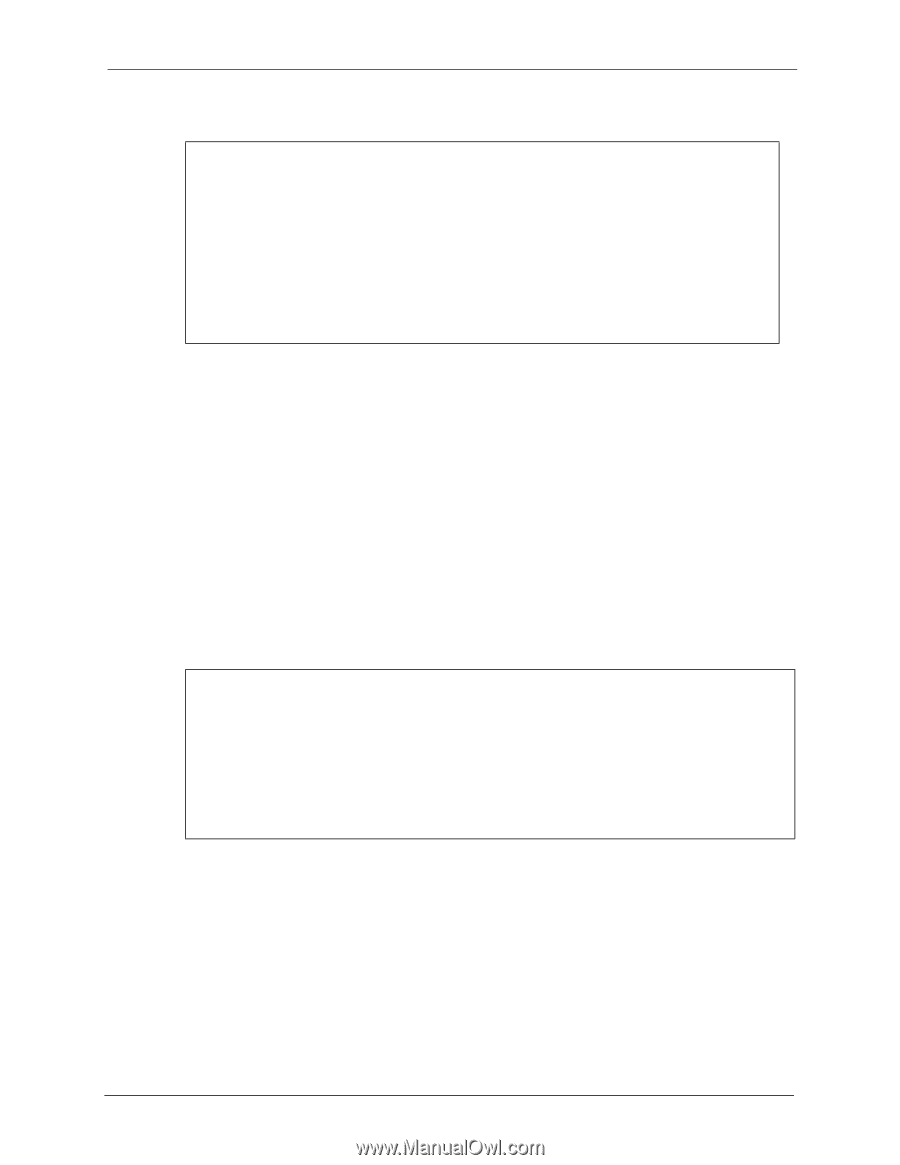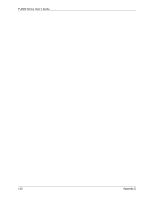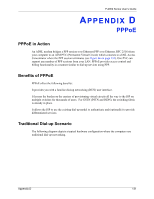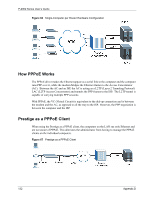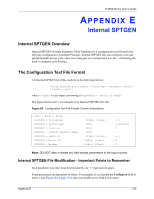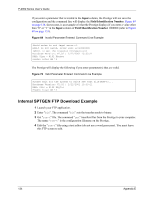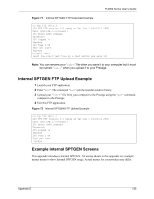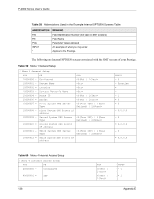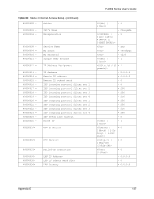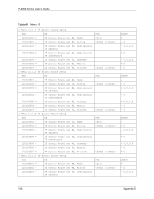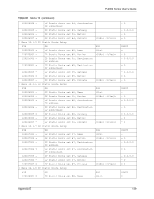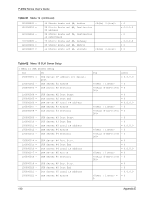ZyXEL P-2002 User Guide - Page 135
Internal SPTGEN FTP Upload Example, Example Internal SPTGEN Screens
 |
View all ZyXEL P-2002 manuals
Add to My Manuals
Save this manual to your list of manuals |
Page 135 highlights
P-2002 Series User's Guide Figure 71 Internal SPTGEN FTP Download Example c:\ftp 192.168.1.1 220 PPP FTP version 1.0 ready at Sat Jan 1 03:22:12 2000 User (192.168.1.1:(none)): 331 Enter PASS command Password: 230 Logged in ftp>bin 200 Type I OK ftp> get rom-t ftp>bye c:\edit rom-t (edit the rom-t text file by a text editor and save it) Note: You can rename your "rom-t" file when you save it to your computer but it must be named "rom-t" when you upload it to your Prestige. Internal SPTGEN FTP Upload Example 1 Launch your FTP application. 2 Enter "bin". The command "bin" sets the transfer mode to binary. 3 Upload your "rom-t" file from your computer to the Prestige using the "put" command. computer to the Prestige. 4 Exit this FTP application. Figure 72 Internal SPTGEN FTP Upload Example c:\ftp 192.168.1.1 220 PPP FTP version 1.0 ready at Sat Jan 1 03:22:12 2000 User (192.168.1.1:(none)): 331 Enter PASS command Password: 230 Logged in ftp>bin 200 Type I OK ftp> put rom-t ftp>bye Example Internal SPTGEN Screens This appendix introduces Internal SPTGEN. All menus shown in this appendix are example menus meant to show Internal SPTGEN usage. Actual menus for your product may differ. Appendix E 135