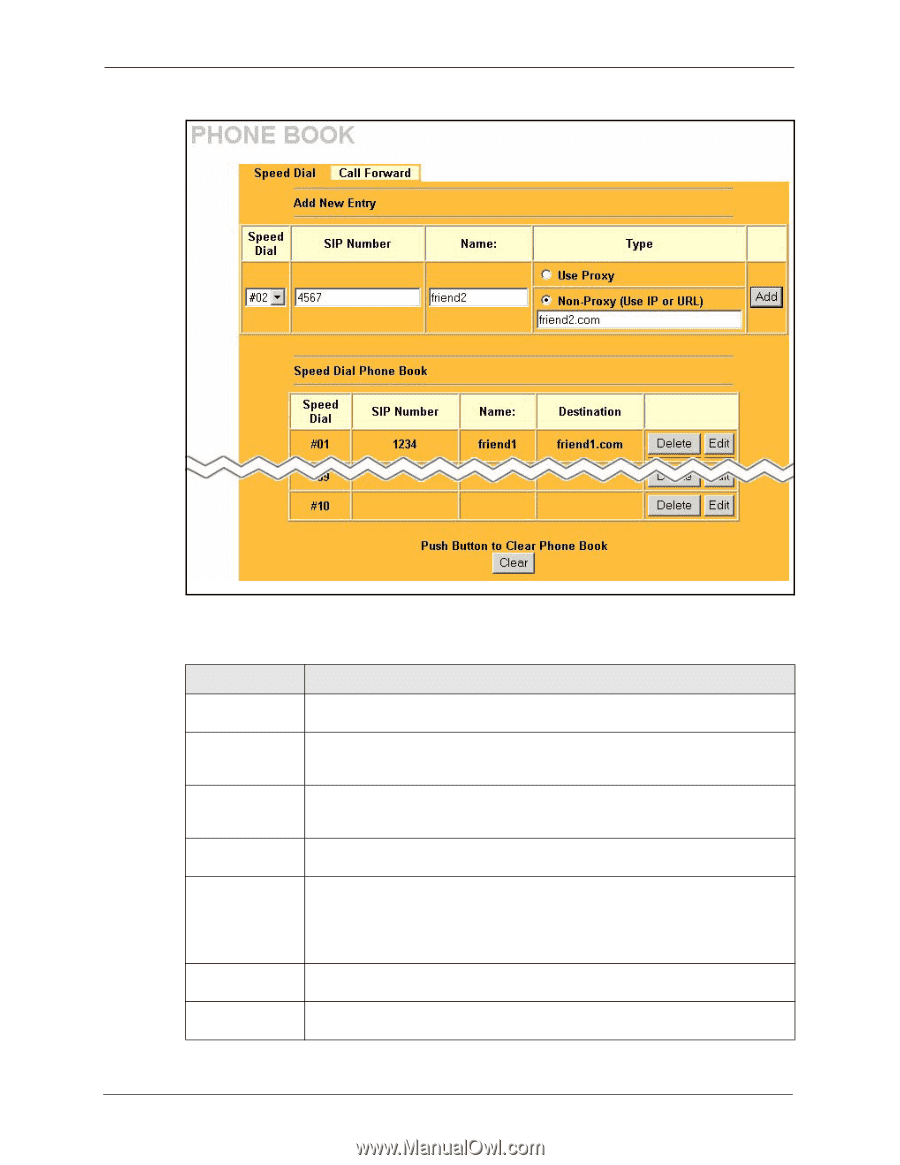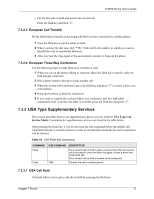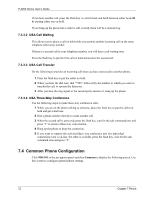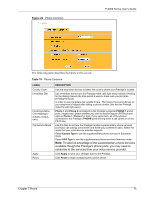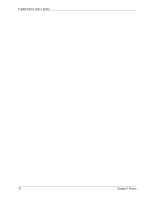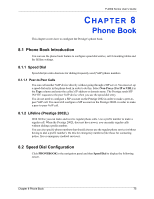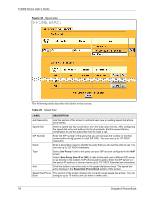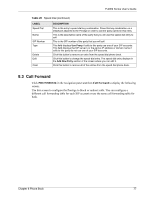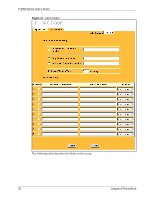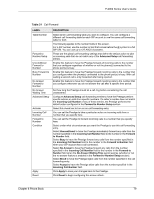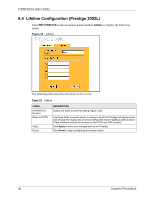ZyXEL P-2002 User Guide - Page 76
Table 20
 |
View all ZyXEL P-2002 manuals
Add to My Manuals
Save this manual to your list of manuals |
Page 76 highlights
P-2002 Series User's Guide Figure 30 Speed Dial The following table describes the labels in this screen. Table 20 Speed Dial LABEL DESCRIPTION Add New Entry Speed Dial SIP Number Name Type Add Use this section of the screen to edit and save new or existing speed dial phone book entries. Select a speed dial key combination from the drop-down list box. After configuring the speed dial entry and adding it to the phonebook, dial this speed dial key combination to use the speed dial entry to make a call. Enter the SIP number of the party that you will call (use the number or text that comes before the @ symbol in a full SIP URI). You can use up to 127 ASCII characters. Enter a descriptive name to identify the party that you will use this entry to call. You can use up to 127 ASCII characters. Select Use Proxy if calls to this party use your SIP account configured in the VoIP screen. Select Non-Proxy (Use IP or URL) if calls to this party use a different SIP server or go directly to the callee's VoIP phone (peer-to-peer). Enter the SIP server's or the party's IP address or domain name (up to 127 ASCII Extended set characters). Click this button to save the entry in the speed dial phone book. The speed dial entry displays in the Speed Dial Phone Book section of the screen. Speed Dial Phone This section of the screen displays the currently saved speed dial entries. You can Book configure up to 10 entries and use them to make calls. 76 Chapter 8 Phone Book