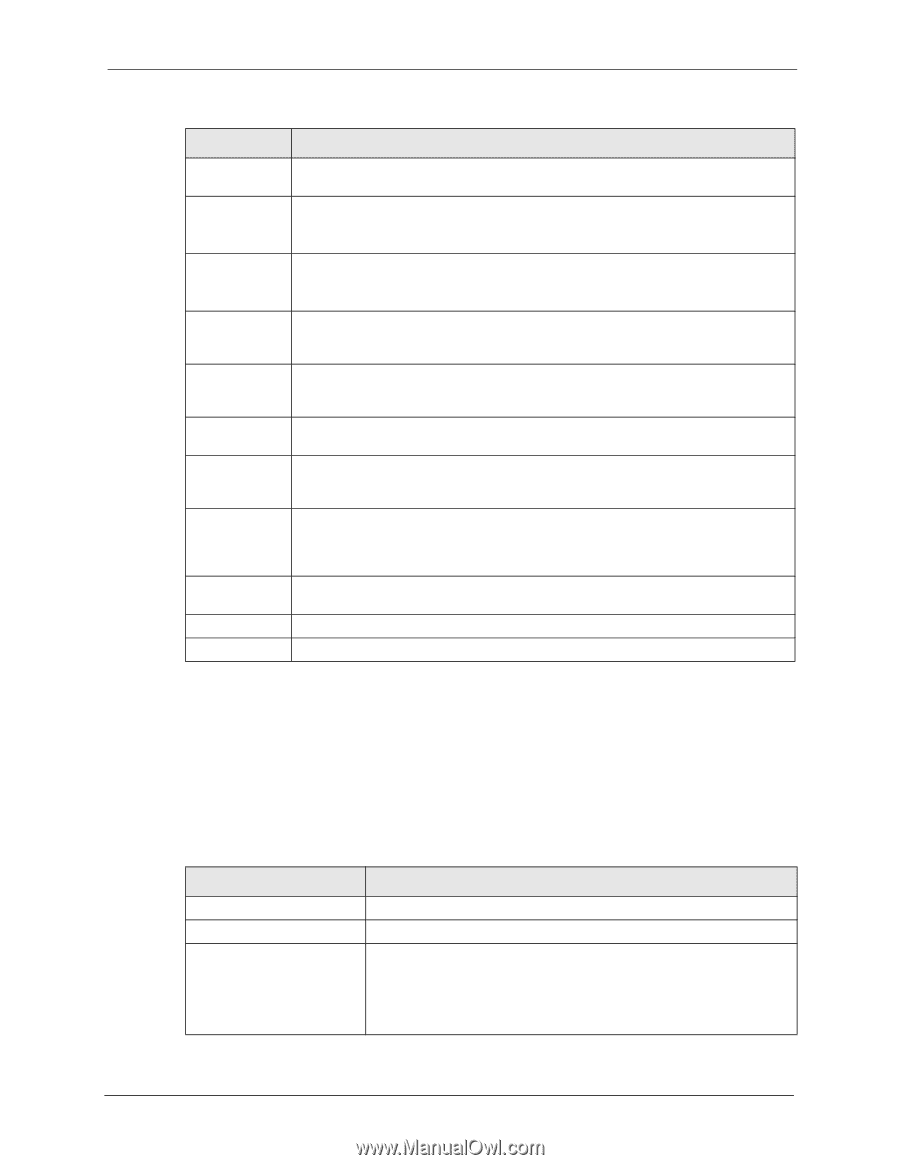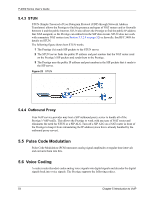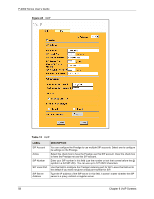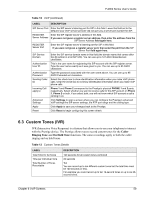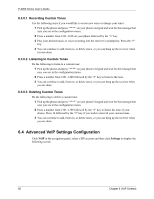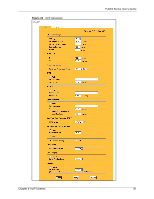ZyXEL P-2002 User Guide - Page 59
Custom Tones IVR
 |
View all ZyXEL P-2002 manuals
Add to My Manuals
Save this manual to your list of manuals |
Page 59 highlights
P-2002 Series User's Guide Table 12 VoIP (continued) LABEL DESCRIPTION SIP Server Port Enter the SIP server's listening port for SIP in this field. Leave this field set to the default if your VoIP service provider did not give you a server port number for SIP. REGISTER Enter the SIP register server's address in this field. Server Address If you were not given a register server address, then enter the address from the SIP Server Address field again here. REGISTER Server Port Enter the SIP register server's listening port for SIP in this field. If you were not given a register server port, then enter the port from the SIP Server Port field again here. SIP Service Domain Enter the SIP service domain name in this field (the domain name that comes after the @ symbol in a full SIP URI). You can use up to 127 ASCII Extended set characters. Authentication User ID This is the user name for registering this SIP account with the SIP register server. Type the user name exactly as it was given to you. You can use up to 95 ASCII characters. Authentication Type the password associated with the user name above. You can use up to 95 Password ASCII Extended set characters. Sending Caller Select this check box to show identification information when you make VoIP phone ID calls. Clear the check box to not show identification information when you make VoIP phone calls. Incoming Call apply to Phone 1 and Phone 2 correspond to the Prestige's physical PHONE 1 and 2 ports, respectively. Select whether you want to receive calls for this SIP account on Phone 1, Phone 2 or both. If you select both, you will not know which SIP account a call is coming in on. Advanced Settings Click Settings to open a screen where you can configure the Prestige's advanced VoIP settings like SIP server settings, the RTP port range and the coding type. Apply Click Apply to save your changes back to the Prestige. Reset Click Reset to begin configuring this screen afresh. 6.3 Custom Tones (IVR) IVR (Interactive Voice Response) is a feature that allows you to use your telephone to interact with the Prestige device. The Prestige allows you to record custom tones for the Caller Ringing Tone and On Hold Tone functions. The same recordings apply to both the caller ringing and on hold tones. Table 13 Custom Tones Details LABEL Total Time for All Tones Time per Individual Tone Total Number of Tones Recordable DESCRIPTION 120 seconds for all custom tones combined 20 seconds Ten You can record up to ten different custom tones but the total time must be 120 seconds or less. For example you could record up to ten 12-second tones or up to six 20second tones. Chapter 6 VoIP Screens 59