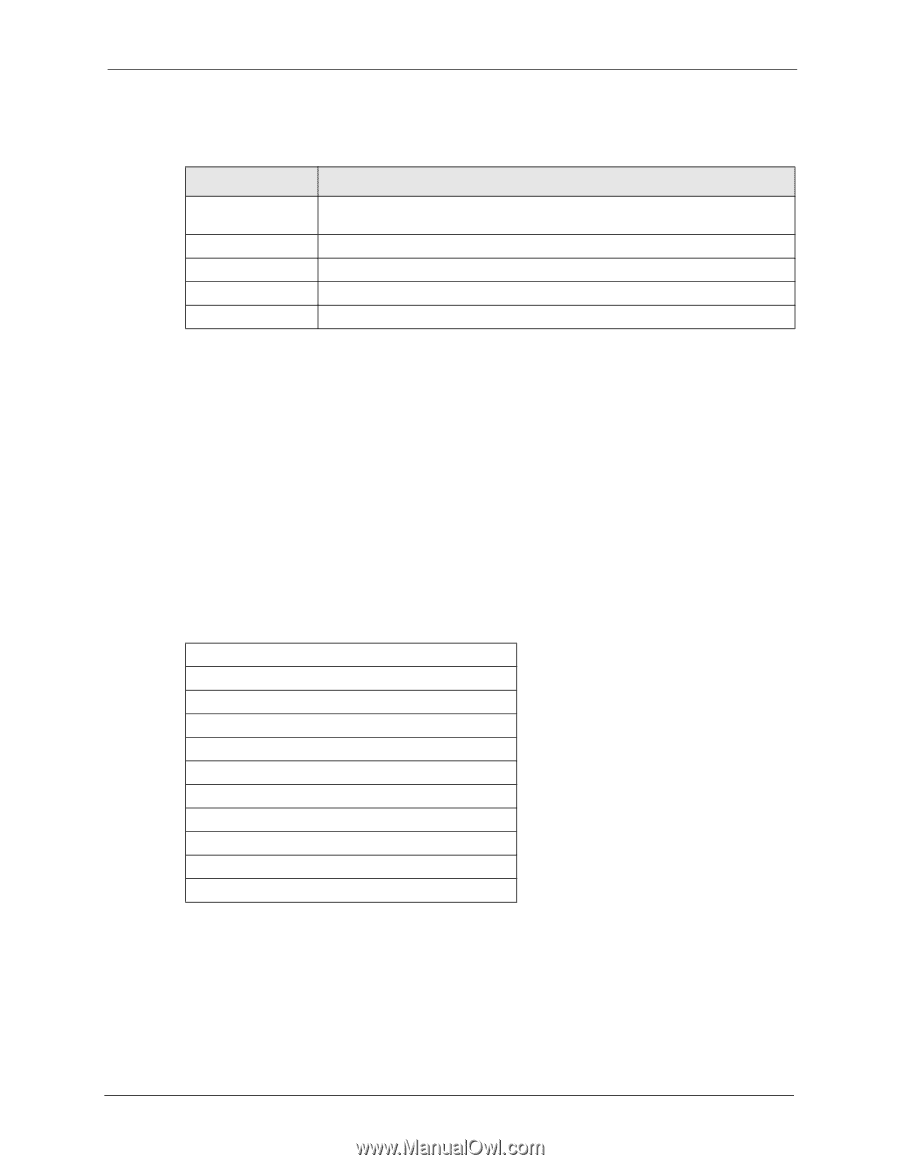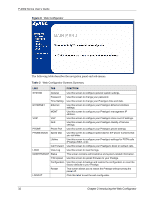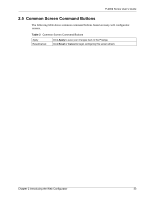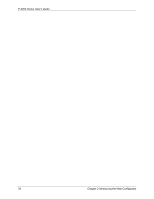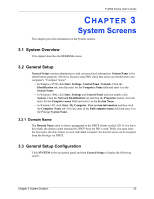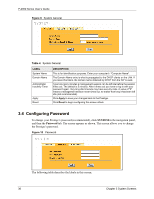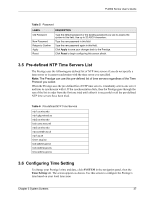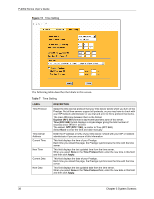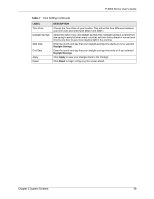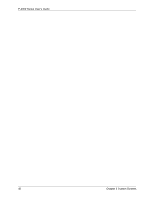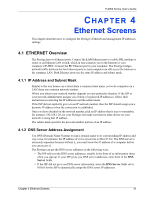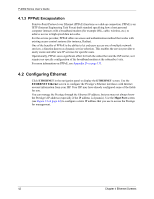ZyXEL P-2002 User Guide - Page 37
Pre-defined NTP Time Servers List, Configuring Time Setting
 |
View all ZyXEL P-2002 manuals
Add to My Manuals
Save this manual to your list of manuals |
Page 37 highlights
P-2002 Series User's Guide Table 5 Password LABEL Old Password New Password Retype to Confirm Apply Reset DESCRIPTION Type the default password or the existing password you use to access the system in this field. Use up to 32 ASCII characters. Type the new password in this field. Type the new password again in this field. Click Apply to save your changes back to the Prestige. Click Reset to begin configuring this screen afresh. 3.5 Pre-defined NTP Time Servers List The Prestige uses the following pre-defined list of NTP time servers if you do not specify a time server or it cannot synchronize with the time server you specified. Note: The Prestige can use this pre-defined list of time servers regardless of the Time Protocol you select. When the Prestige uses the pre-defined list of NTP time servers, it randomly selects one server and tries to synchronize with it. If the synchronization fails, then the Prestige goes through the rest of the list in order from the first one tried until either it is successful or all the pre-defined NTP time servers have been tried. Table 6 Pre-defined NTP Time Servers ntp1.cs.wisc.edu ntp1.gbg.netnod.se ntp2.cs.wisc.edu tock.usno.navy.mil ntp3.cs.wisc.edu ntp.cs.strath.ac.uk ntp1.sp.se time1.stupi.se tick.stdtime.gov.tw tock.stdtime.gov.tw time.stdtime.gov.tw 3.6 Configuring Time Setting To change your Prestige's time and date, click SYSTEM in the navigation panel, then the Time Setting tab. The screen appears as shown. Use this screen to configure the Prestige's time based on your local time zone. Chapter 3 System Screens 37