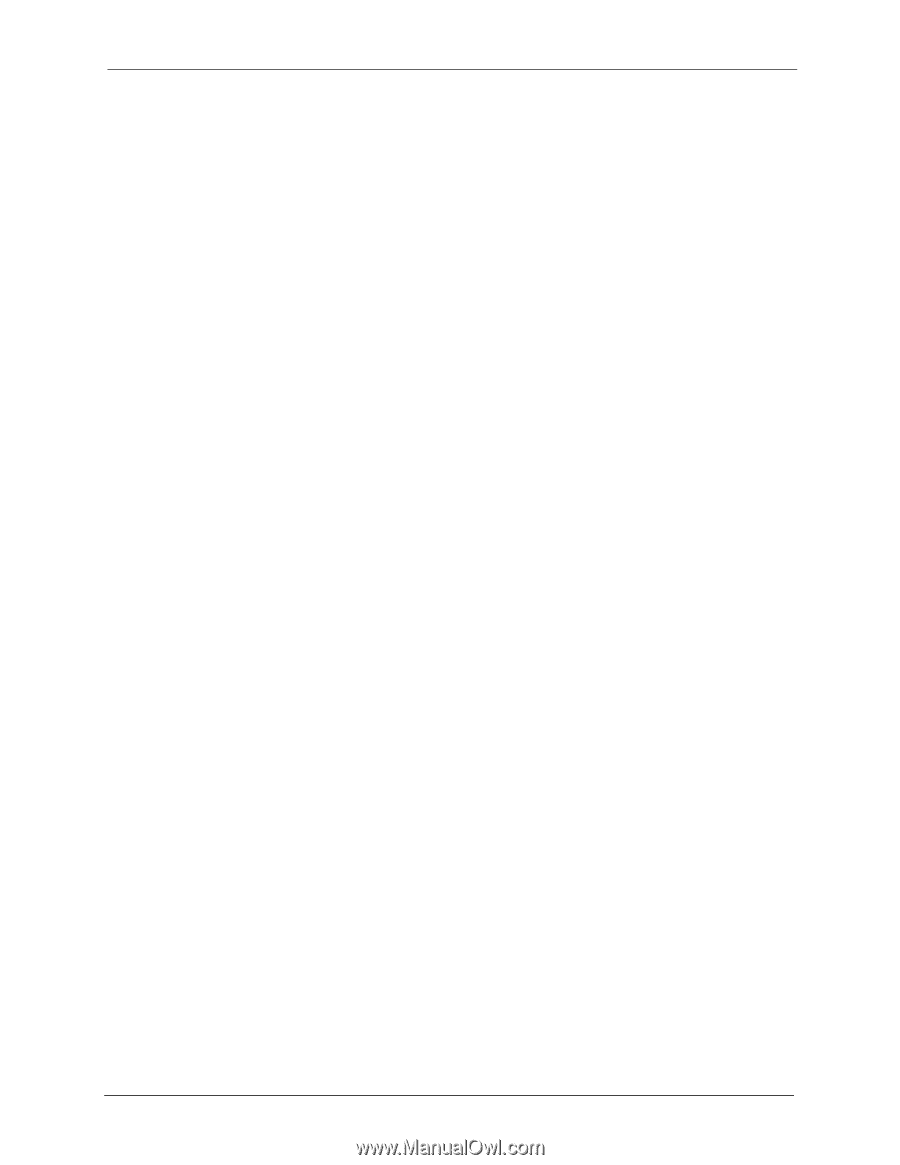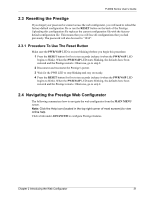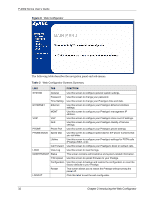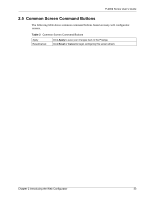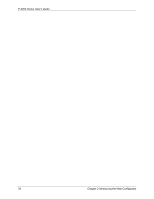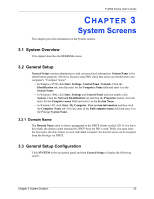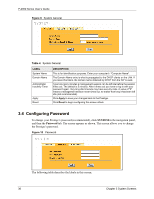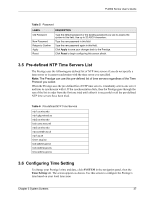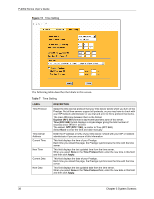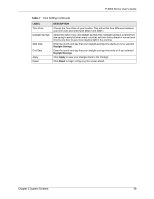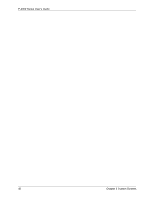ZyXEL P-2002 User Guide - Page 35
System Screens
 |
View all ZyXEL P-2002 manuals
Add to My Manuals
Save this manual to your list of manuals |
Page 35 highlights
P-2002 Series User's Guide CHAPTER 3 System Screens This chapter provides information on the System screens. 3.1 System Overview This chapter describes the SYSTEM screens. 3.2 General Setup General Setup contains administrative and system-related information. System Name is for identification purposes. However, because some ISPs check this name you should enter your computer's "Computer Name". • In Windows 95/98 click Start, Settings, Control Panel, Network. Click the Identification tab, note the entry for the Computer Name field and enter it as the System Name. • In Windows 2000, click Start, Settings and Control Panel and then double-click System. Click the Network Identification tab and then the Properties button. Note the entry for the Computer name field and enter it as the System Name. • In Windows XP, click Start, My Computer, View system information and then click the Computer Name tab. Note the entry in the Full computer name field and enter it as the Prestige System Name. 3.2.1 Domain Name The Domain Name entry is what is propagated to the DHCP clients on the LAN. If you leave this blank, the domain name obtained by DHCP from the ISP is used. While you must enter the host name (System Name) on each individual computer, the domain name can be assigned from the Prestige via DHCP. 3.3 General Setup Configuration Click SYSTEM in the navigation panel and then General Setup to display the following screen. Chapter 3 System Screens 35