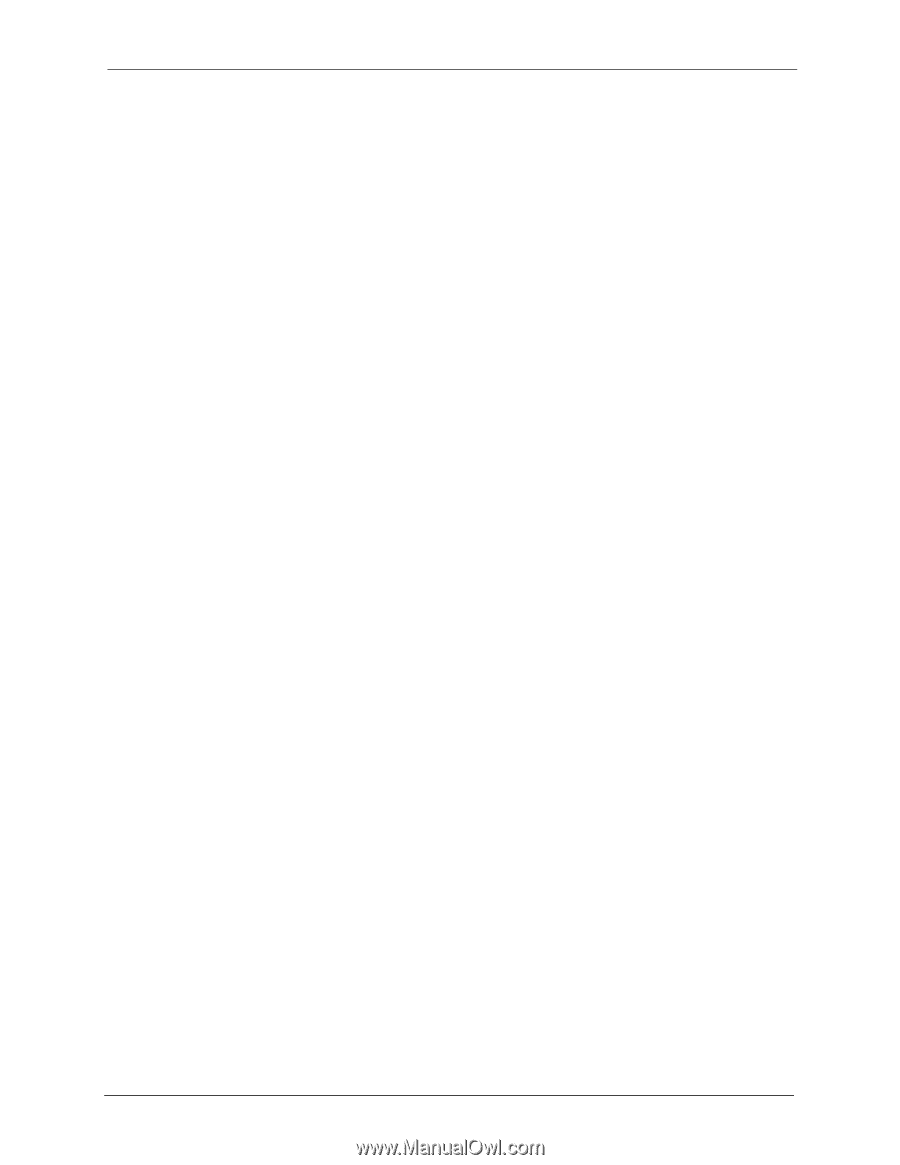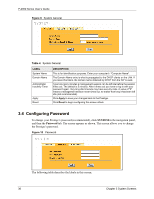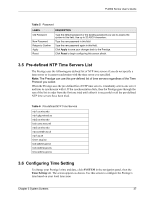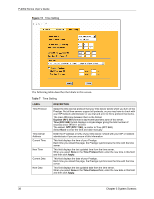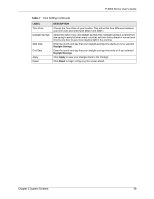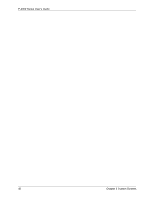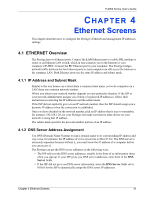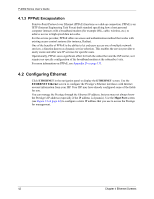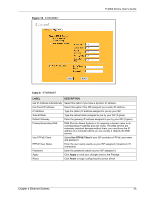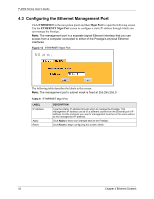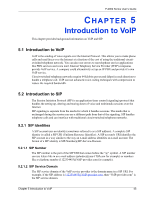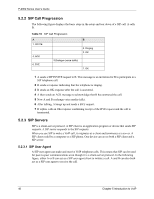ZyXEL P-2002 User Guide - Page 41
Ethernet Screens
 |
View all ZyXEL P-2002 manuals
Add to My Manuals
Save this manual to your list of manuals |
Page 41 highlights
P-2002 Series User's Guide CHAPTER 4 Ethernet Screens This chapter describes how to configure the Prestige's Ethernet and management IP addresses settings. 4.1 ETHERNET Overview The Prestige has two Ethernet ports. Connect the LAN Ethernet port to a cable/DSL modem or router or an Ethernet LAN switch, which in turn connects you to the Internet or your company's IP-PBX. Connect the PC Ethernet port to your computer. The Prestige bridges network traffic between the two Ethernet ports so your computer can still access the Internet or the company LAN. Both Ethernet ports use the same IP address and subnet mask. 4.1.1 IP Address and Subnet Mask Similar to the way houses on a street share a common street name, so too do computers on a LAN share one common network number. Where you obtain your network number depends on your particular situation. If the ISP or your network administrator assigns you a block of registered IP addresses, follow their instructions in selecting the IP addresses and the subnet mask. If the ISP did not explicitly give you an IP network number, then the ISP should assign you a dynamic IP address when the connection is established. Once you have decided on the network number, pick an IP address that is easy to remember, for instance, 192.168.1.20, for your Prestige, but make sure that no other device on your network is using that IP address. The subnet mask specifies the network number portion of an IP address. 4.1.2 DNS Server Address Assignment Use DNS (Domain Name System) to map a domain name to its corresponding IP address and vice versa, for instance, the IP address of www.zyxel.com is 204.217.0.2. The DNS server is extremely important because without it, you must know the IP address of a computer before you can access it. The Prestige can get the DNS server addresses in the following ways. • The ISP tells you the DNS server addresses, usually in the form of an information sheet, when you sign up. If your ISP gives you DNS server addresses, enter them in the DNS Server fields. • If the ISP did not give you DNS server information, leave the DNS Server fields set to 0.0.0.0 for the ISP to dynamically assign the DNS server IP addresses. Chapter 4 Ethernet Screens 41