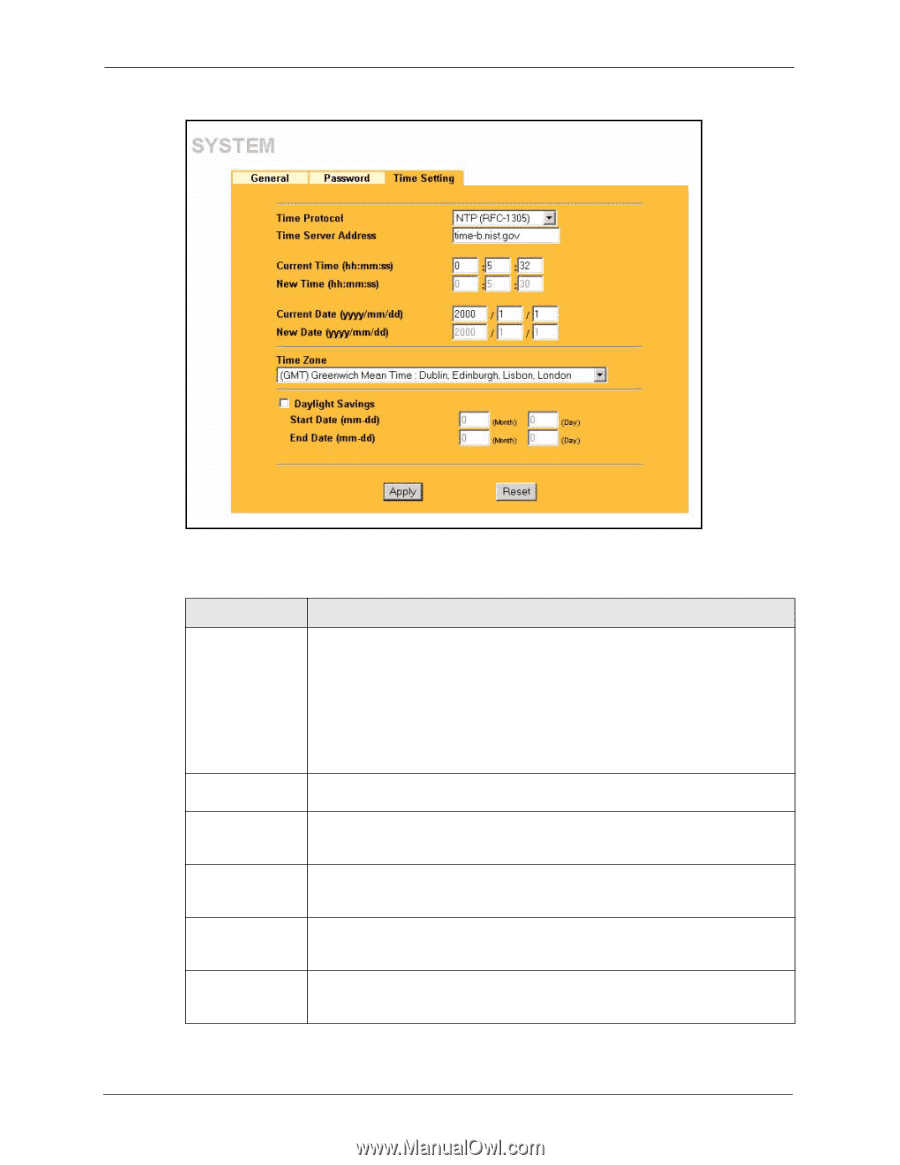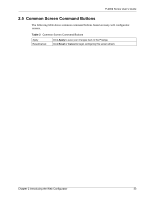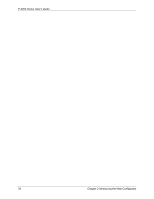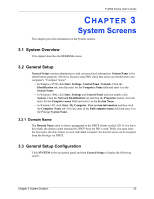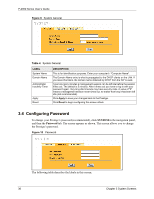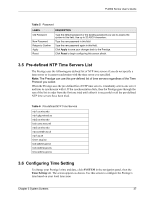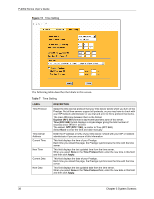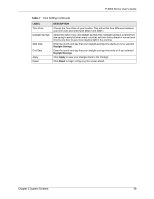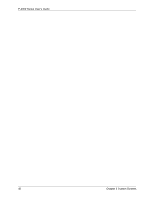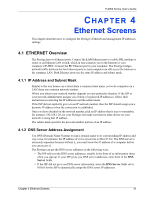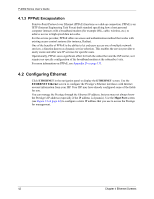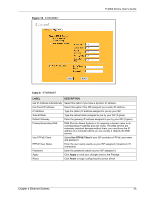ZyXEL P-2002 User Guide - Page 38
Table 7
 |
View all ZyXEL P-2002 manuals
Add to My Manuals
Save this manual to your list of manuals |
Page 38 highlights
P-2002 Series User's Guide Figure 11 Time Setting The following table describes the labels in this screen. Table 7 Time Setting LABEL Time Protocol Time Server Address Current Time New Time Current Date New Date DESCRIPTION Select the time service protocol that your time server sends when you turn on the Prestige. Not all time servers support all protocols, so you may have to check with your ISP/network administrator or use trial and error to find a protocol that works. The main difference between them is the format. Daytime (RFC 867) format is day/month/year/time zone of the server. Time (RFC 868) format displays a 4-byte integer giving the total number of seconds since 1970/1/1 at 0:0:0. The default, NTP (RFC 1305), is similar to Time (RFC 868). Select None to enter the time and date manually. Enter the IP address or URL of your time server. Check with your ISP or network administrator if you are unsure of this information. This field displays the time of your Prestige. Each time you reload this page, the Prestige synchronizes the time with the time server. This field displays the last updated time from the time server. When you select None in the Time Protocol field, enter the new time in this field and then click Apply. This field displays the date of your Prestige. Each time you reload this page, the Prestige synchronizes the time with the time server. This field displays the last updated date from the time server. When you select None in the Time Protocol field, enter the new date in this field and then click Apply. 38 Chapter 3 System Screens