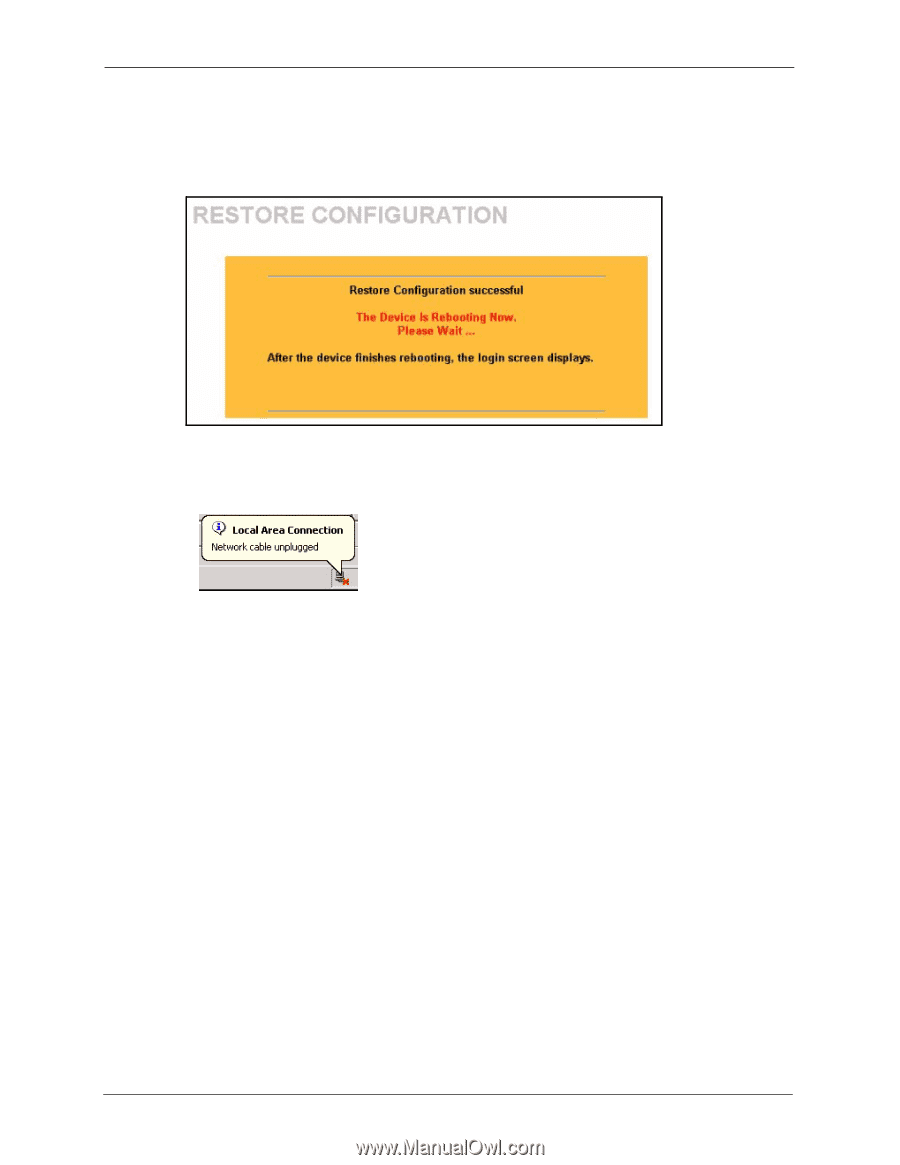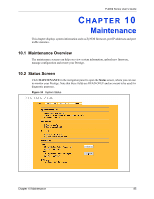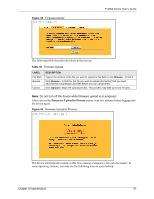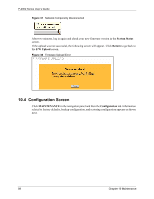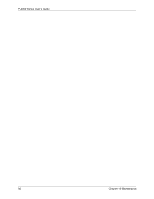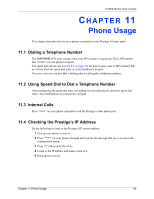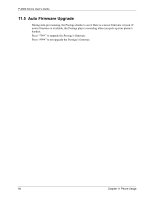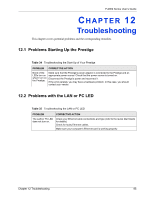ZyXEL P-2002 User Guide - Page 90
Back to Factory Defaults
 |
View all ZyXEL P-2002 manuals
Add to My Manuals
Save this manual to your list of manuals |
Page 90 highlights
P-2002 Series User's Guide Note: Do not turn off the device while configuration file upload is in progress. After you see a "configuration upload successful" screen, you must then wait one minute before logging into the device again. Figure 40 Configuration Upload Successful The device automatically restarts in this time causing a temporary network disconnect. In some operating systems, you may see the following icon on your desktop. Figure 41 Network Temporarily Disconnected If you uploaded the default configuration file you may need to change the IP address of your computer to be in the same subnet as that of the default management IP address (192.168.5.1). See your Quick Start Guide or the appendices for details on how to set up your computer's IP address. If the upload was not successful, a Configuration Upload Error screen will appear. Click Return to go back to the Configuration screen. 10.4.3 Back to Factory Defaults Clicking the Reset button in this section clears all user-entered configuration information and returns the Prestige to its factory defaults as shown on the screen. The following warning screen will appear. 90 Chapter 10 Maintenance