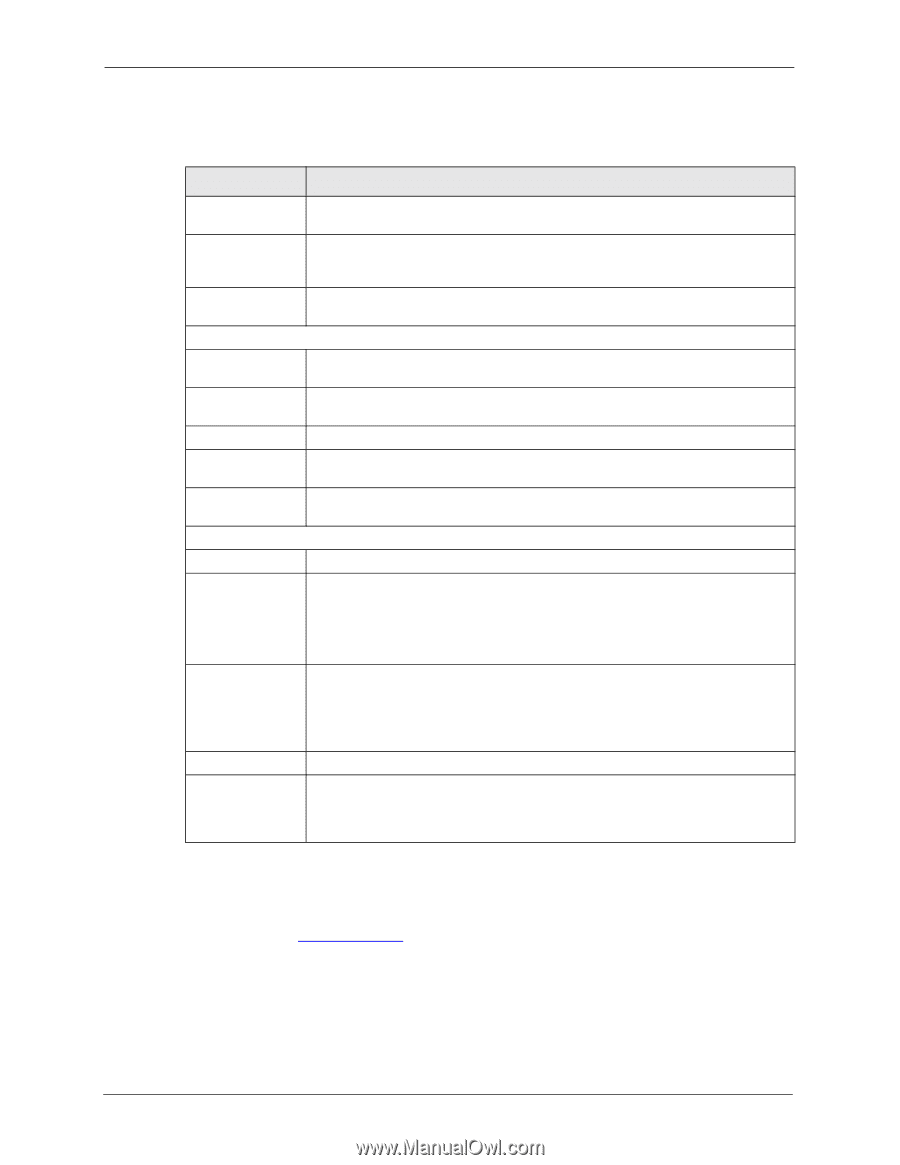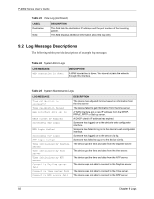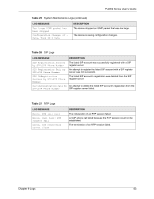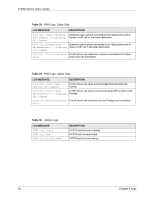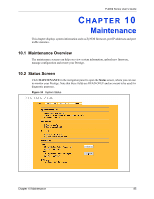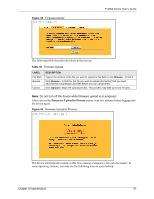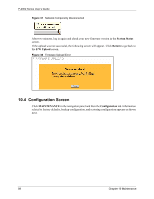ZyXEL P-2002 User Guide - Page 86
F/W Upload Screen
 |
View all ZyXEL P-2002 manuals
Add to My Manuals
Save this manual to your list of manuals |
Page 86 highlights
P-2002 Series User's Guide The following table describes the labels in this screen. Table 31 System Status LABEL DESCRIPTION System Name Model Name ZyNOS Firmware Version: Ethernet Port IP Address IP Subnet Mask MGNT Port IP Address IP Subnet Mask VoIP Status SIP1/SIP 2 SIP Registration Status Register/ Unregister Used Port Custom Tone (IVR) Status This is the System Name you chose in the SYSTEM General screen. It is for identification purposes The model name identifies your device type. The model name should also be on a sticker on your device. If you are uploading firmware, be sure to upload firmware for this exact model name. This is the ZyNOS firmware version and the date the firmware was created. ZyNOS is ZyXEL's proprietary Network Operating System. This is the Prestige's IP address. This applies to both of the Prestige's Ethernet ports. This is the Prestige's subnet mask. This applies to both of the Prestige's Ethernet ports. This is the static IP address of the Prestige's logical Ethernet interface for management. This is the subnet mask of the Prestige's logical Ethernet interface for management. This is the SIP account configured on the Prestige. This is the SIP registration status of the SIP account. This field displays Registered when the Prestige has successfully registered the SIP account with the SIP register server. This field displays Not Registered when the Prestige has not successfully registered the SIP account with the SIP register server. Click Register to have the Prestige attempt to register the SIP account with the SIP register server. Click Unregister to delete the SIP account's registration on the SIP register server. This removes the SIP registration server's SIP identity-to-IP address (or domain name) mapping for this SIP account, it does not cancel your SIP account. This field displays the Prestige's listening port for SIP traffic on this SIP account. IVR (Interactive Voice Response) is a feature that allows you to use your telephone to interact with the Prestige. You can use your phone to record custom tones for the caller ringing and on hold tone functions. This field displays the Remaining Time left for recording custom tones. 10.3 F/W Upload Screen Find firmware at www.zyxel.com in a file that (usually) uses the system model name with a "*.bin" extension, e.g., "Prestige.bin". The upload process uses HTTP (Hypertext Transfer Protocol) and may take up to two minutes. After a successful upload, the system will reboot. Click MAINTENANCE in the navigation panel and then the F/W UPLOAD tab. Follow the instructions in this screen to upload firmware to your Prestige. 86 Chapter 10 Maintenance