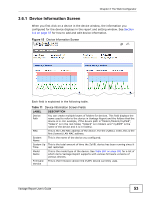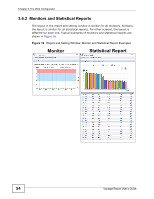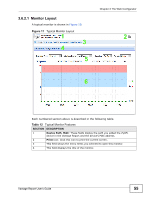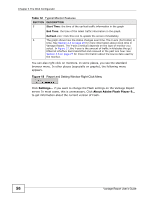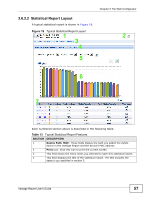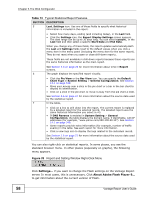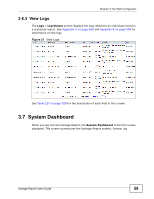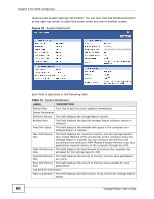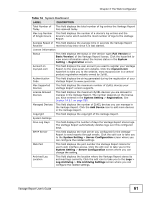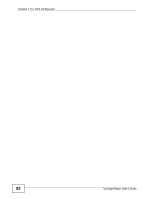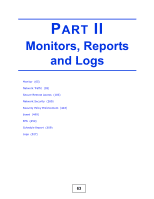ZyXEL Vantage Report 2.3 User Guide - Page 58
Table 13
 |
View all ZyXEL Vantage Report 2.3 manuals
Add to My Manuals
Save this manual to your list of manuals |
Page 58 highlights
Chapter 3 The Web Configurator Table 13 Typical Statistical Report Features SECTION DESCRIPTION 5 Last, Settings icon: Use one of these fields to specify what historical information is included in the report. • Select how many days, ending (and including today), in the Last field. • Click the Settings icon, the Report Display Settings screen appears. The date range can be up to 30 days long. You can select custom.. in the Last field and then select a specific Start Date and End Date. When you change any of these fields, the report updates automatically.Both the Last and Settings fields reset to the default values when you click a menu item in the menu panel (including the menu item for the same report). They do not reset when you open or close drill-down reports. These fields are not available in drill-down reports because these reports use the same historical information as the main report. See Section 2.3 on page 25 for more information about time in Report screens. 6 The graph displays the specified report visually. • Click the Pie View or the Bar View icon. You can specify the Default Chart Type in System Setting > General Configuration. See Section 14.1 on page 549. • Move your mouse over a slice in the pie chart or a bar in the bar chart to display its identification. • Click on a slice in the pie chart to move it away from the pie chart a little. See Section 2.6 on page 27 for more information about the source data used by the statistical report. 7 In the table, • Click on a link to drill down into the report. The current report is replaced by a detailed report for the selected record. The detailed report uses the same historical information you select in #5. • If DNS Reverse is enabled in System Setting > General Configuration, the table displays the domain name, if identifiable, with IP addresses (for example, "www.yahoo.com/200.100.20.10"). See Section 14.1 on page 549. • Some reports provide extra information (for example, number of traffic events) in the table. See each report for more information. • Click a view logs icon to display the logs related to the individual record. See Section 2.6 on page 27 for more information about the source data used by the statistical report. You can also right-click on statistical reports. In some places, you see the standard browser menu. In other places (especially on graphs), the following menu appears. Figure 20 Report and Setting Window Right-Click Menu Click Settings... if you want to change the Flash settings on the Vantage Report server. In most cases, this is unnecessary. Click About Adobe Flash Player 9... to get information about the current version of Flash. 58 Vantage Report User's Guide