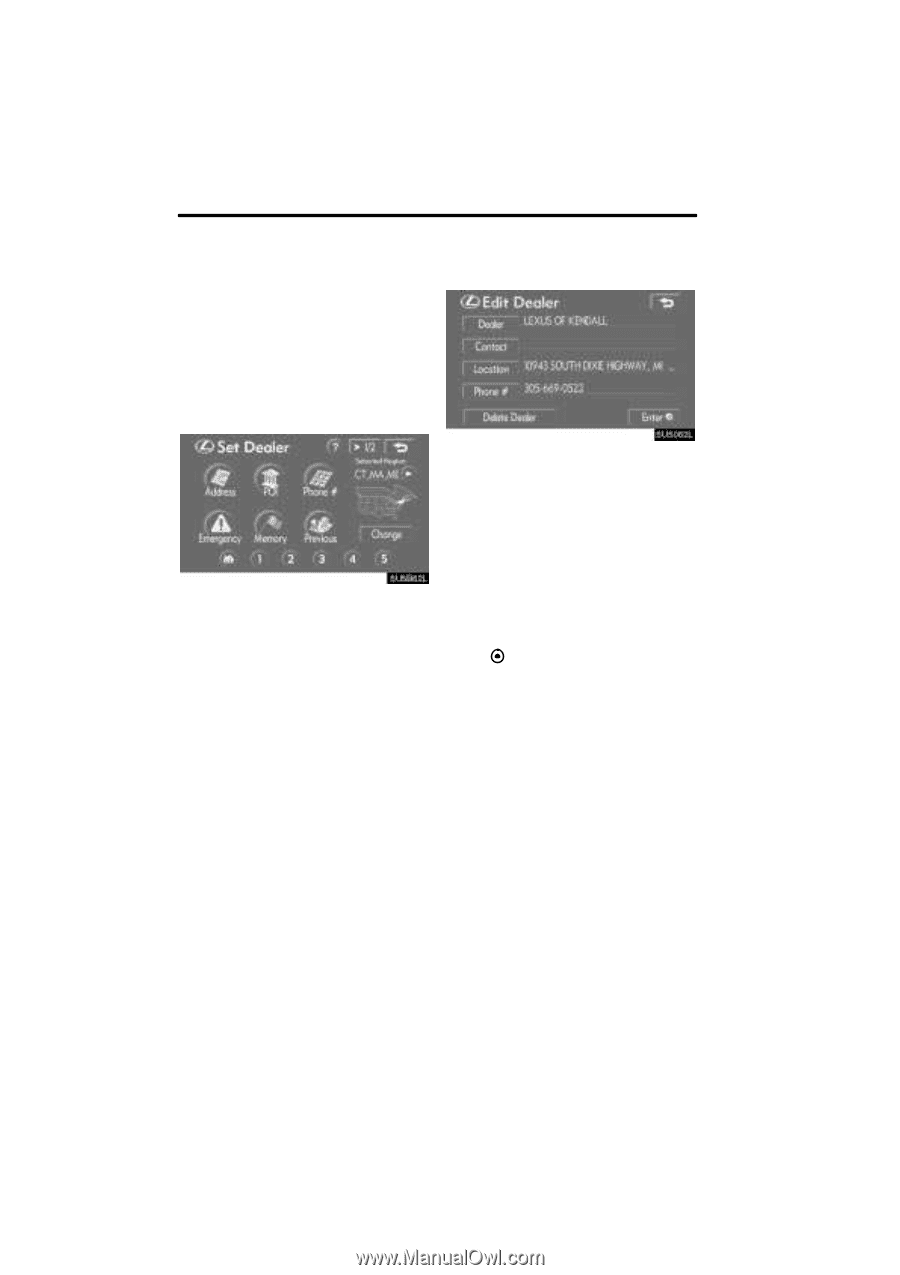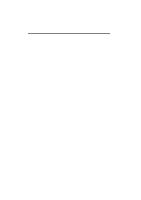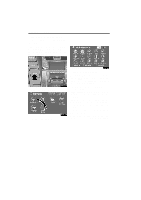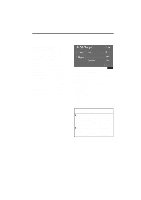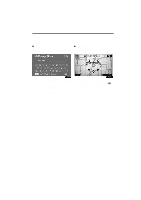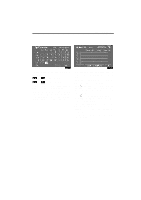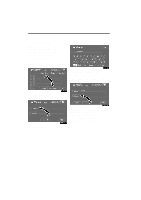2008 Lexus LS 460 Navigation Manual - Page 106
2008 Lexus LS 460 Manual
Page 106 highlights
OTHER FUNCTIONS - Dealer setting It is possible to register a dealer in the system. With dealer information registered, route guidance to the dealer is available. 1. Push the "INFO" button. 2. Touch "Maintenance" on the "Information" screen. 3. Touch "Set Dealer" on the "Maintenance" screen. 5. Touch the button to be edited. "Dealer": To enter the name of a dealer. (See page 127.) "Contact": To enter the name of a dealer member. (See page 127.) "Location": To set a location. (See page 127.) "Phone #": To set a telephone number. (See page 128.) "Delete Dealer": To delete the dealer information displayed on the screen. "Enter ": To set the displayed dealer as a destination. (See "Starting route guidance" on page 60.) 4. If the dealer has not been registered, enter the location of the dealer in the same way as for a destination search. (See "Destination search" on page 39.) When "Set Dealer" registration is finished, the "Edit Dealer" screen will be displayed. 126