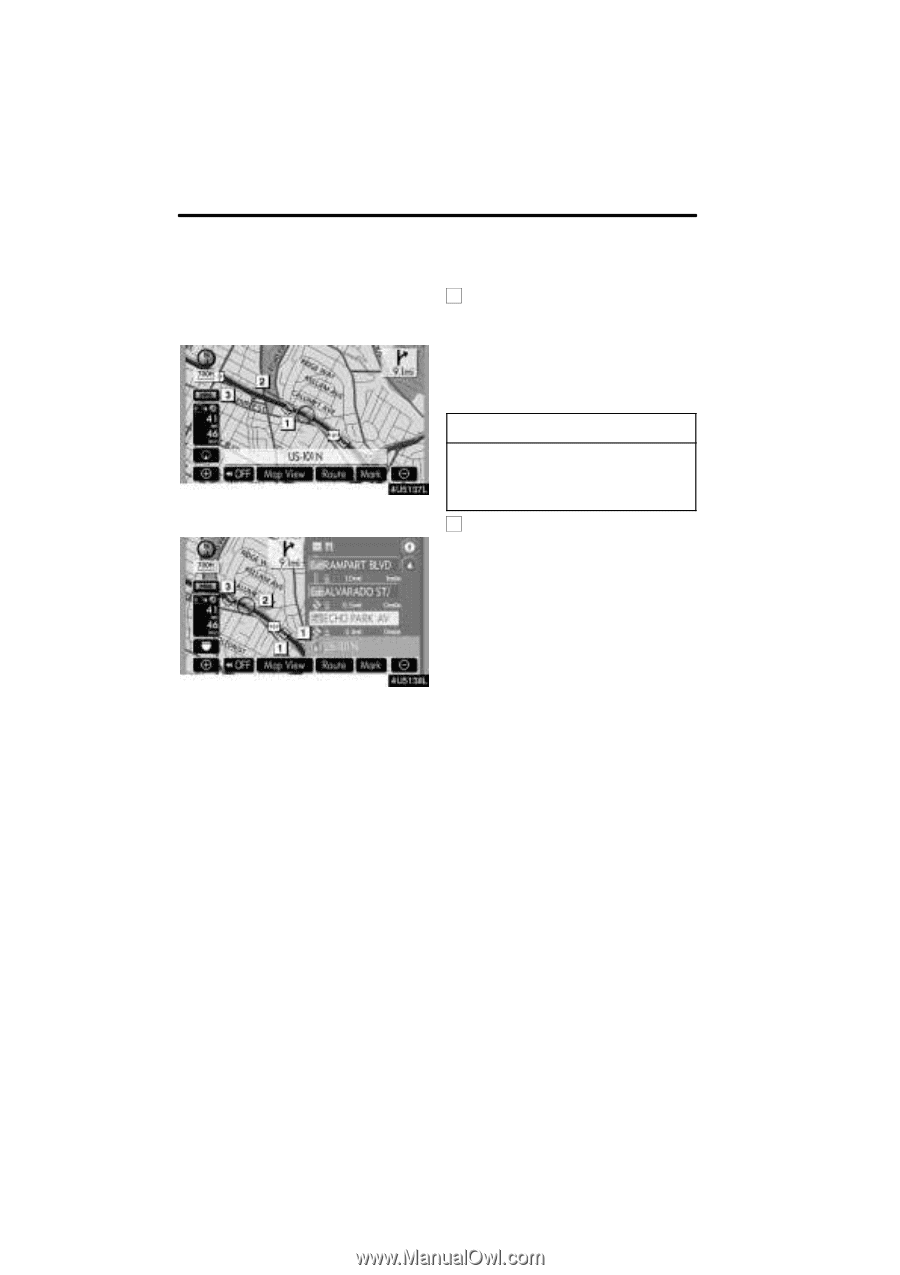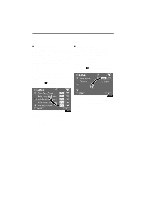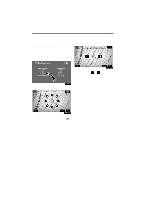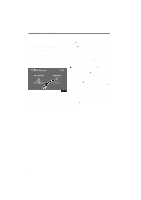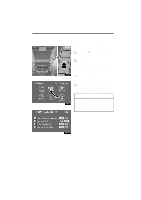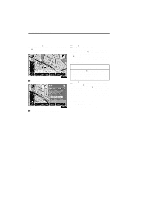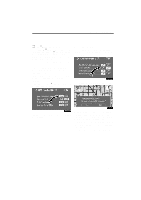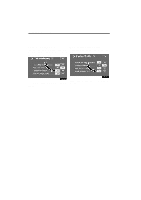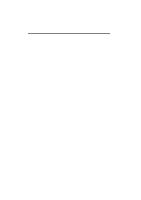2008 Lexus LS 460 Navigation Manual - Page 98
2008 Lexus LS 460 Manual
Page 98 highlights
ADVANCED FUNCTIONS (a) Show XMr NavTraffic information XMr NavTraffic information is displayed on the map. 1 XMr NavTraffic icon When any traffic information has been received, the XMr NavTraffic icon will appear on the map screen. Touching the XMr NavTraffic icon on the screen will start voice guidance for the traffic information. (See page 119.) INFORMATION When the XMr NavTraffic icon is touched, voice guidance for the traffic information will start even if "OFF" for "Traffic Voice Guidance" is selected. " Map screen 2 XMr NavTraffic information arrow When any XMr NavTraffic information has been received, the XMr NavTraffic information arrow will appear on the map screen. The color of the arrow changes depending on the traffic information received. "Orange": Heavy congestion "Yellow": Moderate traffic "Green": Freely flowing traffic " Freeway information screen 118