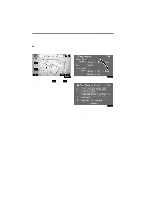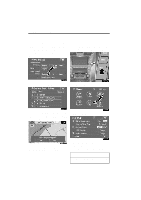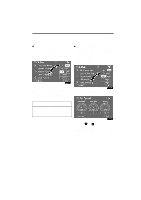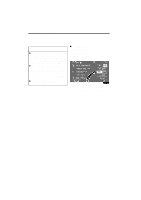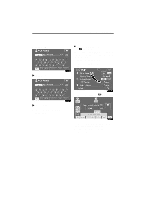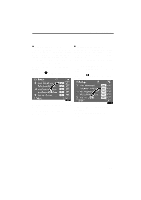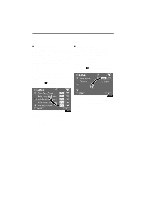2008 Lexus LS 460 Navigation Manual - Page 89
2008 Lexus LS 460 Manual
Page 89 highlights
ADVANCED FUNCTIONS LAYOUT TYPE D Screen layout function ( Function) Each touch-screen button and current street name on the map screen can be displayed or hidden. 1. Push the "MENU" button. 2. Touch "Setup" on the "Menu" screen. " "ABC" type 3. Touch "Change" of " Function". " "QWE" type The selected button is highlighted. 4. Touch "OK". 4. Touch the button to be turned off. The button becomes dimmed. To set the default, touch "Default". 5. Touch "OK". 109
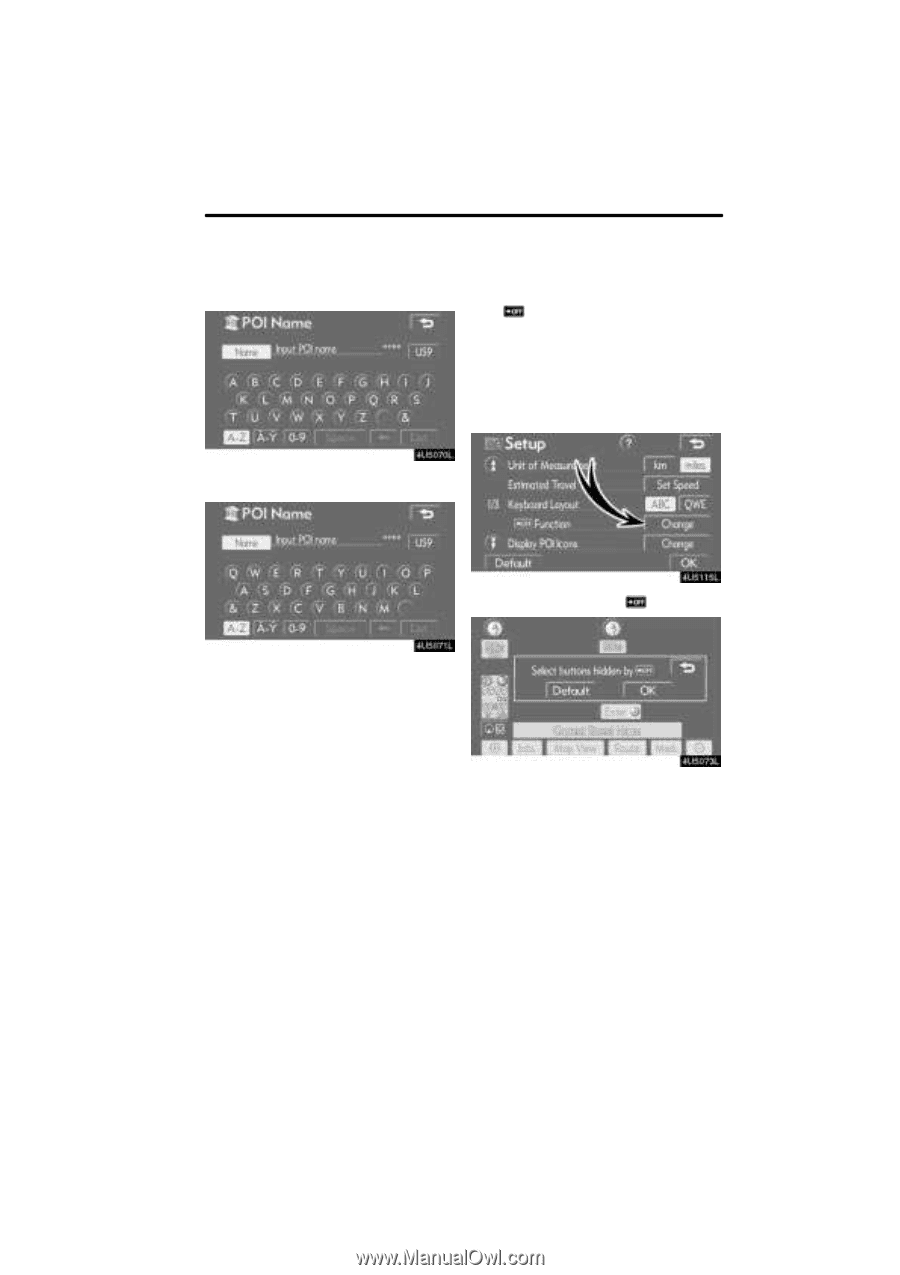
ADVANCED FUNCTIONS
109
LAYOUT TYPE
"
“ABC” type
"
“QWE” type
The selected button is highlighted.
4.
Touch “OK”.
D
Screen layout function
(
Function)
Each touch-screen button and current
street name on the map screen can be dis-
played or hidden.
1.
Push the “MENU” button.
2.
Touch
“Setup” on the “Menu”
screen.
3.
Touch “Change” of “
Function”.
4.
Touch the button to be turned off.
The button becomes dimmed.
To set the default, touch
“Default”
.
5.
Touch “OK”.