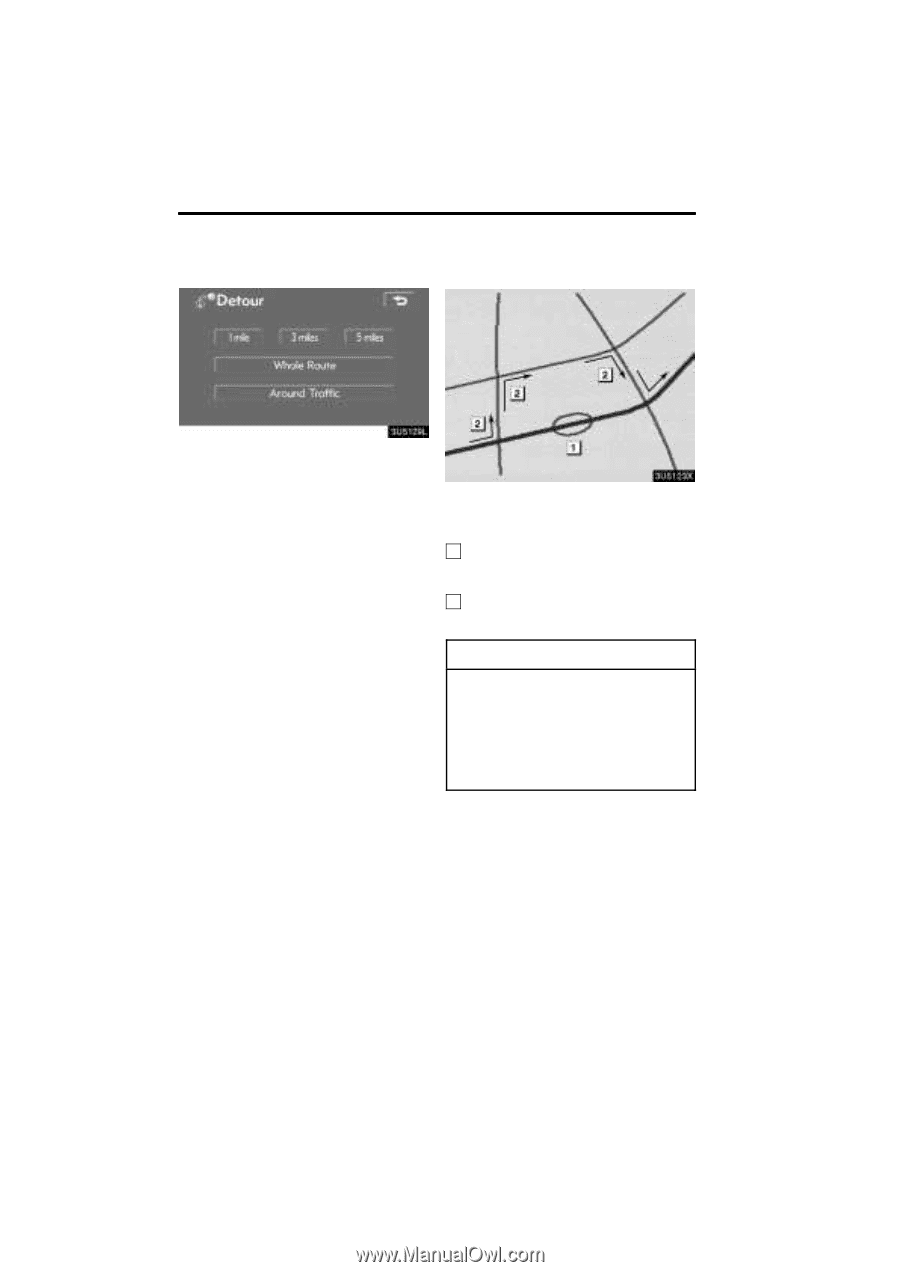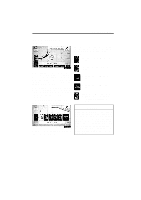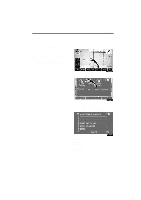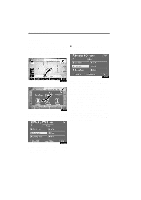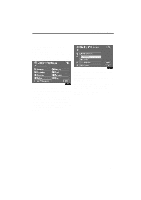2008 Lexus LS 460 Navigation Manual - Page 56
2008 Lexus LS 460 Manual
Page 56 highlights
ROUTE GUIDANCE 3. Select the button below to select the desired detour distance. "1 mile (km)", "3 miles (km)" or "5 miles (km)": Touch one of these buttons to start the detour process. After detouring, the system returns to the original guidance route. "Whole Route": By touching this button, the system will calculate an entire new route to the destination. "Around Traffic": If you touch this button, the system will search for the route based on the traffic congestion information received from XMr NavTraffic. For details, see "XMr NavTraffic" on page 116. This picture shows an example of how the system would guide around a delay caused by a traffic jam. 1 This position indicates the location of a traffic jam caused by road repairs or an accident. 2 This route indicates the detour suggested by the system. INFORMATION D When your vehicle is on a freeway, the detour distance selections are 5, 15, and 25 miles (km). D The system may not be able to calculate a detour route depending on the selected distance and surrounding road conditions. 76