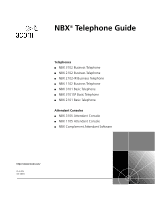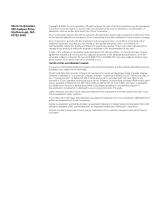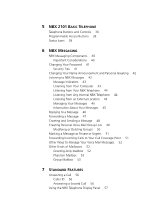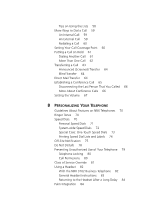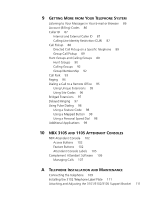3Com 3102 User Guide
3Com 3102 - NBX Business Phone VoIP Manual
 |
UPC - 662705506043
View all 3Com 3102 manuals
Add to My Manuals
Save this manual to your list of manuals |
3Com 3102 manual content summary:
- 3Com 3102 | User Guide - Page 1
Telephone NBX 2102-IR Business Telephone NBX 1102 Business Telephone ry NBX 3101 Basic Telephone a NBX 3101SP Basic Telephone in NBX 2101 Basic Telephone Prelim Attendant Consoles ■ NBX 3105 Attendant Console ■ NBX 1105 Attendant Console ■ NBX Complement Attendant Software http://www.3com - 3Com 3102 | User Guide - Page 2
legend provided on any licensed program or documentation contained in, or delivered to you in conjunction with, this guide. Unless otherwise indicated, 3Com registered trademarks are registered in the United States and may or may not be registered in other countries. 3Com, NBX, the 3Com logo, and - 3Com 3102 | User Guide - Page 3
Icons in the NBX NetSet Utility 16 Quick Reference Guides 16 2 NBX 3102 BUSINESS TELEPHONE Telephone Buttons and Controls 18 Programmable Access Buttons 21 Status Lights for System Appearance Buttons 22 3 NBX 1102, 2102, AND 2102-IR BUSINESS TELEPHONES Telephone Buttons and Controls 24 Programmable - 3Com 3102 | User Guide - Page 4
5 NBX 2101 BASIC TELEPHONE Telephone Buttons and Controls 36 Programmable Access Buttons 38 Status Icons 38 6 NBX MESSAGING NBX Messaging Components 40 Important Considerations 40 Changing Your Password 41 Security Tips 41 Changing Your Name Announcement and Personal Greeting 42 Listening to NBX - 3Com 3102 | User Guide - Page 5
Dials 73 Printing Speed Dial Lists and Labels 74 Off-Site Notification 75 Do Not Disturb 78 Preventing Unauthorized Use of Your Telephone 79 Telephone Locking 80 Call Permissions 80 Class of Service Override 81 Using a Headset 82 With the NBX 3102 Business Telephone 82 General Headset Instructions - 3Com 3102 | User Guide - Page 6
Using a Mapped Button 98 Using a Personal Speed Dial 98 Additional Applications 99 10 NBX 3105 AND 1105 ATTENDANT CONSOLES NBX Attendant Console 102 Access Buttons 102 Feature Buttons 102 Attendant Console Labels 105 Complement Attendant Software 106 Managing Calls 107 A TELEPHONE INSTALLATION AND - 3Com 3102 | User Guide - Page 7
1102/2101/2102 Support Bracket 113 Low-Profile and High-Profile Positions 113 Wall-Mount Position 114 Security Wall-Mount Bracket 115 Opening the 3105 Attendant Console Label Cover 115 Moving Your Telephone 115 Swapping Telephones 115 Cleaning Your Telephone 116 Troubleshooting Problems 116 INDEX - 3Com 3102 | User Guide - Page 8
- 3Com 3102 | User Guide - Page 9
3101SP Basic Telephones The NBX 2101 Basic Telephone NBX Voice Messaging features Using standard telephone features Personalizing your telephone Enhanced system features The Attendant Console and Complement Attendant Software Telephone maintenance and troubleshooting information References to all - 3Com 3102 | User Guide - Page 10
set of voice prompts that answers incoming calls and describes actions that a caller or user can take to access individual services. The person who is responsible for maintaining your 3Com Networked Telephony Solution. The person who answers the majority of incoming telephone calls. In some business - 3Com 3102 | User Guide - Page 11
information with your comments: ■ Document title ■ Document part number (found on the front or back page) ■ Page number Example: NBX Telephone Guide Part Number PhG-EN Page 25 As always, please address all questions regarding the NBX hardware and software to your 3Com NBX Voice-Authorized Partner. - 3Com 3102 | User Guide - Page 12
12 ABOUT THIS GUIDE - 3Com 3102 | User Guide - Page 13
Password and Voice Mail for the First Time ■ NBX NetSet Utility ■ Quick Reference Guides For how to access NBX features from an analog telephone, set your password as described next and then see the NBX Feature Codes Guide in the NBX NetSet utility. Setting Up Your Password and Voice Mail for the - 3Com 3102 | User Guide - Page 14
Feature NBX Business Phones NBX Basic Phones Analog Telephones Password - Set Initially If your system uses NBX Messaging, follow the NBX voice prompts to set your NBX password (which is the same for NBX NetSet and voice messaging) OR use the NBX NetSet utility, described next. Msg button (1102 - 3Com 3102 | User Guide - Page 15
and configure system-wide telephone settings and many of the settings for your telephone. ■ User - As a telephone user, you log in to the NBX NetSet utility with your own system ID (your extension) and password to: ■ View and change your telephone's personal settings, such as speed dials, ringer - 3Com 3102 | User Guide - Page 16
to the NBX NetSet main menu window Help Help for the fields and procedures related to the screen Click the icons below the window to go directly to these features: One-Touch Speed Dials Off-Site Notification Telephone Guide (this guide) NBX Feature Codes Guide Quick Reference Guides To open - 3Com 3102 | User Guide - Page 17
2 NBX 3102 BUSINESS TELEPHONE This chapter describes the buttons, controls, and features on the NBX 3102 Business Telephone. It covers these topics: ■ Telephone Buttons and Controls ■ Programmable Access Buttons ■ Status Lights for System Appearance Buttons For a description of the features on the - 3Com 3102 | User Guide - Page 18
Figure 1 NBX 3102 Business Telephone 1 Soft buttons - Allow you to select items that are displayed in the telephone display panel. See "Using the NBX Telephone Display Panel" in Chapter 7. The buttons, from left to right, are: ■ Slct (Select) ■ Back (returns you to the next higher level in the menu - 3Com 3102 | User Guide - Page 19
speed dial numbers ■ System-wide speed dial numbers 4 Scroll buttons (Up, Down, Left, Right) - Allow you to scroll through the items in the telephone display panel. See "Using the NBX Telephone Display Panel" in Chapter 7. The left and right buttons are reserved for future use. 5 Program button - 3Com 3102 | User Guide - Page 20
turn off the telephone's microphone when you are using the handset or headset, or when your telephone is in speaker phone mode. To turn off the Mute feature, press the button again. 21 Volume up - Raises the volume of the ringer, the speaker, the handset, or the headset. See "Setting the Volume" in - 3Com 3102 | User Guide - Page 21
buttons on the NBX 3102 Business Telephone. To view or change the current features on your telephone's buttons (button mappings), click the Shortcut to One-Touch Speed Dials icon below any NBX NetSet utility screen. Click the Help button for instructions. Figure 2 3102 Access Buttons Access buttons - 3Com 3102 | User Guide - Page 22
NBX 3102 BUSINESS TELEPHONE 9 Personal Speed Dial 4. See "Speed Dials" in Chapter 8. 10 Personal Speed Dial 5 11 Personal Speed Dial 6 12 Personal Speed Dial 7 13 Personal Speed Dial 8 14 Personal Speed Dial 9 15 Personal Speed Dial 10 16 Headset - Press this button to enable the use of a headset - 3Com 3102 | User Guide - Page 23
, AND 2102-IR BUSINESS TELEPHONES This chapter describes the buttons, controls, and features on the following NBX telephones: ■ NBX 1102 Business Telephone ■ NBX 2102 Business Telephone ■ NBX 2102-IR Business Telephone The chapter covers these topics: ■ Telephone Buttons and Controls ■ Programmable - 3Com 3102 | User Guide - Page 24
missed, answered, and dialed calls ■ A directory of people's names in your organization ■ Personal speed dial numbers ■ System-wide speed dial numbers 2 Soft buttons - Allow you to select items that are displayed in the telephone display panel. See "Using the NBX Telephone Display Panel" in Chapter - 3Com 3102 | User Guide - Page 25
you dial the call, when your telephone is ringing, or while a call is in progress. To turn the speaker phone off and resume the conversation, pick up the handset. 12 Volume up and down buttons - Raises and lowers the volume of the ringer, the speaker, the handset, or the headset. See "Setting the - 3Com 3102 | User Guide - Page 26
2102-IR BUSINESS TELEPHONES 14 Infrared Port (2102-IR only) - Receives infrared signals from a hand-held device running the Palm Operating System. See "Palm Integration" in Chapter 8. 15 Hands Free button - Allows you to answer internal (intercom) calls without picking up the handset. To activate - 3Com 3102 | User Guide - Page 27
18 programmable Access buttons. The One-Touch Speed Dials screen in the NBX NetSet utility shows your telephone's current button mappings. Figure 4 Access Buttons on NBX 1102, 2102, and 2102-IR Telephones 1 7 2 3 4 5 6 8 Access buttons have these default settings, which your administrator - 3Com 3102 | User Guide - Page 28
28 CHAPTER 3: NBX 1102, 2102, AND 2102-IR BUSINESS TELEPHONES 7 Typically, you can use these nine buttons for personal speed dial settings, although the administrator can map them to other features. See "Speed Dials" in Chapter 8. 8 In most circumstances, your administrator designates these three - 3Com 3102 | User Guide - Page 29
click the NBX Feature Codes Guide icon below any screen in the NBX NetSet utility. The NBX 3101 Basic Telephone (3C10401A) does not include a microphone, which means it does not support speaker phone operation. The NBX 3101SP Basic Telephone (3C10410SPKRA) has a microphone and supports speaker phone - 3Com 3102 | User Guide - Page 30
are displayed in the telephone display panel. See "Using the NBX Telephone Display Panel" in Chapter 7. The buttons, from left to right, are: ■ Slct (Select) ■ Back (returns you to the next higher level in the menu) ■ Exit (leaves the display panel menus) 2 Message Waiting Indicator (MWI) - When lit - 3Com 3102 | User Guide - Page 31
the button before you dial the call, when your telephone is ringing, or while a call is in progress. To turn the speaker off and resume the conversation, pick up the handset. The NBX 3101SP Basic Telephone includes a microphone and supports speaker phone operation. The NBX 3101 Basic Telephone does - 3Com 3102 | User Guide - Page 32
on your telephone's buttons, click the Shortcut to One-Touch Speed Dials icon below any NBX NetSet utility screen. Buttons that you can change are marked with an asterisk and the description "User SPD" on the One-Touch Speed Dials screen. Click the Help button on the screen for detailed instructions - 3Com 3102 | User Guide - Page 33
. See "Transferring a Call" in Chapter 7. The telephone LabelMaker, which is available through the NBX NetSet utility, enables you to define and print a new label for your Access buttons. Status Lights for System Appearance Buttons An Access button that is set up for incoming and outgoing calls is - 3Com 3102 | User Guide - Page 34
34 CHAPTER 4: NBX 3101 AND 3101SP BASIC TELEPHONES - 3Com 3102 | User Guide - Page 35
, controls, and features that are specific to the NBX 2101 Basic Telephone. It covers these topics: ■ Telephone Buttons and Controls ■ Programmable Access Buttons ■ Status Icons For a description of the features on the NBX 3102 Business Telephone, see Chapter 2. For a description of the features on - 3Com 3102 | User Guide - Page 36
and Controls Figure 7 shows the buttons and controls on the NBX 2101 Basic Telephone. Figure 7 NBX 2101 Basic Telephone The NBX 2101 Basic Telephone has these features: 1 Handset 2 Hook switch (under the handset) - Pressing and releasing the hook switch gives you a dial tone. This feature is used - 3Com 3102 | User Guide - Page 37
to NBX Messages" in Chapter 6. 7 Telephone key pad 8 Volume control buttons - Raise or lower the volume of the ringer, the handset, or the headset. See "Setting the Volume" in Chapter 7. 9 Hold button - Places a caller on hold. See "Putting a Call on Hold" in Chapter 7. 10 Transfer button - (factory - 3Com 3102 | User Guide - Page 38
Icons The NBX 2101 Basic Telephone has three programmable Access buttons. The factory-default settings for these buttons are (from left to right): ■ Feature - Allows you to access features that are not directly assigned to an Access button on your telephone. See the NBX Feature Codes Guide in the - 3Com 3102 | User Guide - Page 39
Components ■ Changing Your Password ■ Changing Your Name Announcement and Personal Greeting ■ Listening to NBX Messages ■ Replying to a Message ■ Forwarding a Message ■ Creating and Sending a Message ■ Creating Personal Voice Mail Group Lists ■ Marking a Message as Private or Urgent ■ Forwarding - 3Com 3102 | User Guide - Page 40
listen to, save, and forward those messages from any touch-tone telephone. If your system uses a messaging application other than NBX Messaging, use the documentation for your messaging application instead of the instructions in this chapter. Exception: Use the procedures in "Changing Your Password - 3Com 3102 | User Guide - Page 41
the instructions in Table 4 in Chapter 1 to change it to a more secure password. Also see "Security Tips" next. If your NBX system uses a messaging system other than NBX Messaging: ■ Use the feature code method described in Table 4 in Chapter 1 to set and change the NBX NetSet password. ■ 3Com - 3Com 3102 | User Guide - Page 42
can set it to be your extension number. Then follow the instructions in Table 4 in Chapter 1 to change it to a more secure password. Also see "Security Tips" earlier in this chapter. Listening to NBX Messages You can listen to your NBX voice mail messages from your NBX Telephone, from - 3Com 3102 | User Guide - Page 43
Example: 3 Msgs 2 New. ■ On an NBX 1102, 2102, or 2102-IR Business Telephone - The indicator next to the MSG button is lit, and the display panel shows the number way of Computer playing audio files: ■ A USB audio device such as a USB headset and an operating system that supports USB OR ■ A sound - 3Com 3102 | User Guide - Page 44
listen to your messages from any NBX Telephone other than your own Internal NBX within your NBX system: Telephone 1 Pick up the handset and press the MSG button (1102, 2102, 2102-IR, and 2101) or the button (3102, 3101, and 3101SP). 2 Press * and dial your extension. You hear your name announcement - 3Com 3102 | User Guide - Page 45
Listening to NBX Messages 45 Managing Your See Table 10 for the buttons that you use to manage your messages. Move ahead 5 seconds in the current message. Move to the next message. Return to the main menu. Information About To listen to date, time, and sender information about a message in your Your - 3Com 3102 | User Guide - Page 46
the originator of a voice mail message, provided that the NBX system has received the necessary caller ID information. If you Hang up, or press # for more options. 4 If you press #, press one of these buttons: Send your reply. Re-record your reply. Listen to your reply. Mark the message Private or - 3Com 3102 | User Guide - Page 47
one of these buttons, OR proceed Telephones), personal, or system-wide speed dial number. See "Speed Dials" in Chapter 8. ■ A personal voice mail group list number. (See "Creating Personal Voice Mail Group Lists" later in this chapter.) ■ A site code plus extension (to send to a user on another NBX - 3Com 3102 | User Guide - Page 48
Basic Telephones), personal, or system-wide speed dial number. See "Speed Dials" in Chapter 8. ■ A personal voice mail group list number. (See "Creating Personal Voice Mail Group Lists" later in this chapter.) ■ A site code plus extension (to send to a user on another NBX system in your organization - 3Com 3102 | User Guide - Page 49
-Touch (not available on NBX Basic Telephones), personal, or system-wide speed dial number. See "Speed Dials" in Chapter 8. ■ A site code plus extension (to send to a user on another NBX system in your organization). ■ 2 to cancel creating the group ■ ** to return to the previous menu OR hang up. - 3Com 3102 | User Guide - Page 50
or mailbox number of the recipient ■ A One-Touch (not available on NBX Basic Telephones), personal, or system-wide speed dial number. See "Speed Dials" in Chapter 8. ■ A site code plus extension (to send to a user on another NBX system in your organization). Example: neee or neeee (where n = one or - 3Com 3102 | User Guide - Page 51
, or 2102-IR Business Telephone: 1 Press the FWD MAIL (Forward to Mail) button. The indicator light turns on. 2 To turn off Forward to Mail, press the button again. The light turns off. On an NBX 2101, 3101, or 3101SP Basic Telephone: 1 Pick up the handset. 2 Press the Feature button and 440. FWD - 3Com 3102 | User Guide - Page 52
setting, log in to NBX NetSet > User Information > Feature Settings. Other Ways to Manage Your Voice Mail Messages You can listen to and, in some configurations, they cannot leave messages in this voice mailbox. For instructions on changing the personal greeting, see "Changing Your Name Announcement - 3Com 3102 | User Guide - Page 53
Mailbox A phantom mailbox does not have an actual telephone associated with it. The administrator sets up a phantom mailbox. Examples: ■ If Message Waiting Indicator for the group mailbox to an Access button on the NBX Business Telephone of each group member. The light next to the mapped button - 3Com 3102 | User Guide - Page 54
54 CHAPTER 6: NBX MESSAGING - 3Com 3102 | User Guide - Page 55
7 STANDARD FEATURES This chapter describes standard features of the NBX Business and Basic Telephones. It covers these topics: ■ Answering a Call ■ Using the NBX Telephone Display Panel ■ More Ways to Dial a Call ■ Setting Your Call Coverage Point ■ Putting a Call on Hold ■ Transferring a Call ■ - 3Com 3102 | User Guide - Page 56
To answer an incoming call, pick up the handset. Or if you are using an NBX Business Telephone you can press the Speaker button. If you are using an NBX 3101SP Basic Telephone, you can press (Speaker). Caller ID The display panel on your NBX Telephone shows the name and extension of an internal - 3Com 3102 | User Guide - Page 57
telephone (Missed Calls, Answered Calls, Dialed Calls). ■ Directory - A list of the users on your system and their extensions ■ Personal Speed Dials - A list of personal speed dial numbers that you have set in NBX NetSet > Speed Dials ■ System-wide Speed Dials - A list of the system-wide speed dial - 3Com 3102 | User Guide - Page 58
key to the right of the display. On NBX Business Telephones or 3101 and 3101SP Basic Telephones, you can press a scroll key and select a number to dial without picking up the handset. Note, however, that the 3101 Basic Telephone does not support speaker phone operation. With the 3101, you must use - 3Com 3102 | User Guide - Page 59
on dialing from an analog telephone, see the NBX Feature Codes Guide in the NBX NetSet utility. An Internal Call To dial an internal call: 1 Pick up the handset or, on NBX Business Telephones, press the Speaker button. On a 3101SP Basic Telephones, you can press the button. You hear the dial tone - 3Com 3102 | User Guide - Page 60
display panel on an NBX Telephone to scroll to a missed, answered, or dialed number, or a personal or system-wide speed dial number. If you have programmed one of the One-Touch buttons on the NBX Business Telephone, press that button. 3 When you finish speaking, hang up the handset, or if you are - 3Com 3102 | User Guide - Page 61
, press the appropriate Access button. On an NBX 2101Basic Telephone: 1 Press the Hold button. 2 To return to the call, press the Call Toggle button. Dialing Another Call To place a call on hold to dial a new call: On NBX Business Telephones or 3101and 3101SP Basic Telephones: 1 Press the Hold - 3Com 3102 | User Guide - Page 62
verify the number and location of Access buttons on your telephone. 3 When you hear dial tone, dial the second call. On an NBX 2101 Basic Telephone: 1 Press the Hold button. 2 To obtain dial tone to make the second call: ■ If you did not hang up the handset, press and release the hook switch. ■ If - 3Com 3102 | User Guide - Page 63
again. When you hear dial tone, dial the second call. ■ To answer a call: ■ If you did not hang up the handset, press the Call Toggle button. ■ If you did hang up the handset, pick it up again. 3 To place the second call on hold, press the Hold button. On an NBX 2101 Basic Telephone, you can place - 3Com 3102 | User Guide - Page 64
the call, press Transfer again to complete the transfer, and hang up the handset. ■ If you are on an NBX Business Telephone or a 3101 or 3101SP Basic Telephone and the recipient does not want to take the call, retrieve it by pressing the Access button on which the call originated. ■ If you are on an - 3Com 3102 | User Guide - Page 65
of internal and external parties. On NBX Basic Telephones, you must use the Feature Code instructions shown in parentheses. For NBX Business Telephones, use either the Conference button or the Feature Code instructions. From an NBX Telephone, follow these steps: 1 Dial a call, or receive a call from - 3Com 3102 | User Guide - Page 66
call can drop that caller. ■ Your administrator can configure any Access button on an NBX Business Telephone or the Attendant Console to be a Conference Drop button. On an NBX 2101 Basic Telephone, or a telephone that does not have a button programmed for Conference Drop: 1 Press the Feature - 3Com 3102 | User Guide - Page 67
the up or down Volume Control button repeatedly until the volume is at the level that you prefer. You can change the handset volume during a conversation or by listening to the dial tone. ■ Speaker Volume (NBX Business Telephones or 3101 and 3101SP Basic Telephones) - To raise or lower the volume - 3Com 3102 | User Guide - Page 68
68 CHAPTER 7: STANDARD FEATURES - 3Com 3102 | User Guide - Page 69
on NBX Telephones ■ Ringer Tones ■ Speed Dials ■ Off-Site Notification ■ Do Not Disturb ■ Preventing Unauthorized Use of Your Telephone ■ Class of Service Override ■ Palm Integration ■ Using a Headset For help on accessing NBX features from an analog telephone, see the NBX Feature Codes Guide below - 3Com 3102 | User Guide - Page 70
the types of speed dials - personal speed dials and system-wide speed dials, plus the special case for NBX Business Telephones, called One-Touch speed dials. It also describes how you can print a list of speed dials and a set of labels for your telephone, showing which of your buttons are mapped to - 3Com 3102 | User Guide - Page 71
your personal speed dial list using the NBX NetSet utility. You can view and dial a personal speed dial number using the telephone display panel of any NBX Telephone. Your first personal speed dial numbers appear on whichever of the Access buttons at the right of your NBX Business Telephone are not - 3Com 3102 | User Guide - Page 72
the Access buttons on your telephone. See "Special Case: One-Touch Speed Dials" next. To use a system-wide speed dial: 1 Pick up the handset or, if you are using an NBX Business Telephone, you can press the Speaker button. 2 Press the Feature button plus the 3-digit system-wide speed dial ID code - 3Com 3102 | User Guide - Page 73
Speed Dials (NBX Business Telephones only) In most circumstances, your administrator designates 3 Access buttons as extension lines to manage incoming and outgoing telephone calls. ■ NBX 3102 Business Telephone - See item 1 in Figure 2 in Chapter 2. ■ NBX 1102, 2102, and 2102-IR Business Telephones - 3Com 3102 | User Guide - Page 74
numbers and features that are assigned to Access buttons on your telephone using the LabelMaker in the NBX NetSet utility or on the NBX Resource Pack CD. To print labels for your telephone: 1 Log in to NBX NetSet > Speed Dials > Telephone Labels. Save the file to your choice of location on your PC - 3Com 3102 | User Guide - Page 75
, click the Save button at the top of the LabelMaker screen. Or you can click File > Save As to save the LabelMaker to a new location. To reuse your saved LabelMaker, you must run the file that you saved to your computer. If you download the LabelMaker from the NBX NetSet utility again, you - 3Com 3102 | User Guide - Page 76
mail message remains in your NBX voice mailbox. You must log in to the NBX voice mail system by telephone or through the NBX NetSet utility to delete your messages. 6 From the Interval drop-down list box, select the number of minutes that you want the system to wait after each attempt before it - 3Com 3102 | User Guide - Page 77
at the end of this section. 9 You do not need to configure every Attempt row. When you have configured all of the Attempt rows that you want, click OK. The NBX Messaging tab appears. 10 Test your off-site notification settings by leaving yourself a voice mail message. Additional Notes ■ You can use - 3Com 3102 | User Guide - Page 78
immediately go to the call coverage point that you set in the NBX NetSet utility. See "Setting Your Call Coverage Point" in Chapter 7. You can ask your administrator to map the Do Not Disturb feature to an available Access button on your NBX Telephone, or you can use the Feature Code to enable - 3Com 3102 | User Guide - Page 79
To view your current Do Not Disturb setting even if you do not have an NBX Telephone or if you are away from your desk, log in to NBX NetSet > User Information > Feature Settings. Preventing Unauthorized Use of Your Telephone To prevent others from dialing long-distance or other unauthorized calls - 3Com 3102 | User Guide - Page 80
up the handset and press the Feature button + 432. The display panel on an NBX telephone prompts you to enter your password. 2 Enter your password + # and hang up. Your telephone is now locked. The display panel shows the Lock icon and displays only the directory and system-wide speed dials. 3 To - 3Com 3102 | User Guide - Page 81
for your messaging application instead of these instructions. To activate the one-call-only Class of Service Override from any NBX telephone: 1 Pick up the handset. 2 Press the Feature button and 433. 3 Dial your telephone extension. 4 Dial your voice mailbox password and press #. 5 When - 3Com 3102 | User Guide - Page 82
all calls on the 3102 Business Telephone: 1 Plug the headset connector into the headset jack on the underside of the telephone. See Figure 1 in Chapter 2 for the location of the jack. 2 Press the Headset button. By default, this button is the Access button just below the (Program) button at the top - 3Com 3102 | User Guide - Page 83
is on hook, pick it up, set it on your desk, and begin to speak. ■ If the handset is off hook, press the System Appearance button beside the flashing light. 2 To end a call when you are using a headset: ■ On an NBX Business Telephone, press the Release button, depress the hook switch, or hang - 3Com 3102 | User Guide - Page 84
: 1 Pick up the handset on your telephone and set it on your desk. 2 Put on the headset. On the amplifier, set the headset button to On. Palm Integration (NBX 2102-IR Business Telephone only) - The infrared port on the front edge of the NBX 2102-IR Business Telephone receives infrared signals from - 3Com 3102 | User Guide - Page 85
a Remote Office ■ Bridged Extensions ■ Delayed Ringing ■ Using Pulse Dialing ■ Additional Applications Security Note: Several of the features described in this chapter include configuring a telephone line to appear on more than one NBX Business Telephone. For any of these features, if one person is - 3Com 3102 | User Guide - Page 86
a numeric account code that allows the NBX system to track time spent on the telephone with a client, perhaps to be associated with a billable account. To activate the Account Codes feature at any time before or during a call: 1 Press the Feature button and 888. 2 Dial the account code that has been - 3Com 3102 | User Guide - Page 87
cannot change the CLIR settings on your telephone to override this option. CLIR for All External Calls To enable CLIR-All for all calls from your telephone: 1 Pick up the handset, and press the Feature button and 889. The display panel on your NBX Telephone shows CLIR-ALL on. 2 Dial the number that - 3Com 3102 | User Guide - Page 88
CLIR-All setting, log in to NBX NetSet > User Information > Feature Settings. CLIR for Next External Call Only To enable CLIR for only the next call from your telephone: 1 Pick up the handset. 2 Press the Feature button and 890. The telephone display panel shows CLIR-NEXT on. 3 Dial the number - 3Com 3102 | User Guide - Page 89
2 Press the Feature button followed by 455 and the user's extension. The call is directed to your telephone. Using One-Touch Pickup (NBX Business Telephones only): 1 Pick up the handset. 2 Press the Access button that your administrator has assigned to Directed Pickup. 3 Dial the extension number of - 3Com 3102 | User Guide - Page 90
group. Figure 8 Sample Hunt Group Configuration 1 Incoming Telephone Call 2 Telephone #1 3 Telephone #2 4 Telephone #3 5 Group Voice Mailbox Hunt groups in to a dynamic hunt group using your NBX Telephone: 1 Pick up the handset. 2 Press the Feature button followed by the feature code for the hunt - 3Com 3102 | User Guide - Page 91
Your administrator can tell you which feature code to use. 3 Dial the hunt group password. Your administrator can tell you which password to use. 4 Hang up the telephone. Your administrator can configure a hunt group to an Access button on an NBX Business Telephone. To log in to or to log out of the - 3Com 3102 | User Guide - Page 92
Figure 9 Sample Calling Group Configuration 6 1 Incoming Telephone Call 2 Telephone #1 3 Telephone #2 4 Telephone #3 5 After a specified number of rings with no answer 6 Receptionist Group Membership To view the list of users that belong to a group: 1 In NBX NetSet > User Information > Hunt Group - 3Com 3102 | User Guide - Page 93
the call from any NBX Telephone or analog telephone by dialing the Call Park extension telephone. Your administrator can modify the length of this waiting period. To park a call: 1 While you are on a call, press the Feature button and 444, or press the Access button assigned to Call Park. 2 Dial - 3Com 3102 | User Guide - Page 94
94 CHAPTER 9: GETTING MORE FROM YOUR TELEPHONE SYSTEM Paging 3 To notify another user about the parked call: a From NBX Business Telephones or 3101 and 3101SP Basic Telephones, select an Access button that is assigned for placing telephone calls, and dial the user's extension, or use the paging - 3Com 3102 | User Guide - Page 95
organization has a unique telephone extension. Whenever you make a call to an extension that is not located at your own site, your NBX system sets up a connection to the NBX system at the other extension's site. In this example, to call a user in Dallas, a user in Chicago dials a Dallas extension - 3Com 3102 | User Guide - Page 96
96 CHAPTER 9: GETTING MORE FROM YOUR TELEPHONE SYSTEM Using Site Codes If some users have overlapping telephone extensions, your administrator can configure your telephone system to use site codes for you to dial people at remote offices. Your administrator chooses the site codes for your system. - 3Com 3102 | User Guide - Page 97
but you cannot make calls using the buttons that are associated with the primary telephone. The administrator can create bridged extensions on: ■ Any NBX Business Telephone or NBX 3101 or 3101SP Basic Telephone ■ An NBX 2101 Basic Telephone if an NBX Attendant Console is associated with it. The - 3Com 3102 | User Guide - Page 98
telephone so that you can press the button to change from pulse dialing to DTMF during a call. When you hang up, the port that you were using on the Analog Line Card reverts to pulse dialing mode. Using a Personal You can configure a personal speed dial in the NBX NetSet utility to dial a Speed - 3Com 3102 | User Guide - Page 99
port that you were using on the Analog Line Card reverts to pulse dialing mode. For additional information about programming speed dials, see "Personal Speed Dials" in Chapter 8. These software applications are available on the NBX Resource Pack CD: ■ NBX Call Reports * ■ NBX TAPI Service Provider - 3Com 3102 | User Guide - Page 100
100 CHAPTER 9: GETTING MORE FROM YOUR TELEPHONE SYSTEM - 3Com 3102 | User Guide - Page 101
that works along with NBX Telephones to increase call handling capability. In many offices, the Attendant Console is used by a receptionist or switchboard operator, who is referred to in this guide as "the receptionist." ■ Complement Attendant Software (CAS) - A software application that allows - 3Com 3102 | User Guide - Page 102
Status of internal telephone extensions (busy, available) ■ Status of external telephone lines ■ Speed dials for: ■ User extensions ■ Pager numbers ■ Cellular telephone numbers ■ Message Waiting Indicators (MWI) for: ■ Group mailboxes ■ Phantom or personal mailboxes ■ Time of Day Service Modes (See - 3Com 3102 | User Guide - Page 103
4 Call Park button - Places a call in a "holding pattern" so that it can be retrieved from any other telephone on the system. See "Call Park" in Chapter 9. 5 Labels - You can print labels for your Attendant Console using the LabelMaker utility in the NBX NetSet utility or on the NBX Resource Pack CD - 3Com 3102 | User Guide - Page 104
51 through 100 selected. 3 Labels - You can print labels for your Attendant Console using the LabelMaker forms in the NBX NetSet utility or on the NBX Resource Pack CD. See "Attendant Console Labels" next. 4 Transfer button - Enables you to send a call to another telephone. See "Transferring a Call - 3Com 3102 | User Guide - Page 105
from any other telephone on the system. See "Call Park" in Chapter 9. 7 Hold button - Places a caller on hold. See "Putting a Call on Hold" in Chapter 7. Attendant Console To create, print, and save labels for your Attendant Console: Labels 1 Log in to NBX NetSet > Speed Dials > Attendant Console - 3Com 3102 | User Guide - Page 106
106 CHAPTER 10: NBX 3105 AND 1105 ATTENDANT CONSOLES Complement Attendant Software The Complement Attendant Software is an optional component, which requires a license. On your personal computer, the Complement Attendant Software displays your telephone directory in a series of tabs. Each tab - 3Com 3102 | User Guide - Page 107
Table 15 describes Complement Attendant Software buttons and the keyboard shortcuts to functions on the Action menu. Table 15 Attendant Software Buttons and Keyboard Shortcuts Button Purpose Keyboard Shortcut Answer Answers an incoming call. Alt+A Dial Dials a selected number to place an - 3Com 3102 | User Guide - Page 108
108 CHAPTER 10: NBX 3105 AND 1105 ATTENDANT CONSOLES - 3Com 3102 | User Guide - Page 109
Support Bracket ■ Moving Your Telephone ■ Swapping Telephones ■ Cleaning Your Telephone ■ Troubleshooting Problems Although the connector layout varies between telephones, all NBX telephones and attendant consoles use these symbols to identify the connectors: Power connection for an AC power adapter - 3Com 3102 | User Guide - Page 110
connection to your desktop computer 4 Handset connector 5 Headset connector (3102 only) 6 Tabs for the support bracket ■ For information about the underside of each NBX Telephone, and for information about how to connect any NBX Telephone or Attendant Console to a Power over Ethernet source, see the - 3Com 3102 | User Guide - Page 111
Installing the 3102 Telephone Label Plate 111 Installing the 3102 Telephone Label Plate The NBX 3102 Business Telephone has a label plate with localized button labels that you must install. Once you snap the plate onto the telephone, you cannot remove it. To install the plate, slip the tabs along - 3Com 3102 | User Guide - Page 112
INSTALLATION AND MAINTENANCE Figure 17 and Figure 18 show the NBX 3102 Telephone. The instructions also apply to the 3105 Attendant Console and the 3101 and 3101SP Basic Telephones. Figure 17 Adjusting the Support Bracket To adjust the support bracket, press to release the lock tab 1, rotate the - 3Com 3102 | User Guide - Page 113
on the bracket, and the opposite mounting points snap into place. Low-Profile and In Figure 19, the support bracket is outlined to show you how to install High-Profile Positions the NBX Telephone in the low-profile and high-profile desktop positions. Figure 19 Low-Profile and High-Profile Desktop - 3Com 3102 | User Guide - Page 114
out on the top of the phone (Item 1 in Figure 21). Figure 20 Knob for the Handset Support Peg Figure 21 shows an NBX 2102 Telephone in the wall-mount position. Figure 21 Wall-Mount Position 1 2 3 1 Handset support peg 2 Wall with a solid backing 3 Support bracket in the low-profile position - 3Com 3102 | User Guide - Page 115
Ethernet jack on the LAN, and still maintain all of your personalized features, speed dials, and extension number. Because your extension number and personal settings are associated with your physical telephone, only your administrator can move phone extension settings from one telephone to another. - 3Com 3102 | User Guide - Page 116
and the most likely solutions. Where possible, each solution refers to the section in this guide where you can find detailed information. Table 16 Possible Problems Possible Problem Suggested Solutions My telephone has no dial ■ Verify that the power cord is fully inserted in the tone and the - 3Com 3102 | User Guide - Page 117
. In NBX NetSet > User Information > Call Forward, verify that you have selected Forward to Voice Mail as your call coverage point. For details, see "Setting Your Call Coverage Point" in Chapter 7. On my NBX Business Telephone, I added a One-Touch speed dial, but the telephone does not dial that - 3Com 3102 | User Guide - Page 118
AND MAINTENANCE Table 16 Possible Problems (continued) Possible Problem The display panel shows "Wait for NCP." Suggested Solutions Your telephone may be disconnected from the system. Hang up your telephone and wait a few seconds. Then pick up the handset. If the message still appears - 3Com 3102 | User Guide - Page 119
All Ports Busy message 117 analog telephones on an NBX system 13 announcements, broadcasting 94 answering calls 56 applying your call permissions to another telephone 81 Attendant Console 1105 Access buttons 104 3105 Access buttons 103 introduction 101 overview 102 Attendant Console Labels creating - 3Com 3102 | User Guide - Page 120
Feature Codes Guide in NBX NetSet utility 13 feature settings CLIR-All 88 Do Not Disturb 79, 80 Forward Calls to Mail 52 Find/Phone Tab, Complement Attendant Software (CAS) 106 Flash button 1102, 2102, 2102-IR Business Telephones 27 forgot my password 41, 42 forwarding calls directly to another user - 3Com 3102 | User Guide - Page 121
your phone 43 infrared port 26 installing telephones 109 intercom Hands Free button, 1102, 2102, and 2102-IR Business Telephones 26 Hands Free button, 3102 Business Telephone 20 internal paging 94 internal caller ID 87 internal calls, dialing 59 internal paging 94 J jack, Ethernet 70 L Label cover - 3Com 3102 | User Guide - Page 122
31 3102 Business Telephone 20 Mute button 1102, 2102, and 2102-IR Business Telephones 25 3101 and 3101SP Basic Telephones 32 3102 Business Telephone 20 MWI See message waiting indicators N name announcement changing 42 setting the first time 14 NBX Basic Telephone 35 3101 and 3101SP 29 NBX Business - 3Com 3102 | User Guide - Page 123
See hold position, wall-mount bracket 114 printing speed dial lists 74 private messages 51 problems, solving 109 Program button 1102, 2102, and 2102-IR Business Telephones 25 3102 Business Telephone 19 programmable Access buttons 1102, 2102, 2102-IR Business Telephones 25 1102, 2102, and 2102-IR - 3Com 3102 | User Guide - Page 124
Business Telephone 20 Speaker button 1102, 2102, and 2102-IR Business Telephones 25 3101SP Basic Telephone 31 3102 Business Telephone 19 speaker phone 1102, 2102, and 2102-IR Business Telephones 25 3101SP Basic Telephone 31 3102 Business Telephone 19 problems with 117 using 60 volume 67 speed dials - 3Com 3102 | User Guide - Page 125
speaker 67 W Wait for NCP message 118 wall-mount bracket 114 Windows Desktop shortcut, for LabelMaker 75 INDEX 125 - 3Com 3102 | User Guide - Page 126
126 INDEX

Preliminary
NBX
®
Telephone Guide
Telephones
■
NBX 3102 Business Telephone
■
NBX 2102 Business Telephone
■
NBX 2102-IR Business Telephone
■
NBX 1102 Business Telephone
■
NBX 3101 Basic Telephone
■
NBX 3101SP Basic Telephone
■
NBX 2101 Basic Telephone
Attendant Consoles
■
NBX 3105 Attendant Console
■
NBX 1105 Attendant Console
■
NBX Complement Attendant Software
PhG-EN
02-2004