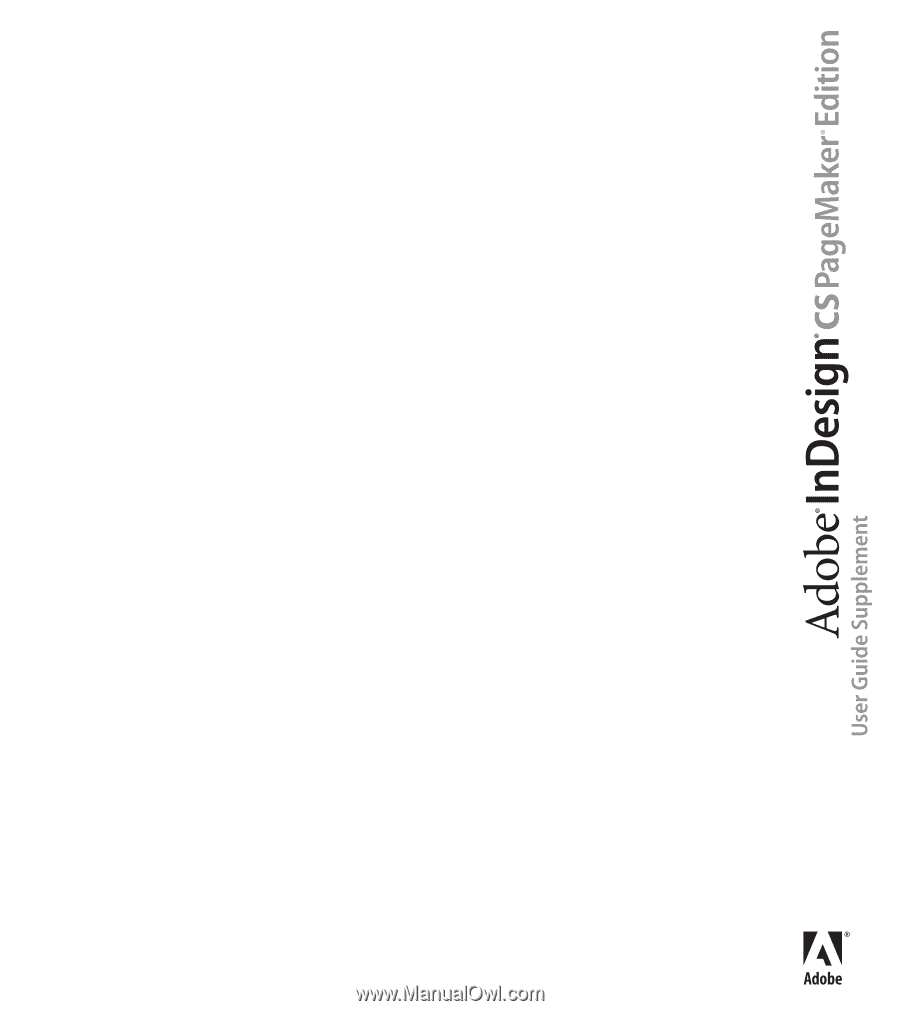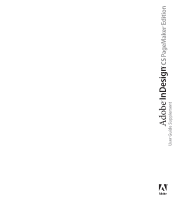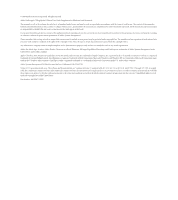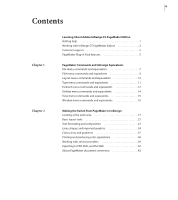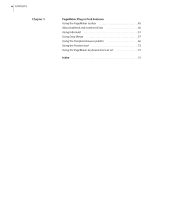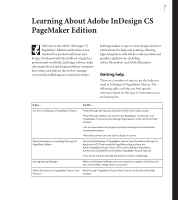Adobe 17510676 User Guide
Adobe 17510676 - InDesign CS PageMaker Edition Manual
 |
UPC - 718659348397
View all Adobe 17510676 manuals
Add to My Manuals
Save this manual to your list of manuals |
Adobe 17510676 manual content summary:
- Adobe 17510676 | User Guide - Page 1
- Adobe 17510676 | User Guide - Page 2
purposes only and are not intended to refer to any actual organization. Adobe, the Adobe logo, Acrobat, Adobe Reader, Classroom in a Book, Illustrator, InDesign, PageMaker, Photoshop, and PostScript are trademarks of Adobe Systems Incorporated in the United States and/or other countries. Apple - Adobe 17510676 | User Guide - Page 3
2 Learning About Adobe InDesign CS PageMaker Edition Getting help 1 Working with InDesign CS PageMaker Edition 2 Customer support 5 PageMaker Plug- producing color separations 38 Working with service providers 39 Exporting to PDF, XML, and the Web 40 About PageMaker document conversion 42 - Adobe 17510676 | User Guide - Page 4
iv CONTENTS Chapter 3 PageMaker Plug-in Pack Features Using the PageMaker toolbar 45 About bulleted and numbered lists 46 Using InBooklet 51 Using Data Merge 57 Using the Template Browser palette 66 Using the Position tool 72 Using the PageMaker keyboard shortcut set 73 Index 75 - Adobe 17510676 | User Guide - Page 5
printing, allowing tight integration with Adobe's other professional graphics applications, including Adobe Photoshop® and Adobe Illustrator.® Getting help There are at the left of the Help window. • Go to www.adobe.com/support/products/indesign.html and look for training information. • Move the - Adobe 17510676 | User Guide - Page 6
troubleshooting questions Search the Adobe Support Knowledgebase and InDesign CS PageMaker Edition Top Issues, which you can access from the InDesign CS PageMaker Edition support Web site at www.adobe.com/support Text.PDF document, which is located in the Adobe Technical Info folder on the Adobe - Adobe 17510676 | User Guide - Page 7
ADOBE INDESIGN CS PAGEMAKER EDITION 3 User Guide Supplement • Import with mixed fonts and sizes. • InDesign supports the advanced layout capabilities of OpenType® fonts, OpenType fonts, see InDesign Help. If you want to add flair to your artwork • Apply editable drop shadows, feathering, and other - Adobe 17510676 | User Guide - Page 8
, and interactive buttons that perform an action (such as jumping to a page) when clicked in Acrobat® or Adobe Reader®. You can also add movies and sound clips that can be played in the PDF document. • To impose a document, such as a booklet, use ALAP™ InBooklet™ SE. (See "Using InBooklet" on - Adobe 17510676 | User Guide - Page 9
with the program for information that became available after this guide went to press. • See the Adobe InDesign CS PageMaker Edition support page for information on top support issues and troubleshooting information for common problems. If you want to enhance your productivity • Use shortcut - Adobe 17510676 | User Guide - Page 10
commands through a toolbar similar to ones used in Adobe Acrobat® software and Microsoft Office. Also use the PageMaker toolbar to quickly launch Adobe Illustrator or Photoshop software, or to package InDesign documents for Adobe GoLive® or export them as Adobe PDF files. Dock the toolbar or let it - Adobe 17510676 | User Guide - Page 11
PageMaker® use many of the same commands. If you are accustomed to Adobe PageMaker, the tables below will help you quickly find what you need in Adobe InDesign PageMaker Edition. In some cases, you'll find the equivalent to a PageMaker command in a palette or a palette menu. For more information about - Adobe 17510676 | User Guide - Page 12
> Exit (Windows) or InDesign > Quit InDesign (Mac OS) Additional information Equivalent settings can be found in the Composition, Units & Increments, Guides & Pasteboard, and Display Performance panels of the Preferences dialog box. You can drag objects from a Web browser to InDesign without con - Adobe 17510676 | User Guide - Page 13
ADOBE INDESIGN CS PAGEMAKER EDITION 9 User Guide Supplement Edit menu commands and equivalents PageMaker command Edit > Undo Edit > levels of Undo. InDesign does not support OLE; however, you can set similar options in the Links palette. InDesign does not support Publish/Subscribe; however, you can - Adobe 17510676 | User Guide - Page 14
Layout > Sort Pages Layout > Go Back Layout > Go Forward Layout > Column Guides Layout > Copy Master Guides Layout > Autoflow InDesign equivalent Window > Pages Window > Pages Window > palette to sort them. InDesign master guides from any given master are always copied to pages that use that master. You - Adobe 17510676 | User Guide - Page 15
ADOBE INDESIGN CS PAGEMAKER EDITION 11 User Guide Supplement Type menu commands and equivalents PageMaker command Type > Font kerning in InDesign. Choose Hyphenation from the Paragraph palette menu. InDesign supports both paragraph and character styles. Choose New Paragraph Style in the Paragraph - Adobe 17510676 | User Guide - Page 16
Threads Element > Frame > Delete Content Element > Arrange InDesign equivalent Additional information Window > Swatches or Window > Color InDesign does not support patterned fills.The Swatches palette in InDesign is equivalent to the Colors palette in PageMaker. Window > Stroke Choose a stroke - Adobe 17510676 | User Guide - Page 17
ADOBE INDESIGN CS PAGEMAKER EDITION 13 User Guide Supplement PageMaker command Element > Align Objects (Windows) or Element or by adjusting its graphics frame. See note above. You can apply Photoshop effects in Adobe Photoshop®. They are not included in InDesign. Choose Link Information on the Links - Adobe 17510676 | User Guide - Page 18
14 CHAPTER 1 PageMaker Commands and InDesign Equivalents Utilities menu commands and equivalents PageMaker command Utilities > Plug-ins Utilities > Find Utilities > Find Next Utilities > Change Utilities > Spelling Utilities > Book Utilities > Index Entry Utilities > Show Index Utilities > Create - Adobe 17510676 | User Guide - Page 19
ADOBE INDESIGN CS PAGEMAKER EDITION 15 User Guide Supplement View menu commands and equivalents PageMaker command Rulers View > Zero Lock View > Hide/Show Guides View > Snap to Guides View > Lock Guides View > Clear Ruler Guides InDesign equivalent Additional information View > Hide/Show Master - Adobe 17510676 | User Guide - Page 20
1 PageMaker Commands and InDesign Equivalents PageMaker command View > Send Guides to Back View > Hide/Show Scroll Bars InDesign equivalent Edit > Preferences > Guides & Pasteboard (Windows) or InDesign > Preferences > Guides & Pasteboard (Mac OS) No equivalent Additional information Window menu - Adobe 17510676 | User Guide - Page 21
you can start using InDesign right away. Looking at the work area The InDesign work area is similar to the work area in Adobe PageMaker. The first time you start InDesign, a Welcome screen appears, along with a toolbox, Control palette, toolbar, and several other palettes. A B C D E The InDesign - Adobe 17510676 | User Guide - Page 22
18 CHAPTER 2 Making the Switch from PageMaker to InDesign The Control palette, which is located at the bottom of the application window in PageMaker, is docked at the top of the application window in InDesign. Other palettes, such as the Pages, Swatches, and Stroke palettes, are collapsed into tabs - Adobe 17510676 | User Guide - Page 23
ADOBE INDESIGN CS PAGEMAKER EDITION 19 User Guide Supplement Using the palettes InDesign uses palettes, rather than dialog boxes, to provide access to many features, such as indexing, scripting, and paragraph styles. Palettes - Adobe 17510676 | User Guide - Page 24
about showing and hiding layers, see InDesign Help. Nonprinting objects, such as guides, hyperlink anchors, index entry markers, and XML tags, can be displayed or horizontal rulers, choose Preferences > Units & Increments. Layout problems To highlight loose or tight lines, substituted fonts and - Adobe 17510676 | User Guide - Page 25
ADOBE INDESIGN CS PAGEMAKER EDITION 21 User Guide Supplement Story editor To change how text is frame or individual points on a path. These tools are nearly identical to tools found in Adobe Illustrator. (See "Understanding frames" on page 23.) A B Selecting and resizing objects A. Resizing - Adobe 17510676 | User Guide - Page 26
design and layout, including templates, master pages, text frames, rulers, grids, guides, margins, and columns. Differences between the two programs are explained in the sections that follow. About InDesign templates Adobe InDesign CS PageMaker Edition comes with a collection of templates created by - Adobe 17510676 | User Guide - Page 27
ADOBE INDESIGN CS PAGEMAKER EDITION 23 User Guide Supplement Working with pages and spreads You can add, sort, delete, and navigate pages and spreads using the Pages palette in InDesign. You can also - Adobe 17510676 | User Guide - Page 28
InDesign, you can create columns for text when you first set up your document. Both programs let you change the number of columns later, or manually adjust the width of columns by dragging them in the document window. - Adobe 17510676 | User Guide - Page 29
ADOBE INDESIGN CS PAGEMAKER EDITION 25 User Guide Supplement In InDesign, you can also create columns B. Page icons Creating master pages Just as in PageMaker, master pages in InDesign can contain ruler guides, page-number markers, logos, or any other objects you want to add to multiple pages in - Adobe 17510676 | User Guide - Page 30
dictionaries, that update to reflect the content of each page. For information about using scripting to create running headers and footers, see the Scripting Guide in the Adobe InDesign Technical Info folder on the InDesign CD. - Adobe 17510676 | User Guide - Page 31
ADOBE INDESIGN CS PAGEMAKER EDITION 27 User Guide Supplement Working with books You can save a collection of documents as a book in InDesign using the Book palette. This palette is similar to the Book - Adobe 17510676 | User Guide - Page 32
28 CHAPTER 2 Making the Switch from PageMaker to InDesign You can also create master text frames-text frames placed on the master page, rather than a document page-when you create a new document in InDesign. Master text frames are useful for documents with a standard text ayout across all or most - Adobe 17510676 | User Guide - Page 33
ADOBE INDESIGN CS PAGEMAKER EDITION 29 User Guide Supplement Finding and changing text InDesign lets you perform Find/Change operations on text in either Layout view or story editor. In addition, you can - Adobe 17510676 | User Guide - Page 34
vary from sublime to subpar, but fear not gentle reader, for we have the soufflé recipe for you. dough spread throughout the mixture that help to support the batter by more evenly distributing the weight chilled, and so a much longer opportunity for trouble to occur is built in than with a souffl - Adobe 17510676 | User Guide - Page 35
ADOBE INDESIGN CS PAGEMAKER EDITION 31 User Guide Supplement is is one of the most pleasant variations I A ed, the lemon is a perfect complimen is is one of the most pleasant variations I B ed, the - Adobe 17510676 | User Guide - Page 36
styles. For more information about styles, see InDesign Help. Troubleshooting missing fonts With PageMaker's font-matching system, an alert InDesign highlights the text in pink to make it easier for you to spot problems. Missing fonts appear in brackets in the Control and Character palettes and in - Adobe 17510676 | User Guide - Page 37
ADOBE INDESIGN CS PAGEMAKER EDITION 33 User Guide Supplement You can use the Find Font command to InDesign offers these kerning options: • Use manual kerning to precisely adjust the amount of space between two characters. This is identical to manual kerning in PageMaker. • Use Metrics kerning - Adobe 17510676 | User Guide - Page 38
InDesign uses many of the same drawing tools as PageMaker, and offers additional drawing tools similar to the ones found in Adobe Illustrator. InDesign supports many of the graphic formats that PageMaker does. The main difference between the two programs is that InDesign automatically adds a frame - Adobe 17510676 | User Guide - Page 39
ADOBE INDESIGN CS PAGEMAKER EDITION 35 User Guide graphic, or open an original graphic for editing. InDesign does not support OLE (Windows) or Publish/Subscribe (Mac OS). A B C graphics and lets you import alpha channels embedded in Adobe Photoshop files. You can also create clipping paths in - Adobe 17510676 | User Guide - Page 40
36 CHAPTER 2 Making the Switch from PageMaker to InDesign Resizing and cropping graphics The Position tool in InDesign is similar to the Crop tool in PageMaker. (See "Using the Position tool" on page 72.) You can also crop an image by adjusting its graphics frame. (See "Understanding frames" on - Adobe 17510676 | User Guide - Page 41
ADOBE INDESIGN CS PAGEMAKER EDITION 37 User Guide Supplement Colors, tints, and gradients InDesign offers fi Gradient fill B. Gradient applied to a path You can also import gradients created with Adobe Illustrator and edit them directly in InDesign. Applying colors and fills Applying colors and fills - Adobe 17510676 | User Guide - Page 42
with patterned fills from another application, such as Adobe Illustrator. Defining mixed-ink colors InDesign lets you combine box. Use the Attributes palette to manually overprint a stroke or fill. For InDesign includes built-in trapping and support for Adobe In-RIP Trapping. Trap presets offer - Adobe 17510676 | User Guide - Page 43
ADOBE INDESIGN CS PAGEMAKER EDITION 39 User Guide Supplement problems, such as a missing font or graphic. Working with service providers As in PageMaker, when you hand off an InDesign document to a service provider, you can give the service provider the InDesign document, a PostScript file, or a PDF - Adobe 17510676 | User Guide - Page 44
, see InDesign Help. Creating Adobe PDF files Both PageMaker and InDesign let you export documents in PDF. In addition to PDF, InDesign supports PDF/X (Portable Document Format Exchange), a new format that facilitates document exchange with prepress service providers and other graphic arts - Adobe 17510676 | User Guide - Page 45
ADOBE INDESIGN CS PAGEMAKER EDITION 41 User Guide Supplement Exporting to XML InDesign supports two different workflows for XML: • You can import XML content it appears in your InDesign document, export the document in PDF and link to the PDF file from your Web page. (For details, see InDesign Help.) - Adobe 17510676 | User Guide - Page 46
document conversion InDesign can convert document and template files from Adobe PageMaker. When you open a PageMaker file, InDesign converts the , see "Troubleshooting missing fonts" on page 32. • Repair broken graphics links in the PageMaker publication. • If you have a problem converting a - Adobe 17510676 | User Guide - Page 47
ADOBE INDESIGN CS PAGEMAKER EDITION 43 User Guide Supplement 3 Do one of the following, and then click Save: • Default and Master Default. Master Default contains the Master page items. • PageMaker document guides are placed on the Default layer in InDesign. • All items on the PageMaker pasteboard - Adobe 17510676 | User Guide - Page 48
on embedded graphics, see "Linking and embedding graphics" on page 35. • InDesign does not support OLE (object linking and embedding). Consequently, when you open files that contain OLE graphics, information about other PageMaker conversion issues, check the support documents on the Adobe Web site. - Adobe 17510676 | User Guide - Page 49
45 Chapter 3: PageMaker Plug-in Pack Features The PageMaker Plug-in Pack includes a set of new features designed to facilitate the transition from PageMaker to InDesign. Even if you've never used PageMaker, you'll find the following features helpful in improving your productivity: • "Using the - Adobe 17510676 | User Guide - Page 50
if they're part of a style. Filling Ingredients • 4 cups pitted red cherries • 2/3 cup sugar • 2 tablespoons corn starch • 2 tablespoons orange juice Cooking Instructions 1. Mix the cherries, sugar, corn starch and orange in a large saucepan. 2. Cook on medium heat until the mixure comes to a full - Adobe 17510676 | User Guide - Page 51
ADOBE INDESIGN CS PAGEMAKER EDITION 47 User Guide Supplement • Apply a paragraph style that includes bullets or numbering. the bullets or numbering, even if you apply a nested style with such attributes. Cooking Instructions 1. Mix the cherries, sugar, corn starch and orange in a large saucepan. 2. - Adobe 17510676 | User Guide - Page 52
on page 48.) Note: An option name in parentheses, such as (Adobe Garamond Pro) or (12 pt), indicates the default formatting using the fi , and then click OK: • For Position, select Hanging or Flush Left. Cooking Instructions 1. Mix the cherries, sugar, corn starch and orange in a large saucepan. 2. - Adobe 17510676 | User Guide - Page 53
ADOBE INDESIGN CS PAGEMAKER EDITION 49 User Guide Supplement A B Bullets and Numbering dialog box A. Bullet a bulleted list) between numbered paragraphs, you can use the Start At option to manually renumber the steps following the nonnumbered paragraph. However, this number will not be updated - Adobe 17510676 | User Guide - Page 54
50 CHAPTER 3 PageMaker Plug-in Pack Features • By default, the numbering uses the same font attributes as the first character in the paragraph. For example, if you italicize the first word, the number and separator are also italicized in that paragraph. You may want to edit the font attributes of the - Adobe 17510676 | User Guide - Page 55
ADOBE INDESIGN CS PAGEMAKER EDITION 51 User Guide Supplement 6 Specify other paragraph style attributes for the style, and then click OK. For details on working with styles, see InDesign Help. Using InBooklet The - Adobe 17510676 | User Guide - Page 56
52 CHAPTER 3 PageMaker Plug-in Pack Features • Use the Printing panel to fine-tune the output settings before entering the InDesign Print dialog box. (See "InBooklet printing options" on page 55.) • Use the Preview panel to verify that your Layout settings will work for the print job. (See " - Adobe 17510676 | User Guide - Page 57
ADOBE INDESIGN CS PAGEMAKER EDITION 53 User Guide Supplement 2-up Perfect Bound Creates two-page, side-byside printer spreads that fit within the specified signature size. These printer spreads are appropriate for printing - Adobe 17510676 | User Guide - Page 58
Perfect Bound documents, if you are creeping in (with a negative value), the minimum Gap value is the width of the Creep value. If you're manually creating signatures (for example, if there are different stocks in the same document), you can enter a Gap value to specify a starting creep for spreads - Adobe 17510676 | User Guide - Page 59
ADOBE INDESIGN CS PAGEMAKER EDITION 55 User Guide Supplement If the creep value in this example is 24 . Gray Bars Select to add small squares representing tints of gray (in 10% increments). Your service provider uses these marks to adjust the ink density of the printing press. Color Bars Select to - Adobe 17510676 | User Guide - Page 60
56 CHAPTER 3 PageMaker Plug-in Pack Features Page Information Select this to print the file name, page number, current date and time, and color-separation name in the upper left corner of each sheet of paper or film. The Page Information option requires 0.5 inches (13mm) along the horizontal edge. - Adobe 17510676 | User Guide - Page 61
ADOBE INDESIGN CS PAGEMAKER EDITION 57 User Guide Supplement Black-and-white 28-page saddle stitch with color cover If a booklet has a color cover and blackand-white insides, you can create two separate - Adobe 17510676 | User Guide - Page 62
each record from the data source. A B , Adobe Systems, Inc. 345 Park Avenue C San Jose, CA 95110 dotPS Document Production Services 6365 Santana Row San Diego, CA 92110 Empowered Writing 17404 NE 25th Street Vancouver, WA - Adobe 17510676 | User Guide - Page 63
ADOBE INDESIGN CS PAGEMAKER EDITION 59 User Guide Supplement 4 Select the data source using the Data Merge a comma- (.csv) or tab-delimited (.txt) text format. Check your source application's user guide for more information on exporting a commadelimited file. In a comma- or tab-delimited text file - Adobe 17510676 | User Guide - Page 64
60 CHAPTER 3 PageMaker Plug-in Pack Features Pathnames, which are case-sensitive, must follow the naming conventions of the operating system on which they're stored. Windows data source file example: Name,Age,@Photos Bill Tucker,36,c:\Photos\BillTucker.jpg Dat Nguyen,53,c:\MyDocuments\dat.gif Maria - Adobe 17510676 | User Guide - Page 65
ADOBE INDESIGN CS PAGEMAKER EDITION 61 User Guide Supplement Inserting data fields in the target document When you select the data source, a list of data field names appears in the Data Merge palette. - Adobe 17510676 | User Guide - Page 66
file instead of the field names. For example, instead of seeing , you might see Adobe Systems, Inc. You can use the navigation buttons on the Data Merge palette to cycle through the records. If you find problems with any of the records, such as typographical errors or extra spaces, it is - Adobe 17510676 | User Guide - Page 67
ADOBE INDESIGN CS PAGEMAKER EDITION 63 User Guide Supplement • Changes in the Content Placement Options dialog box are not reflected until you click OK. Also, if the Preview Record option is selected, - Adobe 17510676 | User Guide - Page 68
on the Records tab, click the Multiple Record Layout tab, and specify the following: • For Margins, type values to specify the distance between margin guides and each edge of the page. • For Layout of Records, select either Rows First or Columns First, and then specify the spacing between the - Adobe 17510676 | User Guide - Page 69
ADOBE INDESIGN CS PAGEMAKER EDITION 65 User Guide Supplement • Fit Images to Frames to scale the image so or images that are not available, you may need to correct the data source file to point to a supported file, correct the pathname to any missing file, or simply move the file to the correct folder - Adobe 17510676 | User Guide - Page 70
66 CHAPTER 3 PageMaker Plug-in Pack Features Using the Template Browser palette The Template Browser palette helps you organize and manage your InDesign templates and documents. Select, add, or save any InDesign PageMaker or QuarkXPress document you want to the Template Browser palette. You can - Adobe 17510676 | User Guide - Page 71
ADOBE INDESIGN CS PAGEMAKER EDITION 67 User Guide Supplement A B C D Template Browser A. Preview area B. Contents area C. Template Browser palette menu D. Metadata area Viewing templates The Contents area helps you manage and organize your templates. - Adobe 17510676 | User Guide - Page 72
installed. The information you add is embedded in the file using XMP (eXtensible Metadata Platform). XMP facilitates the exchange of metadata between Adobe applications and across publishing workflows. Metadata area of the Template Browser palette To edit a template's metadata in the Template Browser - Adobe 17510676 | User Guide - Page 73
ADOBE INDESIGN CS PAGEMAKER EDITION 69 User Guide Supplement Organizing InDesign templates In the Template Browser palette, you can manage your template files by adding, deleting, and moving them. You can also add - Adobe 17510676 | User Guide - Page 74
70 CHAPTER 3 PageMaker Plug-in Pack Features 2 Do one of the following: • Select Rename from the Template Browser palette menu. • In the Metadata area, highlight the template name. 3 Type a name, and press Enter or Return. To delete a template: 1 Select the template you want to delete. 2 Do one of - Adobe 17510676 | User Guide - Page 75
ADOBE INDESIGN CS PAGEMAKER EDITION 71 User Guide Supplement 3 Select one of the following options: • Select Prompt for Name and Category. This option causes InDesign to open a dialog box whenever you save a file - Adobe 17510676 | User Guide - Page 76
72 CHAPTER 3 PageMaker Plug-in Pack Features Using the Position tool The Position tool in InDesign functions similarly to the Crop tool in PageMaker. The Position tool works in conjunction with the Selection tool to help control the placement of content within a frame as well as change the size of - Adobe 17510676 | User Guide - Page 77
ADOBE INDESIGN CS PAGEMAKER EDITION 73 User Guide Supplement A B Resizing a graphics frame A. Increasing frame B. Decreasing frame 3 To move the graphic within the frame, place the Position tool over the contents of the graphics - Adobe 17510676 | User Guide - Page 78
- Adobe 17510676 | User Guide - Page 79
Adobe Acrobat, PDF files 40 Adobe GoLive, reusing InDesign content 41 Adobe InDesign customer support 5 Help 1 installing 1 keyboard shortcuts 73 new features 5 overview 2 PageMaker command equivalents 7 sharing PageMaker Edition documents 22 Adobe spelling 29 clearing ruler guides 15 CMS Source - Adobe 17510676 | User Guide - Page 80
command, PageMaker 11 exporting to HTML 41 to PDF 40 to Web 41 to XML 41 F Gap option, InBooklet 54 GoLive. See Adobe GoLive gradients, creating 37 graphics cropping guides clearing 15 conversion issues from PageMaker 43 preferences 20 sending to back 16 H headers and footers 26 Help customer support - Adobe 17510676 | User Guide - Page 81
ADOBE INDESIGN CS PAGEMAKER EDITION 77 User Guide Supplement examples 56 imposing documents 51 layout options 52 margins 54 perfect bound 52 printer's marks 55 printing options 55 saddle stitch 52 Sig Size - Adobe 17510676 | User Guide - Page 82
26 PageMaker toolbar 45 PageMaker. See Adobe PageMaker Pages palette 23 palettes, using 19 issues 43 PDF files, exporting 40 perfect bound printing style 53 Photoshop Effects command 42 Save for Service Provider feature 39 saving templates 70 scaling objects 11, 23 Scripting Guide 26 scripts, using - Adobe 17510676 | User Guide - Page 83
ADOBE INDESIGN CS PAGEMAKER EDITION 79 User Guide Supplement shortcuts. See keyboard shortcuts Sig Size option, InBooklet 54 skewing type 31 snapping to guides with PageMaker 38 PageMaker conversion issues 44 preferences 21 troubleshooting document conversion 42 missing fonts 32 type styles, - Adobe 17510676 | User Guide - Page 84